As almost every aspect of doing business moves online, e-signatures and online document signing are growing more popular by the day. E-signatures (electronic signatures) enable efficient online document signing and are a legal and legitimate way to sign documents digitally. They can help you avoid the additional time and effort involved in the manual document processing and signature steps.
In this article, we’ll cover the top ways to sign documents online and everything you need to know to get started. You can use these strategies to e-sign Word documents, PDFs, Google Docs, and more!
Which Documents Can Be Signed Electronically?
E-signatures can be used to sign a variety of documents involved in day-to-day business transactions. With the right tools, businesses can also sign docs online, including:
- Sales contracts
- Recruitment documents
- Invoices for processing
- Purchase orders
- Expense reports
- Vendor contacts
- NDAs and other agreements
- Compliance forms
- PDF documents
Are Electronic Signatures Safe?
Traditional handwritten signatures can easily be forged or misused. Electronic signatures are more secure than their traditional counterparts because they come with multiple layers of security. Depending on the tool you use, you can opt for additional authentication built into your e-signature that can help protect you from fraud.
Electronic signatures also come with a record that includes an audit trail and proof of transaction (name of the supplier, the dates of supply, and the goods/services supplied).
When you use an electronic signature tool, you can also reference past documents to see exactly when you opened the document and when you signed it. Some e-signature providers also allow you to access the geolocation where a signature was added. With such records available at your fingertips, you can easily verify your documents in case a dispute arises.
Some electronic signature providers also offer a “completion certification.” This can include details about the document and its signatures, such as timestamps, IP addresses, etc. These features help ensure security and authenticity while signing electronically.
After the signing process is complete, your document is digitally sealed with public key infrastructure (PKI) that confirms the validity of the signature and assures that the document has not been tampered with.
With Signaturely, you can sign documents electronically while protecting your highly confidential information. They’ll encrypt your signature and ensure that it remains tamper-free.
How to Electronically Sign a Microsoft Word Document
Before electronic signatures were introduced, Word documents required printing and signing manually. With the introduction of digital signatures, you no longer need a printer and pen to sign your Word documents.
There are many ways to sign Word Documents digitally. Here are a few methods, along with step-by-step instructions for each.
Insert a signature line in Word
Word includes a feature that allows you to insert a signature line on your document.
To avail of this feature:
- Go to the upper left corner of Word and click on the Insert tab.
- Over there, you will find the option for the Signature line.
- Click on it and then type a name in the Setup box.
- After clicking ‘OK’, a signature line will appear on your document.
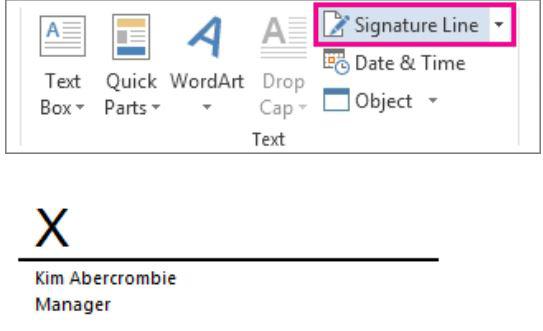
This helps you add a signature line to the Word document easily, ensuring you and other signers can add initials or full signatures as needed.
Upload your signature as an image
You can also add an online document signature to a Word document by uploading an image of your handwritten signature. Although this process can be long and tedious, it officially counts as an electronic signature and lets you perform an online document sign without printing or scanning.
To upload your signature:
- Open the Word document and select the section where you want to place your signature.
- Go to the Insert tab and click on the Image option.
- Word will then allow you to browse images on your device.
- Select the image of your signature and drag and drop it to the desired position on the document.
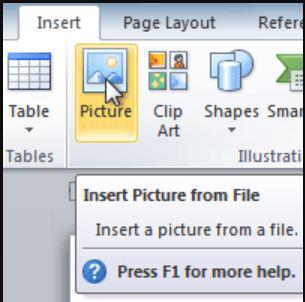
Add a digital signature using Signaturely
Another paperless way to get your signature into a Word document is through the use of electronic signature tools like Signaturely. Signaturely offers a safe, legal, and convenient way to digitally sign your documents.
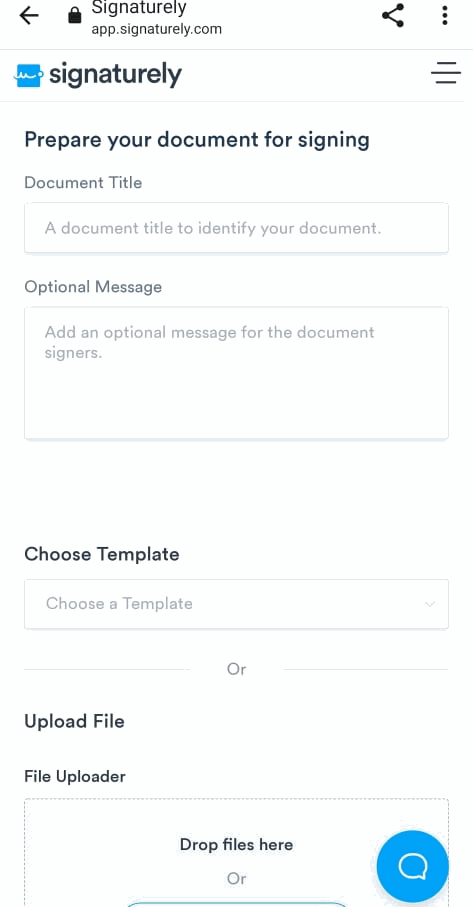
After opening an account on Signaturely, you must upload your document and select the option to sign it, and generate a secure link to send to signers. Next, you can add your signature by drawing or typing it. It’s that easy. You can even add additional signers if necessary.
How to electronically sign a Word document on Mac
You can still sign your Word documents electronically as a Mac user. Here are a few methods you can use:
- First up, you can upload your signature as an image. You can take a picture of your hand-written signature and upload it on your Mac.
- Then, in the Word document, you can insert the picture and place it where you want to sign.
- You can even save the image for future use by selecting the “AutoText” option. This method can be time-consuming but it is also very easy and can be done by anyone.
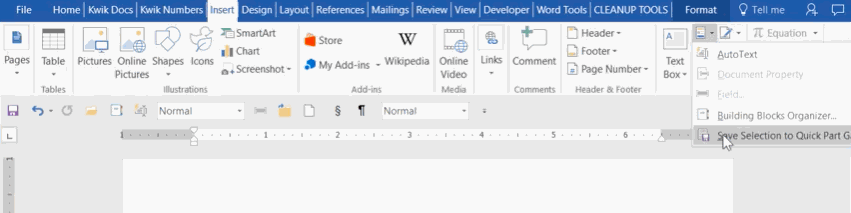
You can also sign your Word document using an app to preview it as a PDF file. After converting it into a PDF, you can sign the document. This process is simple but time-consuming.
Signaturely is compatible with any browser, operating system, and device and can easily be used to sign Word documents on your Mac. For step-by-step instructions, you can check out our guide – How to Sign a Word Document on a Mac]
Signing a Word document on an iPad
iPads are used frequently in business settings. Luckily, signing a Word document on an iPad is relatively easy.
Upload a picture of your handwritten signature on your iPad. After saving the image, you can insert it into the document. You can save the image for future use by selecting the Auto Text option. While this process is relatively straightforward, it can be tedious, especially since you’ll want to make your signature as high-resolution as possible.
iPads also have a Markup feature that helps convert your Word documents into PDF files and sign them.
If you’re looking for a time-saving method to sign your Word documents, try using software such as Signaturely. You can check out our article – How to Sign Documents on Your iPad, for more detailed instructions.
How to sign a Word document on Android
There are a couple of ways to sign Word documents on your Android, neither requiring much time or effort.
To sign documents on your Android, you can either upload an image of your signature and place it onto the document, or you could use your Android to convert your document into another format, such as PDF, and sign it digitally.
Another convenient way to sign documents on an Android is by using e-signature apps such as Signaturely. Learn more in our article on how to sign a Word document on Android
How To Sign a PDF Document Online
Many companies make use of PDF documents to conduct their business. PDFs are used for many purposes, including contracts, NDAs, and other important documents that require signatures. Knowing how to add signatures online when working with such documents is important. You can sign PDFs using Adobe features. If you don’t have Adobe, you can still generate a signed PDF file using online tools by signing your PDFs without it. You can opt for a sign and fill method as well.
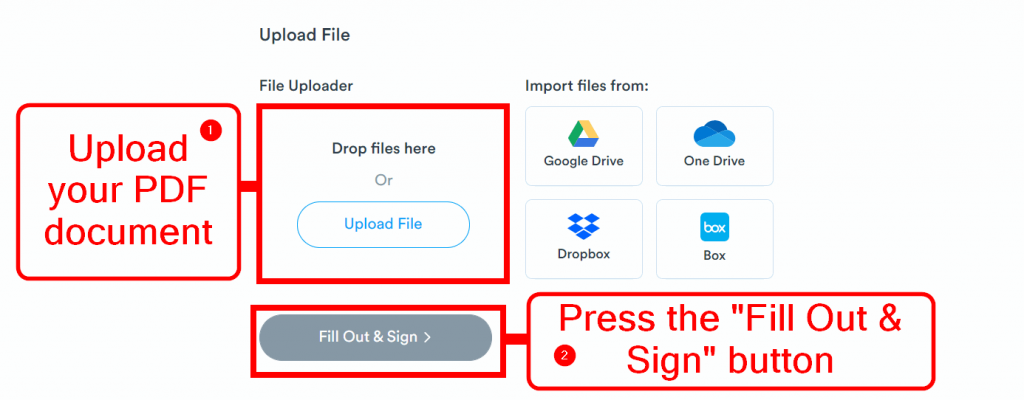
If you want to simplify and automate the process, you could also use PDF signing software.
While many ways to sign PDFs exist, the steps will vary depending on the operating system. Here are some helpful tips to navigate the process on your device.
Sign a PDF on a Mac
Digital signatures on a Mac can be added in a variety of ways. For instance, Mac also comes with an Apple Preview and Apple Mail option that allows you to sign PDF documents easily. Alternatively, you can use third-party digital signature software. Of course, you could also upload the image of your signature and place it accordingly.
Mac allows you to modify documents easily, making it very user-friendly when it comes to signing PDFs. You can easily download your signature as a template and save it to use again later.
However, with Mac, most tools that can help you sign the PDF need to be purchased separately, limiting your options if you are on a budget.
You can also take a look at our detailed instructions on how to sign a PDF on a Mac. Signaturely is a low-cost option to help with your eSignatures.
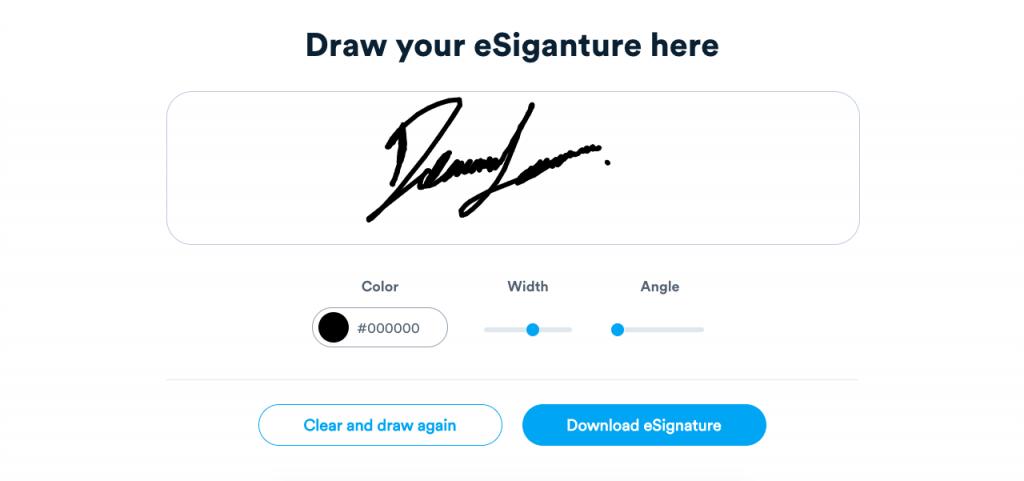
How to sign a PDF on an iPhone
If you’re on the run, you can use digital signature software like Signaturely to electronically sign PDFs on your iPhone.
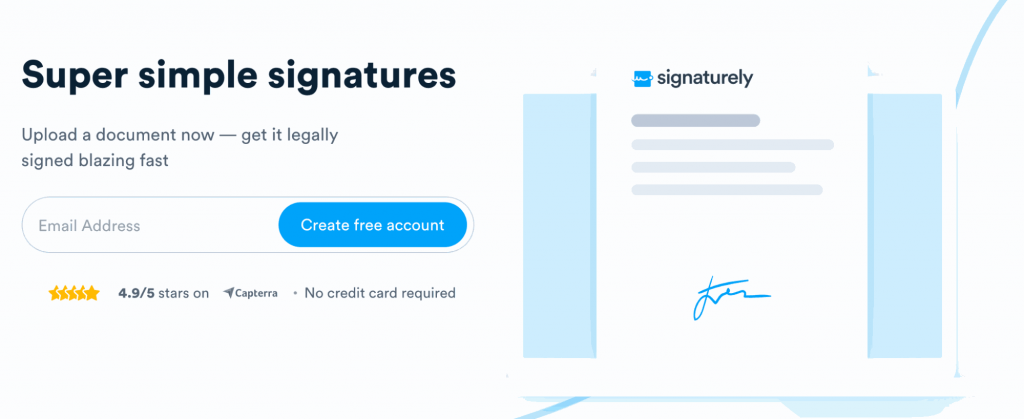
You can also use PDF software such as Adobe Acrobat Reader directly or Apple’s own Markup feature, which allows you to edit and sign PDFs. Read our article – How to Sign a PDF on Your iPhone for detailed instructions.
Sign PDF on an iPad
There are a few different methods to sign PDFs on an iPad.
iPads operate similarly to iPhones, so you’ll find many similarities when signing PDFs. For example, you can use secure digital signature software such as Signaturely to sign the PDFs. You can also use Adobe’s fill-and-sign option for quick signing.
Just like iPhones, iPads also come with Apple Markup. This allows you to sign unlimited documents and even request signatures. You can check out this article on how to sign a PDF on iPad for more detailed instructions.
How to e-sign a PDF on Android
To add a digital signature to a PDF on Android, you can download an eSigning app.
These apps vary in terms of the security and features they offer. However, they are an easy and convenient way to add a digital signature to a PDF on Android. Some available apps include PDF Element and PDF Max, which can be found on the Google Play store.
Signaturely is also compatible with Android and is a safe and efficient way to sign PDF documents.
Here are detailed instructions for how to sign a PDF on an Android phone.
Signing Google Forms
Google Forms offers a great way to work online. However, it does not offer an option to sign your documents electronically. Unfortunately, there’s not even an add-on to overcome this issue. However, this doesn’t mean you can’t sign your Google forms.
Signing Google Forms is easy through the use of electronic signature software. The signatures created through e-signature software are legally binding, easy to use, and hassle-free. Tools such as Signaturely allow you to securely sign your documents and obtain a timestamp or IP address for each signature, depending on the software you use.
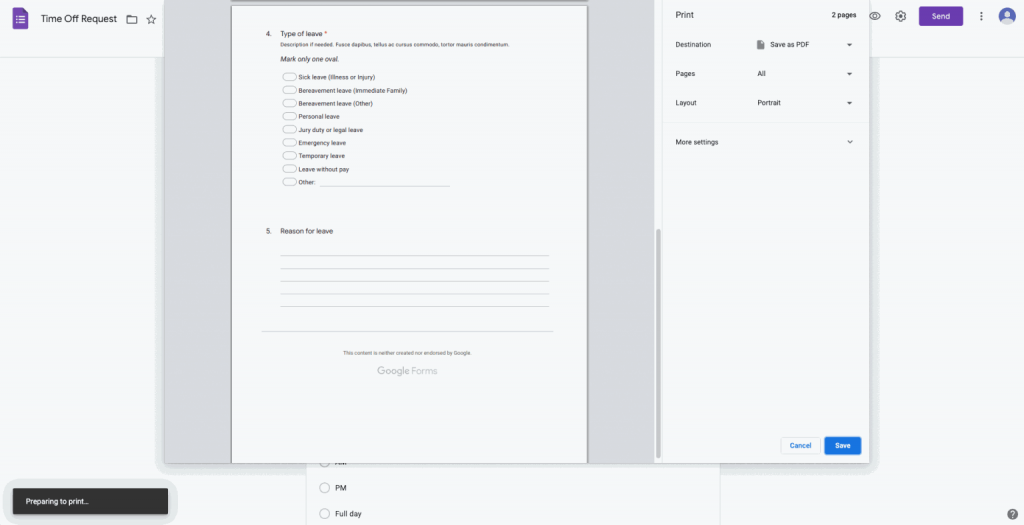
You can explore other options by reading our article on how to add an electronic signature to Google Forms.
How To Sign A Google Doc
Google Docs is another system that allows you to create and edit documents online. Unfortunately, Google Docs does not have an option to add your signature to a document. However, that doesn’t mean you can’t sign the documents electronically.
You can use e-signature software such as Signaturely to sign a Google doc quickly and conveniently. You can also download extensions for Chrome that allow you to sign the Google Doc electronically.
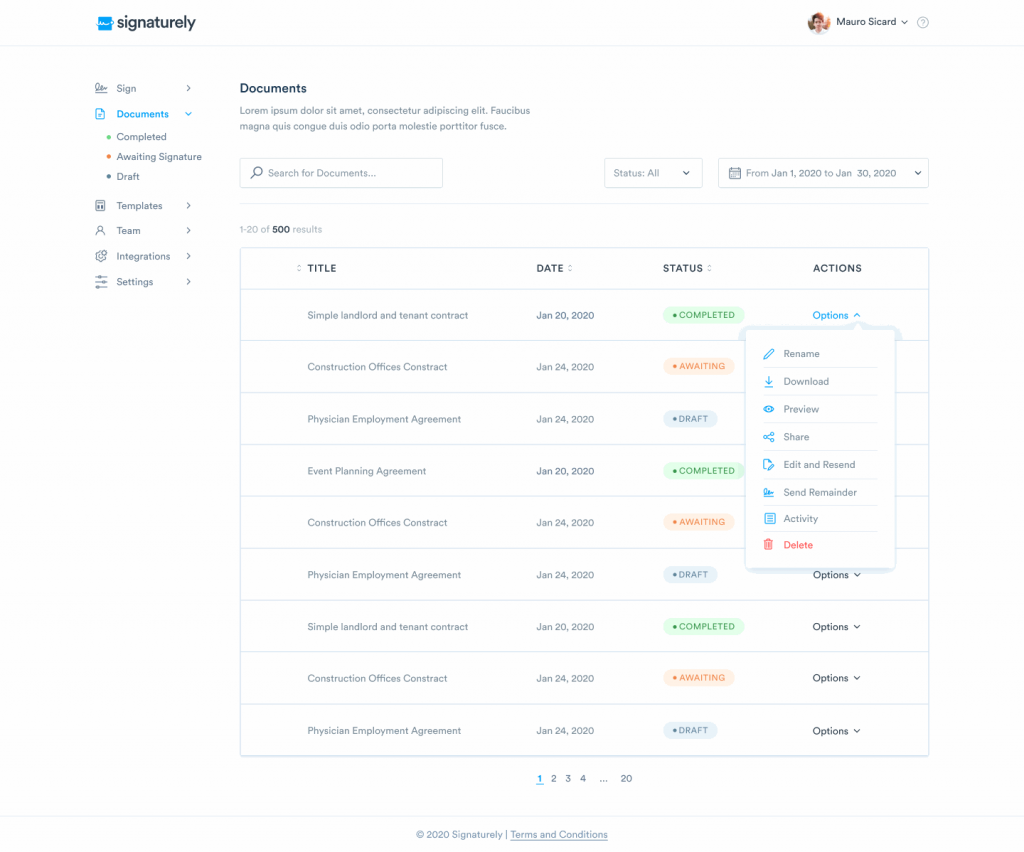
Of course, you can also take a picture of your hand-written signature, upload it, and paste it into the image. We discuss all these methods in detail in our article, on How to Sign a Document in Google Docs.
Ways To Sign An Image Online
While most documents that require a signature exist in PDF or Word format, there may be times when you want to sign a scanned image instead. Luckily, many simple ways to add your signature to an image exist.
You can sign an image using tools such as Signaturely, Photoshop, Gimp, Paint, or even Illustrator. E-signature software such as Signaturely is compatible with any device. They also offer a free version that can help you sign documents immediately via their secure system. Other tools used to sign images can be expensive and have limited storage space. Depending on the tool, the quality or security of your signature may also vary. To explore these options in detail, read our article – Tools to Sign an Image.
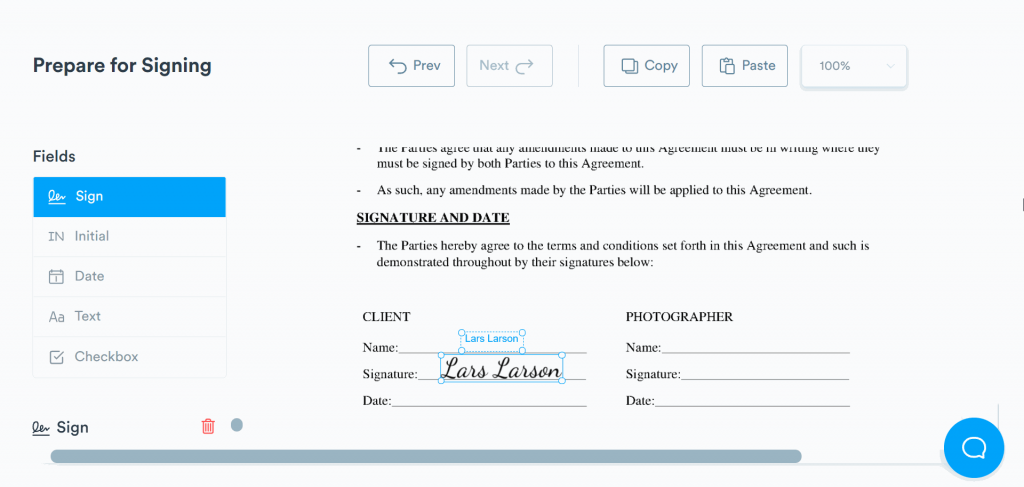
How To Sign An Excel Document
Excel documents are a great way to organize your data. There may also be times when you want to sign an Excel document. There are multiple ways in which you can insert your signature in Excel.
If you’re looking for an easy and safe way to sign an Excel document, you can opt for an electronic signature software such as Signaturely. With Signaturely, you can sign your documents legally and efficiently. HelloSign is another e-signature software that offers a convenient and secure way to sign an Excel document.
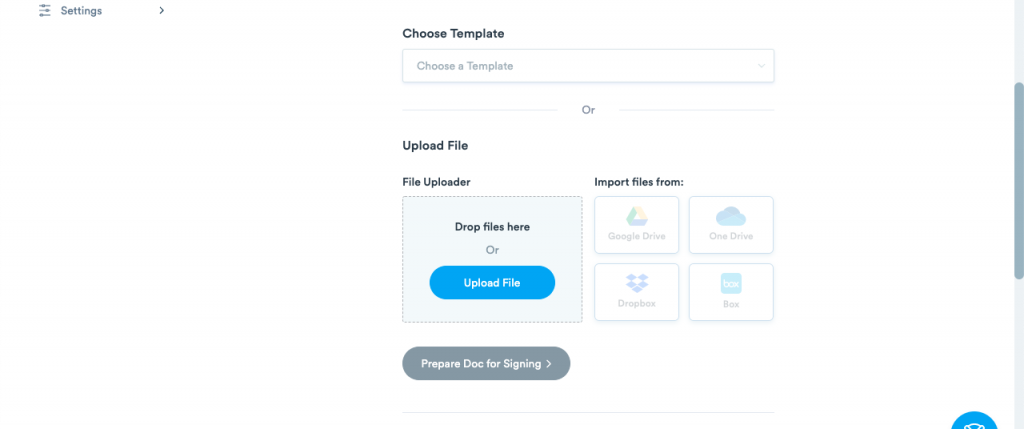
Adobe Sign is an additional tool you can use to sign an Excel document. This tool offers a streamlined user experience and is compatible with most software. However, it’s only available through a paid subscription.
You can use the signature line feature to sign the document using Excel itself. For more information, read our article – How to Insert a Signature in Excel.
Common Questions Regarding How To Sign A Document Online
Signing documents online can be a tedious and time-consuming task if you aren’t using the right technology. The best way to sign documents online is through e-signature apps and software.
There are many ways to e-sign a document for free. One option is scanning your signature or taking a photo of it, then uploading and placing it in your document. If you’re looking for a more convenient alternative, you can use an e-signature software like Signaturely, which offers both free and paid versions.
Signing your documents online carries the same legal weight as handwritten signatures. Electronic signatures are considered legal in many countries for business and personal transactions. Digital signatures created with the right software come with a security certificate, which helps prove their legality.
To sign a document electronically means to complete and formalize it digitally, eliminating the need to print the file, sign the paper copy, or scan it.
Electronic signature tools validate signatures by checking cryptographic certificates, time stamps, and audit trails to confirm the signer’s identity and prevent tampering.
To sign a document online, upload your file to an e-signature platform like Signaturely, place signature fields, add your signature, and send it for signing. The system then handles authentication, timestamps, and secure delivery.
You can add your signature to a Word document by inserting a signature line, uploading a handwritten signature image, or using an e-signature service like Signaturely to place a digital signature directly in the file.
Use a cloud-based e-signature service like Signaturely to upload multiple file types, add signers, and complete documents online without printing or scanning.
What To Remember About How To Sign A Document Online
There are many different ways to sign a document online. Each device and software offers a unique way to sign a document. If you’re looking for a consistent, secure, and simple way to sign agreements or documents online, try Signaturely today for free.
