Having problems signing your contracts and agreements online?
As the business landscape has digitized, document processing has become a digital workflow. Forms are being processed faster than ever, and you must keep up.
In this article, we’ll cover 4 easy ways to fill and sign a PDF document. These methods include:
- Using a PDF reader
- Using an electronic signature tool (PDF Signer – free)
- Using native macOS software
- Using Google Drive
Regardless of your circumstances, one of these strategies should suit your needs.
Ready? Let’s get into this.
1. Use a PDF Reader
One way you can digitally complete your documents is to use a PDF reader. These are applications designed specifically for the PDF file format. You can easily edit and annotate with one, adding any information your document requires.
Pros
- Allows you to edit and annotate PDF documents
- Some PDF readers are free
Cons
- Not all PDF readers are free
- Can be expensive
- Free PDF readers tend to lack features
- Unnecessarily drawn-out process
How to fill and sign a PDF using Adobe Acrobat Reader
Adobe Acrobat Reader is one of the best PDF readers on the market. The application allows you to open, edit, and annotate PDF files, making filling and signing digital documents a breeze.
To complete a PDF using Adobe Acrobat, follow these simple steps:
- Open your PDF document with Adobe Acrobat Reader.
- Select the “Fill & Sign” feature on the sidebar to the right.
- Add any text or signatures your PDF document requires.
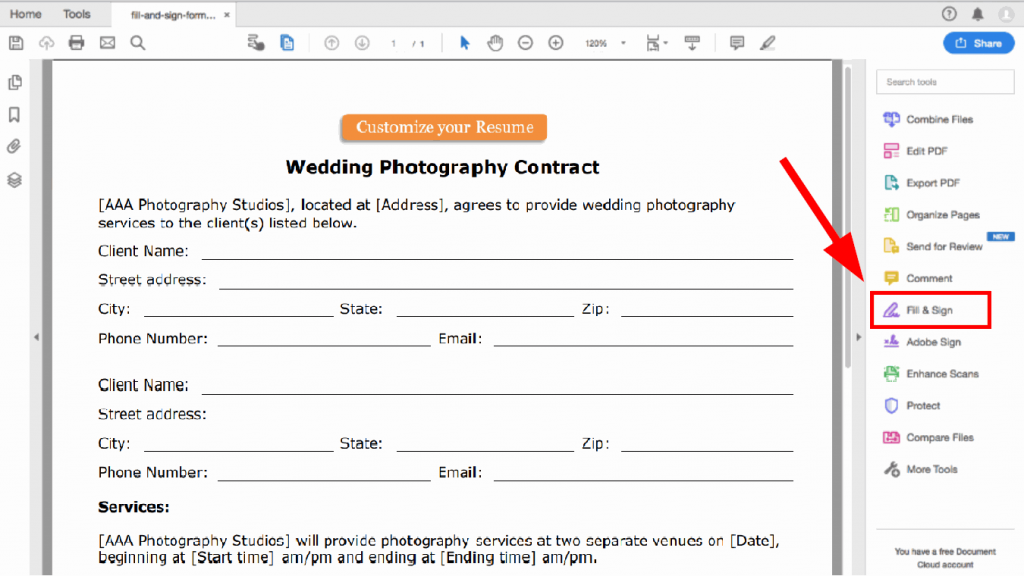
Pricing
The standard Adobe Acrobat Reader is free for anyone to download; however, you can’t edit PDFs. You must purchase Acrobat Pro DC to unlock the software’s full functionality and features.
Adobe Acrobat Pro DC costs $179.88 USD if purchased annually for 12 months of usage. You can purchase this upfront or in monthly installments of $14.99 USD.
You can pay for a month-by-month plan, but it’s significantly more expensive at $24.99 USD.
There’s a free 7-day trial to test the waters before you commit.
2. Use an Electronic Signature Tool
The second method is to use an electronic signature tool. These are cloud-based apps uniquely designed to make signing digital documents easy. With one, you could complete any PDF your organization needs to process.
Also known as digital signature software, these tools are fantastic for dealing with PDF documents. Because of their specificity and simplicity make them ideal for all businesses — from small to enterprise-level organizations.
Pros
- Saves money
- Reduces business expenses
- Saves time
- Increases employee productivity
- Improves operational efficiency
- Ensures document security
Cons
- Some options can cost more
- Some options have limited storage
- Security features vary
How to fill and sign a PDF using Signaturely
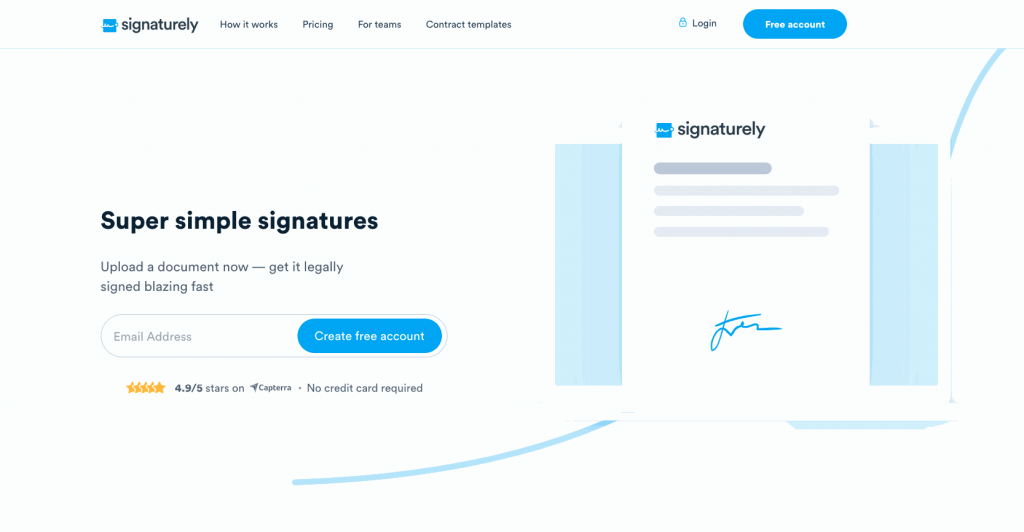
Signaturely is an electronic signature tool allowing you to digitally sign, edit, and annotate documents online. Its easy-to-use interface simplifies filling and signing PDFs, streamlining your digital signature workflow and improving operational efficiency.
Anyone looking to save money, time, and effort should consider adding this tool to their technology stack.
Filling and signing a PDF is an easy process with Signaturely. Simply follow these steps:
- Sign in to your Signaturely account.
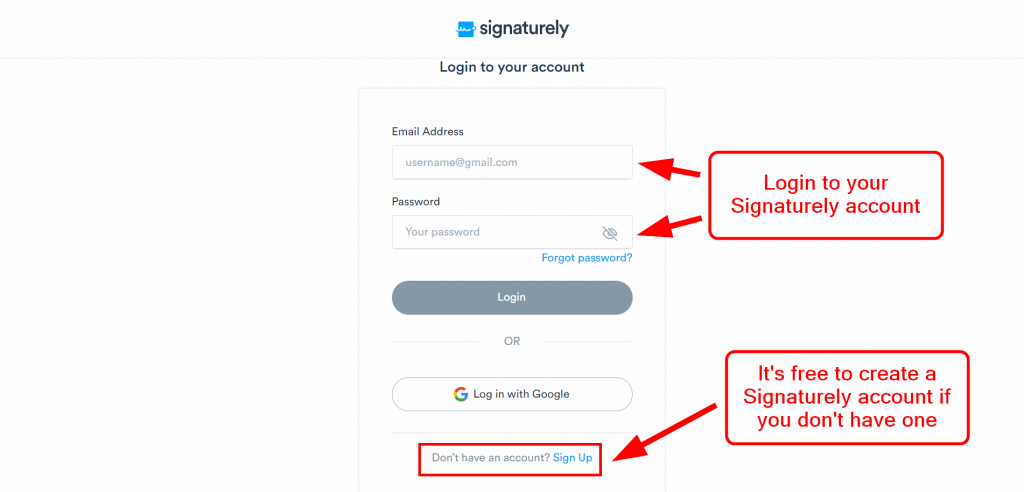
Start by heading over to the Signaturely website and logging in to your account. If you don’t have one, you can create one for free.
- Select the correct “Who needs to sign?” option for your PDF document.
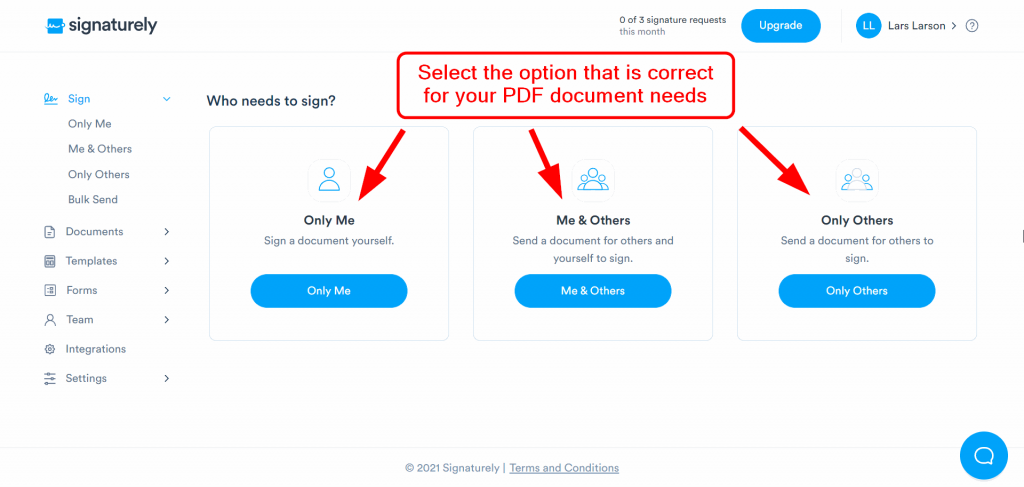
After you sign in to Signaturely, you’ll come to a page with three options. Select the one that best fits your needs:
- Only Me: Choose this option if the document only requires completing it.
- Me & Others: Choose this option if the document needs multiple parties, including yourself, to sign it.
- Only Others: Choose this option if the document needs multiple parties, not including yourself, to sign it.
After selecting the correct option, you’ll arrive at a document preparation page.
- Select and upload your PDF document.
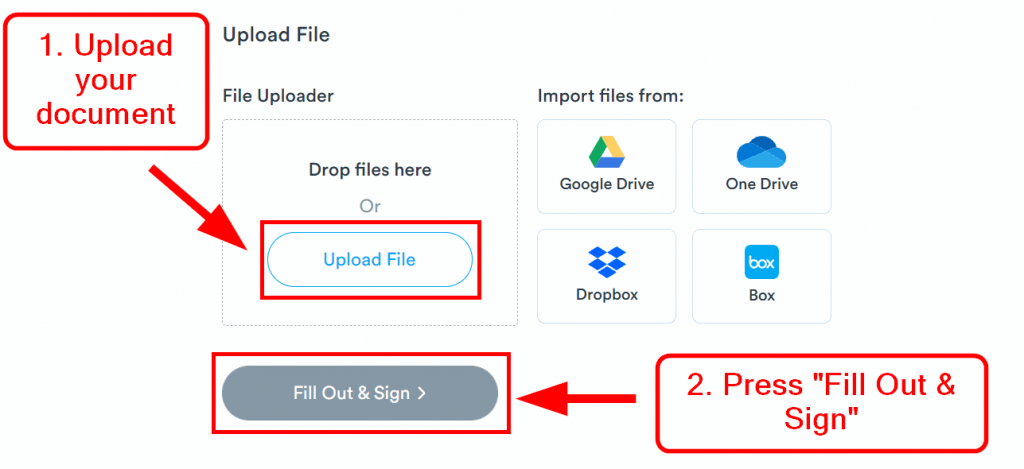
You can attach your PDF file on the document preparation page now. Go ahead and scroll down until you see the file uploader. Select “Upload File” and find your PDF. After that, select “Fill Out & Sign,” which will take you to the document editor.
- Fill and sign your PDF document with the Signaturely editor.
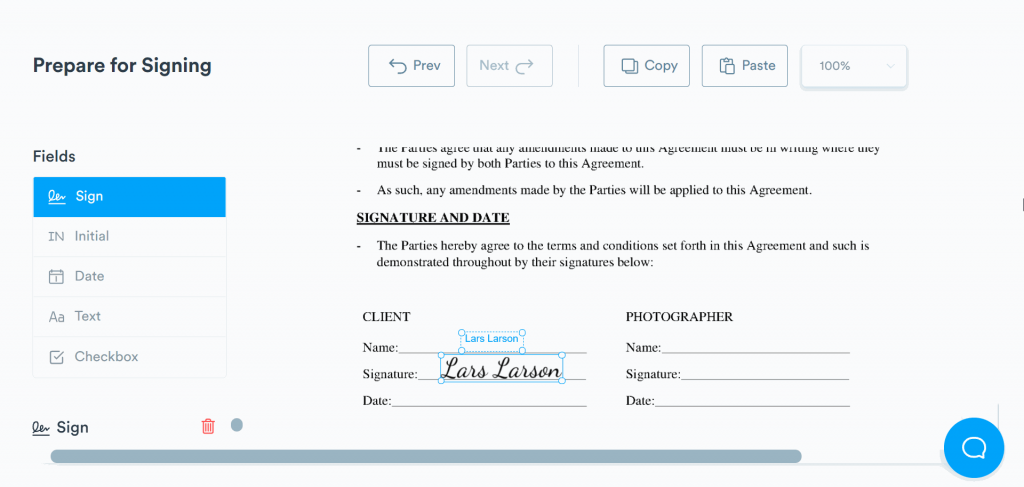
Once you’re on the document editor page, you can fill and sign your PDF document. You can add text, dates, digital signatures, and checkboxes using the sidebar to the left.
Scroll to the top, and select the “Send” button in the corner to the right. The completed document will be sent to your Signaturely inbox. You can also choose to send it to your email or download it.
Advantages of using Signaturely to fill and sign a PDF
- It has a free option
- Affordable premium plans
- Feature-rich
- Cloud-based
- Industry-leading security features
- Easy-to-use interface
- Awesome Online Signature Generator
Pricing
Signaturely has three pricing options: a free plan, a personal plan, and a business plan. The free plan allows you three signature requests per month and no templates.
The personal plan allows you unlimited signature requests per month and one template. It costs $25 USD per month or $240 USD annually.
The business plan allows unlimited signature requests per month, unlimited templates, team management, and custom business branding features. It costs $50 USD per month or $480 USD annually.
3. Use Native macOS / iOS Software
If you use the macOS or iOS operating systems, you can fill and sign PDFs with default, native apps. All Apple products have default software that allows you to complete PDFs, such as the Preview app.
These native Apple solutions are great if you use a MacBook, iPad, or iPhone. Because all macOS and iOS operating system products have these default apps, they’re an ideal strategy for PDF document processing.
Pros
- Easy to use
- Quick
- Free
Cons
- Only usable with macOS/iOS operating systems
How to fill and sign a PDF using Preview
Preview is a default macOS/iOS app that allows you to view, edit, and annotate PDF files. You can use Preview to complete PDF documents using an iPad, MacBook, or iPhone. This is an ideal solution for those using Apple products.
Here’s a step-by-step run-through of how to use Preview to fill and sign a PDF:
- Start by opening your PDF with Preview.
- Select the “Markup” button at the top right.
- Add text or add/draw your signature.
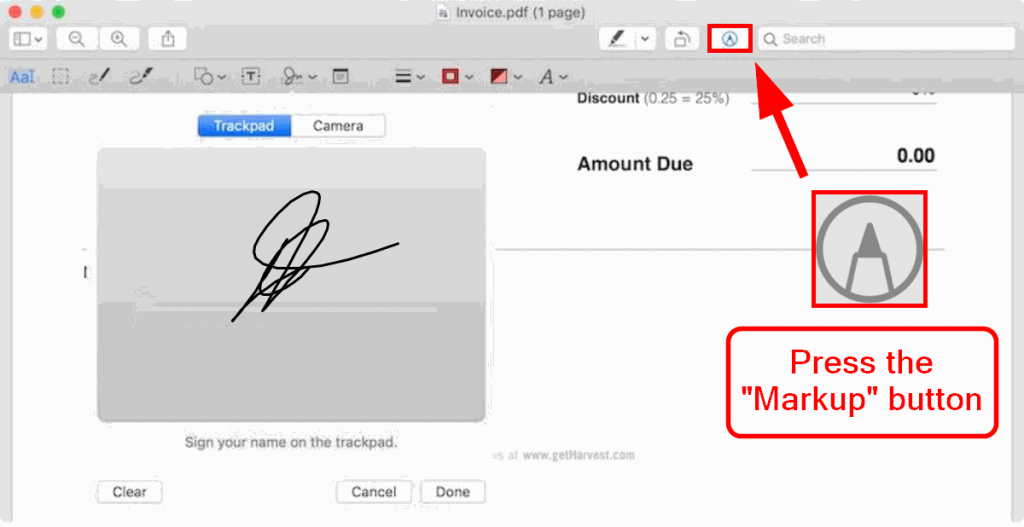
Pricing
The free Preview app comes with every macOS/iOS operating system product.
4. Fill Out a PDF Form in Google Drive
Although the ability to edit PDFs isn’t a native feature, you can still use Google Drive to fill and sign. You’ll have to download the DocHub add-on, which syncs to your personal Google Drive.
This is a strategy that anyone can use, regardless of their operating system or device. They can fill out and sign PDF forms with internet access and Google Chrome.
Pros
- Strategy accessible by both Windows and Apple users
- It only requires the internet and Google Chrome
Cons
- Requires using DocHub add-on
- Excessively long process
How to fill and sign a PDF form in Google Drive
You must download the DocHub add-on to sign a PDF in Google Drive. To do so, open your PDF in Google Drive. There’ll be an option to “open with DocHub.”
These are the steps to complete a PDF form in Google Drive:
- Open Google Drive and upload your PDF file.
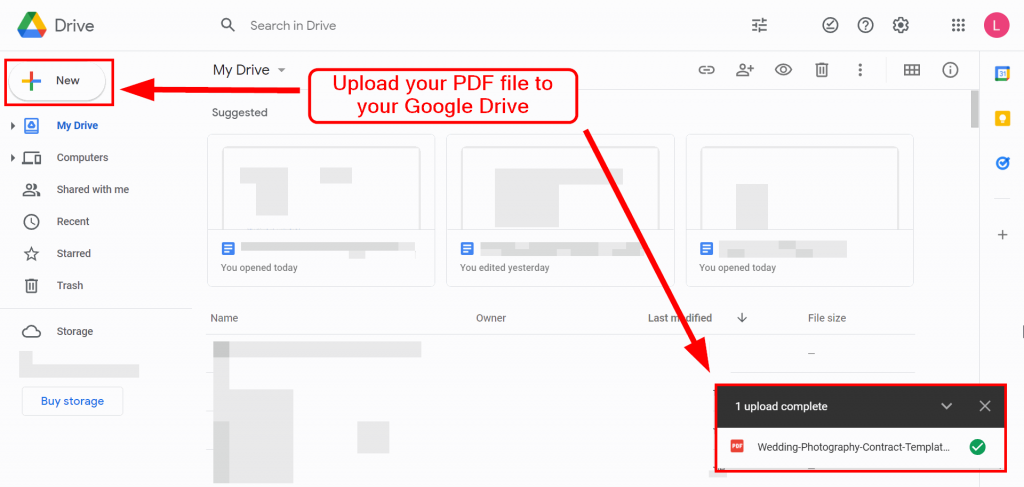
- Open the file, select “Open with,” and choose DocHub.
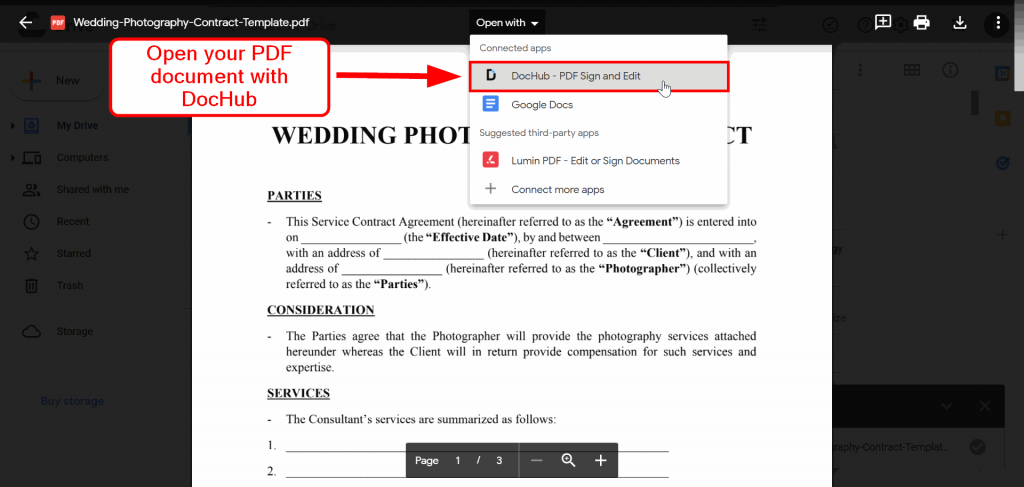
- Add text and any required signatures with the DocHub editor.
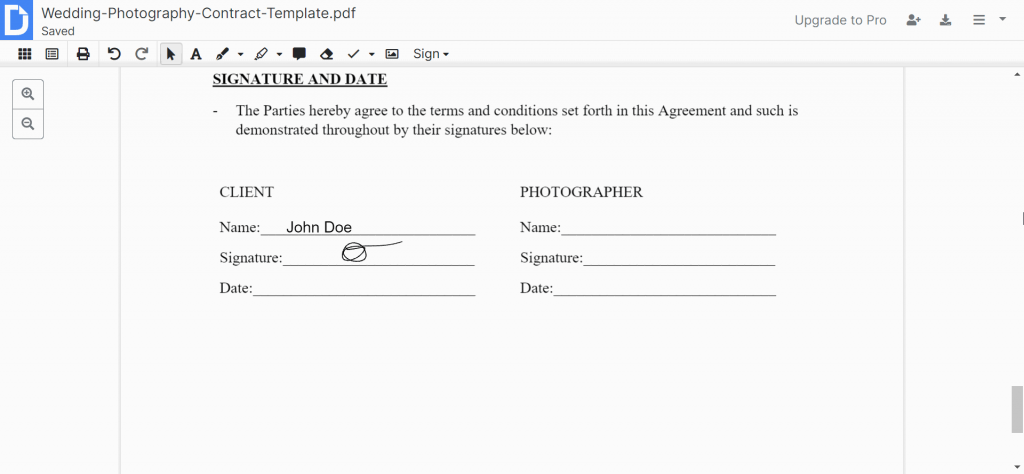
After you’ve added what you need to the PDF, press the menu button in the top right corner. You can download or email the document to yourself.
Pricing
This method can be done for free; DocHub’s free version allows you to add text and digital signatures to documents.
FAQ
Yes, it’s possible to fill and sign a PDF for free. You can use a digital signature software like Signaturely to do so easily. All you need is access to the internet. You could also use the Preview app if you use a device that runs on macOS or iOS to sign documents on your iPhone.
Yes, it’s possible to fill and sign a PDF manually. An electronic signature tool like Signaturely allows you to edit and annotate PDF documents. The Apple Preview app is another way you could do it if you’re using a MacBook, iPhone, or iPad.
All PDF documents are editable; it simply depends on your applications. For example, you aren’t able to edit PDFs if you’re using the free version of Adobe Acrobat Reader. However, you can edit all PDFs using a digital signature tool like Signaturely.
Yes, a PDF can be converted to Word. The easiest method is to use Adobe’s free online “Convert PDF to Word” tool. That will ensure that your PDF document is now a Microsoft Word document.
No, Adobe isn’t the preferred method to fill and sign a PDF document. There are several ways you could do so, such as using digital signature software. You can also use the Preview App for MacOS and iOS operating system products.
The preferred way to fill and sign a PDF on Android is to use an electronic signature tool such as Signaturely. All it requires is for you to have internet access. If you had access to Adobe Acrobat Pro DC, you could use that, but it’s a premium-only tool.
Conclusion
Running a business will involve signing lots of documents. In the 21st century, this has become a digital workflow; contracts and agreements are being processed faster than ever.
To maximize your operational efficiency, you need to complete your documents fast. Hopefully, the methods outlined in this article have helped you do this. To recap, the 4 strategies include the following:
- Using a PDF reader
- Using an electronic signature tool
- Using a native macOS software
- Using Google Drive
Are you looking for an easy and effective way to sign your PDF documents digitally? Sign up for a free Signaturely account today.
