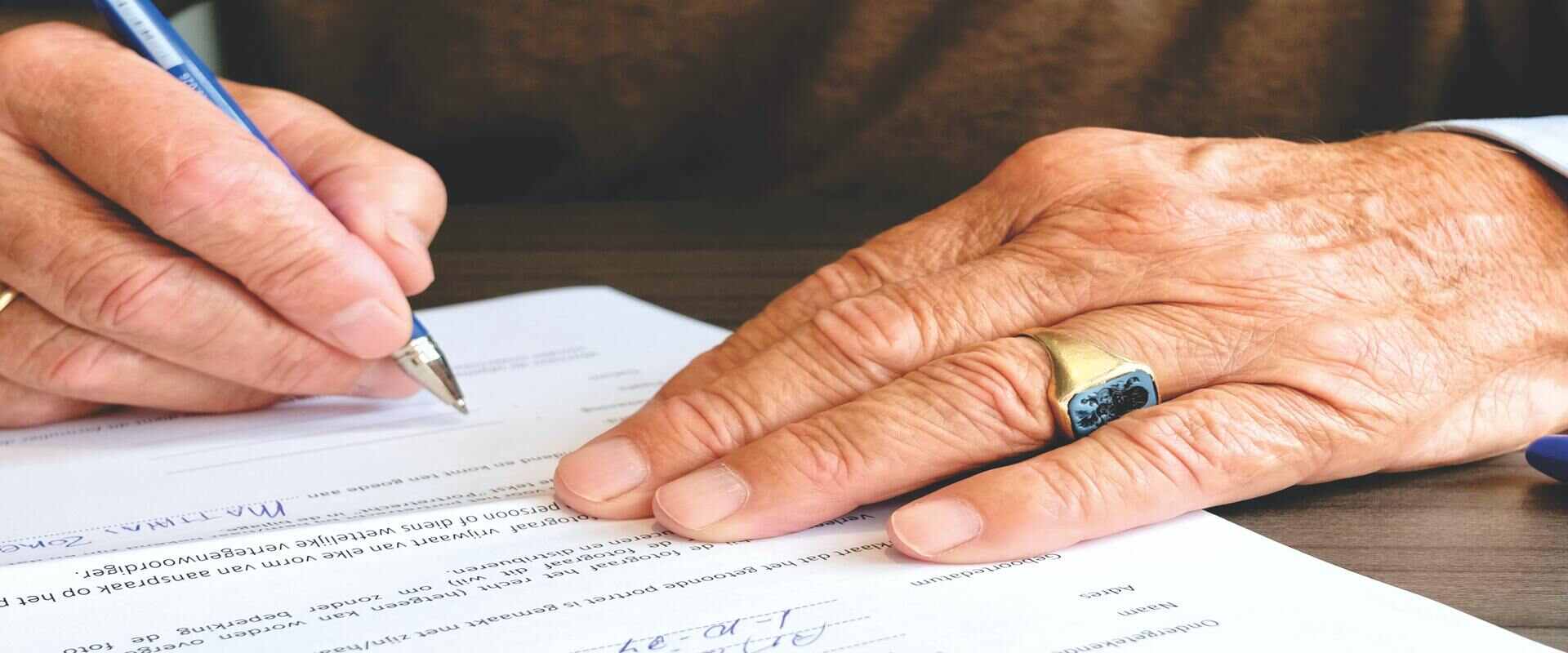This article will show you how to sign a Word document in five minutes or less. We’ll also talk about the following:
- Pros and cons of several ways to add a signature in Word
- How to create an online signature for any document
- Easier ways to sign documents online
By the end of the article, you’ll learn multiple ways to sign, request, and add signatures in Word and have a couple of alternatives lined up.
Let’s get started.
How to Sign a Word Document: 4 Ways Explained
Here are several easy ways to sign a Word document:
Using an Electronic Signature Software
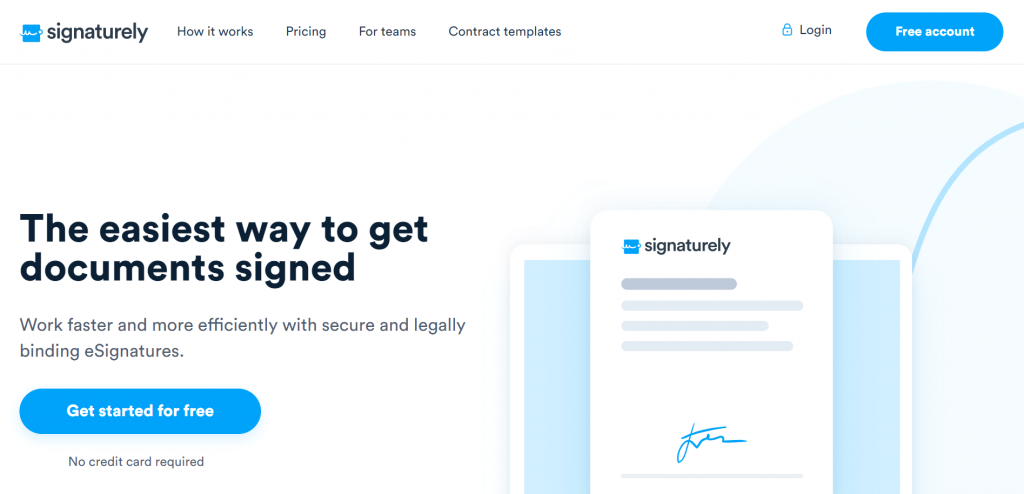
The easiest and safest way to sign a Word document (or any other document) is by using an electronic signature app like Signaturely.
Signaturely is a simple and effective digital signature software that allows you to create and upload documents to be easily and legally signed online.
Here’s how:
1. Open your Signaturely account.
2. Click on “Sign”, and select who needs to sign the document.
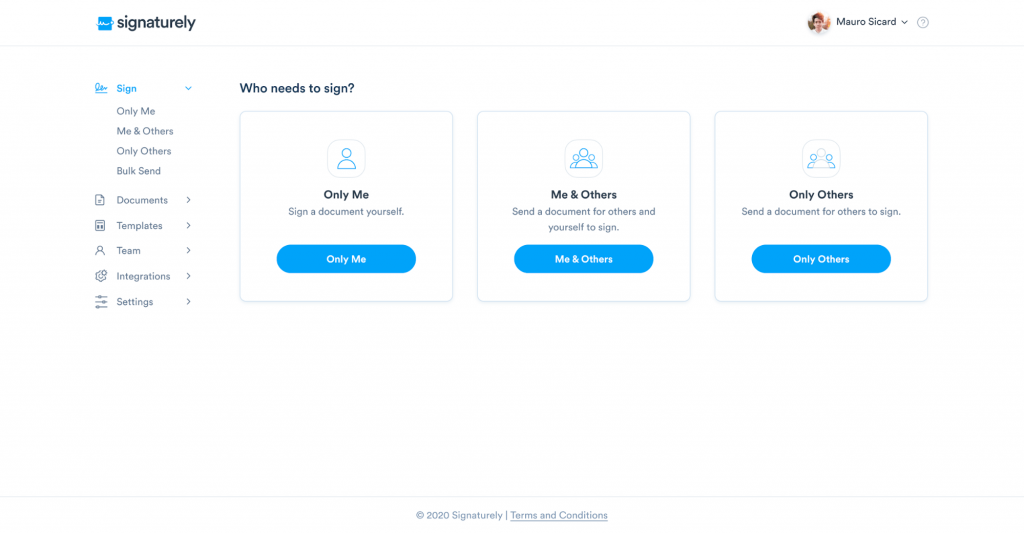
3. Enter the document title and information, scroll down, and click on “Upload File”
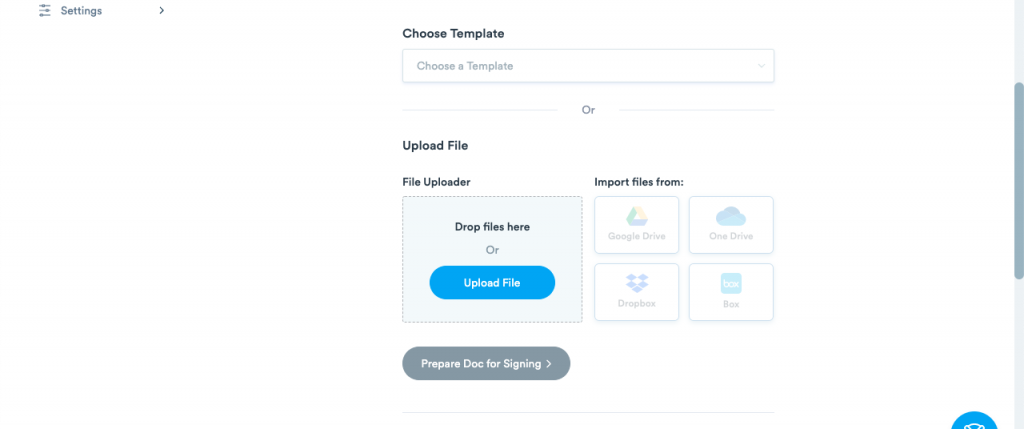
4. Select your file and upload it.
5. Add your signers.
6. Send your document.
It’s that easy.
You can use Signaturely for free with its forever-free account to get you started immediately. This account allows you to send up to three signature requests per month and easily import all your Word documents to be signed online. You also get access to the audit log and history and use it to manage your signature requests, sending notifications and reminders to your signees.
If you need more than three monthly signatures, for just $10 per month, you can receive an unlimited number of signature requests. If you need free, unlimited templates, You can increase your monthly payment from $10 to $15 for a business account. You’ll also receive an unlimited number of templates, team management tools, and custom branding.
No one else offers as much for the same price as Signaturely. Sign up for free to start using Signaturely today.
Pros:
- Simple
- Convenient
- Generous free plan
- More advanced features than Word
- Safer than Word
- Guides your signees step by step
- Allows you to handle and supervise multiple documents
- Forever-free plan and very affordable paid plans
Cons:
- No mobile app available (currently in development)
How to sign a Word document by drawing a signature and adding it as an image
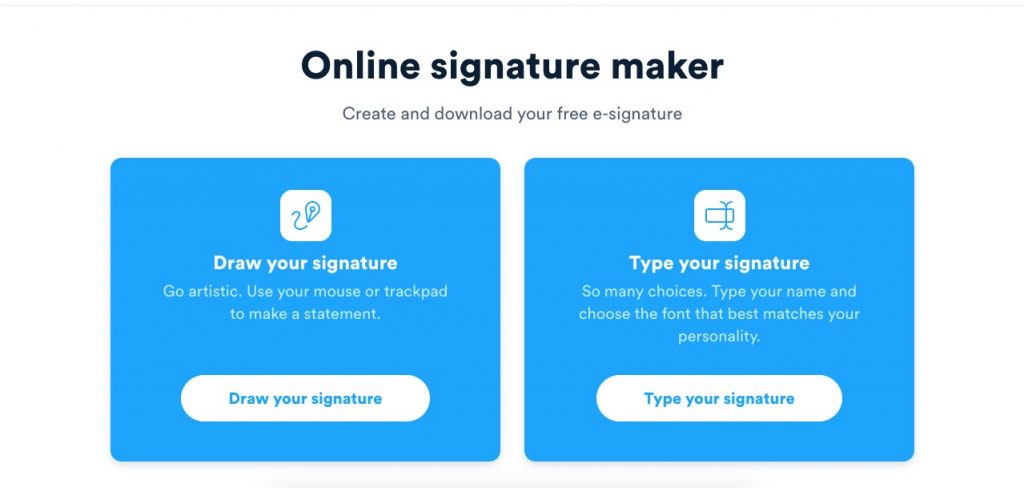
If you want to add a signature to your Word document as an image, you can easily create it free using Signaturely’s online signature maker. You have to choose whether you want to draw it or type it.
Drawing your signature
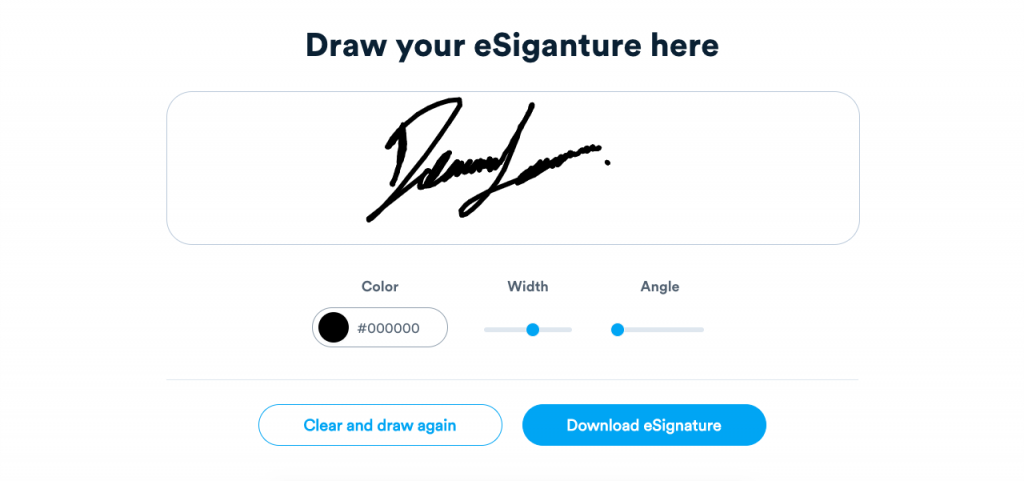
1. Click on “Draw your signature”.
2. Draw your signature using your mouse, stylus, or trackpad.
3. Clear and restart if needed.
4. Modify the thickness, color, and angle to make it completely unique.
5. When you’re happy with the result, download it, and it will be ready to use.
6. Open your Word document.
7. Select the Insert tab, and go to Pictures > Picture from File.
8. Look up your scanned image, select it, and insert it.
The signature will be saved as an image on your computer, so you can use it in any Word document.
Typing your signature
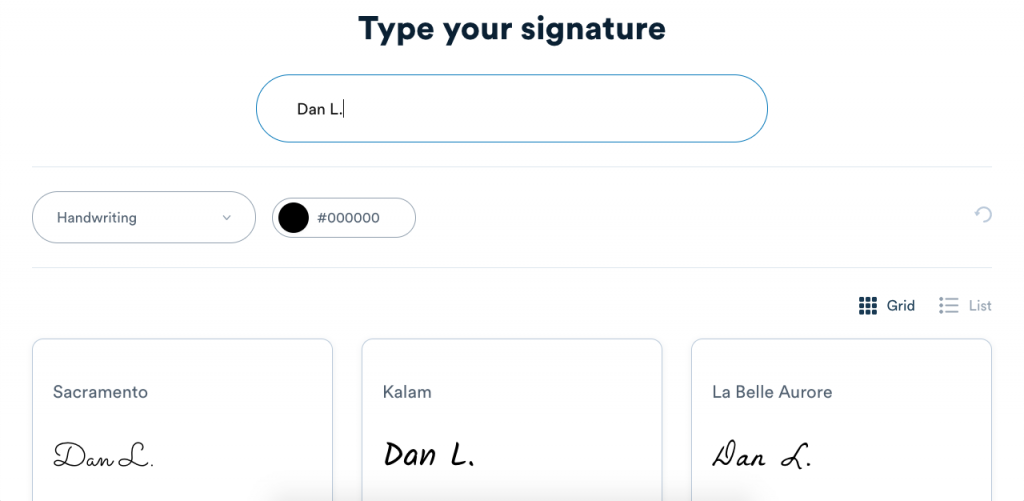
1. Click on “Type your signature”
2. Type your name or initials.
3. Select from among 35+ fonts to personalize it.
4. Modify the color if you want to make it more unique
5. When you’re happy with the result, download it, and it will be ready to use.
6. Open your Word document.
7. Select the Insert tab, and go to Pictures > Picture from File.
8. Look up your scanned image, select it, and insert it.
The typed signature will be saved as an image on your computer, ready to place in any Word document you want.
Pros:
- Very easy to do
- Free to use
- Creates a signature you can use for all your documents
- Easy to personalize and make unique
Cons:
- Not as aesthetically pleasing as using signature software
- Very limited option
Scanning your signature and uploading it as an image
If you want to use your ink signature as an online signature, you can scan it and use it as an image. Here’s how:
1. Draw your signature on a blank piece of paper.
2. Scan your paper.
3. Select a common image file format to save your signatures, such as BMP, GIF, JPG, or PNG.
4. Open your Word document.
5. Select the Insert tab, and go to Pictures > Picture from File.
6. Look up your scanned image, select it, and insert it.
7. Crop your image, if necessary, by clicking the image, clicking on Crop, and crop as needed.
If you want to edit your image further, you can use software like Photoshop to eliminate the background and make it transparent with the Quick Selection or Magic Wand option. You can also increase the contrast to make it look solid.
When you’re done, save the image as a PNG to have a solid digital signature with a transparent background ready to use in any Word document.
Pros:
- You can transform your ink signature into a digital
- It gets you an online signature you can use in any document
Cons:
- Time-consuming
- It’s dependent on you owning a scanner
- You may need image manipulation software to improve your signature’s look
Using the Microsoft Office Signature Line Feature
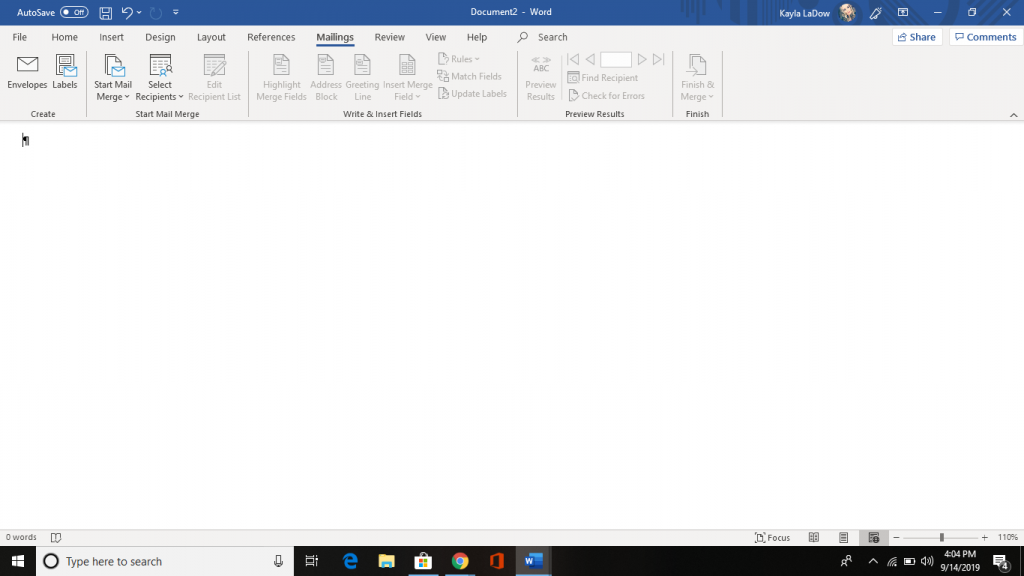
Many people don’t know this, but Microsoft Word allows you to create fields to sign your document right in the software digitally.
Here’s how to create a Microsoft Word electronic signature:
1. Open the document that requires a signature.
2. Place the cursor where you want to insert your signature.
3. On the Insert tab, select Signature Line.
4. Fill in the signature requirements.
5. Once done, a signature line will appear in your document.
If you’re the signee, the process will be slightly different:
1. Open the document with a signature line.
2. Click on the yellow bar alerting you that your signature is requested.
3. Select View Signatures.
4. Create or upload your digital signature.
5. Click on Sign to sign your document.
Pros:
- Very easy to use if you already have Microsoft Office
- Very intuitive
- Easy enough for your signees
Cons:
- It doesn’t allow for any advanced options
- It doesn’t have a digital signature creator
How to Request an Electronic Signature in a Word Document
Here are a couple of ways to request an electronic signature in a Word document:
1. Sending an email
Once you have your Word document ready to sign, you can attach it to your email. However, you’ll need to pay close attention to your wording to ensure the recipient gets the right message.
Use the right subheading to catch your recipient’s attention. You’ll want to ensure the subheading uses the right context to make it relevant to your recipient.
In the message, briefly describe the content of the Word document and explain how signing it will kickstart the process. It’s always a good idea to remind the signer what they’re signing and what that signature commits them to do.
Finally, walk them through the process. Let them know what to do when they open the document, where they need to click, and how to know when the process is complete. You should also tell them how to create an online signature if they don’t have one yet.
Pro tip:
Always add your recipient’s email address last when sending an email and writing a message. That way, you’ll prevent sending it prematurely by mistake.
2. Using an online signature solution
The easiest way to request electronic signatures in a Word document is by using an online signature tool like Signaturely.
All you need to do is upload the Word document to your Signaturely account, as we already described, and fill in your recipient’s information. You can also add a message to be sent to them with the signature request.
When you’re done, save it and send your signature request. Your signers will receive a signature request that looks like this:
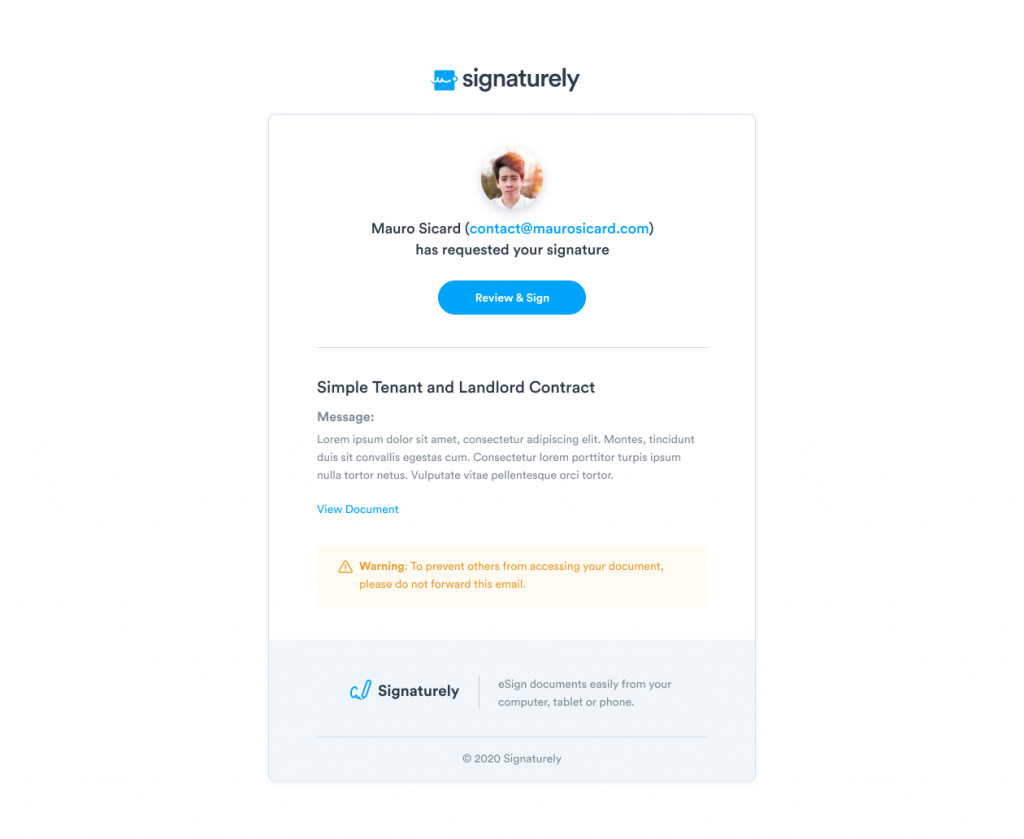
Once they click on “Review & Sign,” Signaturely will guide them through the process of creating their signature and signing the contract.
How this helps you:
You don’t need to guide anyone through the process or consider which version of Word they have or even if they have it.
Instead, Signaturely guides your signees step by step. Signaturely tells them how to create an online signature if they need one and then takes them through each signature field, letting them know where to sign.
If you want a document signed in a particular order, you don’t need to send the document to one person after the other. Just choose the order you’d like the document signed, and Signaturely will follow it through for you.
Signaturely makes it easier and faster for you and your signees to sign any Word document, regardless of where or what software they use.
Why Should You Consider Alternatives to Word for Adding Signatures
Here’s where a tool like Signaturely can be the best way to sign a Word document:
Simple signing process
Signaturely streamlines the entire signing process. With Signaturely, you and your signees can create online signatures and set up and sign the document as quickly as possible.
It doesn’t matter which version of Word your signees are using or even if they have the software. Since the platform hosts the document, you don’t need to worry about it becoming corrupted or someone not having the right software to open it.
You see the document the same way your signees see it. It’s that simple.
Guiding your signees
Sending the document to someone who’s not very tech-savvy?
You don’t have to write and send a long explanation of how to create a signature in Word, how digital signatures work, or how to sign your document. Signaturely does all of that for you.
All you need is to send your signature request. Signaturely will take care of your signees, guiding them and answering any questions they may have.
Keep track of the process
If you send an email, there’s no way to keep track of the process unless you send another email asking about the status.
You don’t know if people have started signing or if they’ve even opened the file, and you may not want to keep bothering them and asking how the process is going.
Signaturely allows you to keep track of all of your documents. Is someone taking their time? Send them a notification through the app.
As you scale up your process, you’ll see what point people get stuck at in signing and improving your documents so they get signatures faster.
Sign everything faster
With Signaturely, your team can collaborate on writing documents, so you don’t need to send Word files back and forth, and you can quickly correct any issues on the document.
If you need a lot of signatures, Signaturely can handle it. Select your documents, select your signees, send the documents, and repeat. It’s that simple.
Signaturely also has powerful integrations to trigger an automatic start on your projects when you get the green light from your signees. So you don’t need to wait to receive the email with the attached digitally signed Word document, review it, check that everything is in order, and then start the process.
You can start as soon as the document is signed.
FAQs – Signing a Word document
Here are the answers to commonly asked questions about signing Word documents:
You need an electronic signature in Word when you have a Word document that needs signing and you want to sign it electronically without using an online signature solution.
To add a signature in Word, place the cursor where you want to insert a signature, click on the Insert tab, and select Signature Line. Then, fill in the requirements, and a signature line will appear in your document. You can click on the signature line to add an electronic signature. Alternatively, you can scan an image of your signature and add it to the file as an image, or print the Word document, sign it, scan it, and send it back.
The best way to sign a Word document online is by uploading your document to an online signature tool like Signaturely. Signaturely will guide you through setting up your Word document to be signed and sent. Once the document has been sent, Signaturely will also guide your signees throughout the signing process.
The easiest way to create a digital signature is by using Signaturely’s online signature maker. With this tool, you can create a digital signature by drawing or typing it and personalizing it to make it unique. Then, download the finished product as an image to be used online.
Yes. Word has the option to create a digital signature in the document.
Add a signature field to your document or upload it to an electronic signature platform to get it ready to sign.
You can’t add a signature field in Word Mobile. However, you can add a signature by inserting it as an image onto the document, adding an underline to get a signature, or adding a single tab to place signatures.
No. Typing your name does not constitute a valid signature according to many e-signature laws worldwide, such as ESIGN and UETA, and it cannot be used as a legally-binding signature.
How to sign a Word document: Conclusion
Signing a Word document doesn’t have to be hard. If you want to use Word, you can easily add a signature field in the software. However, if you want more control over your signing process and better attention to your signees, a signature solution can help.
Log in to Signaturely and start uploading your Word documents to be signed for free.