Sending documents for e-signature should be simple in our fast-paced business transactions. Today, you can sign a PDF without printing using Signaturely’s online platform, eliminating the need for physical copies. This guide covers the easiest way to securely send documents for signing using Signaturely – plus tips on preparing files, signing, and sharing to streamline workflows.
How to Send PDF For Signature With Signaturely
Sending a signed document for e-signature using Signaturely’s intuitive platform is straightforward and can be completed in just a few quick steps. Signaturely also offers robust PDF signing software that allows you to sign, send, and manage your PDF documents efficiently.
To begin, you’ll need to create a free Signaturely account by providing your email address and setting a password. This establishes your e-signature dashboard.
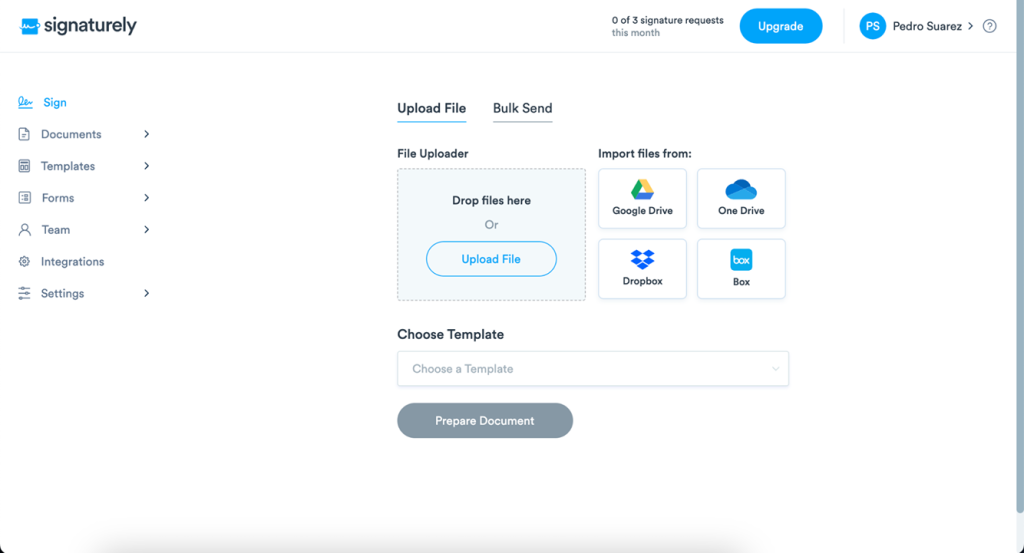
Once logged in, you can upload your PDF directly from your computer by clicking “New Document” and selecting the “Upload File” option. Add Word docs and other files, too.
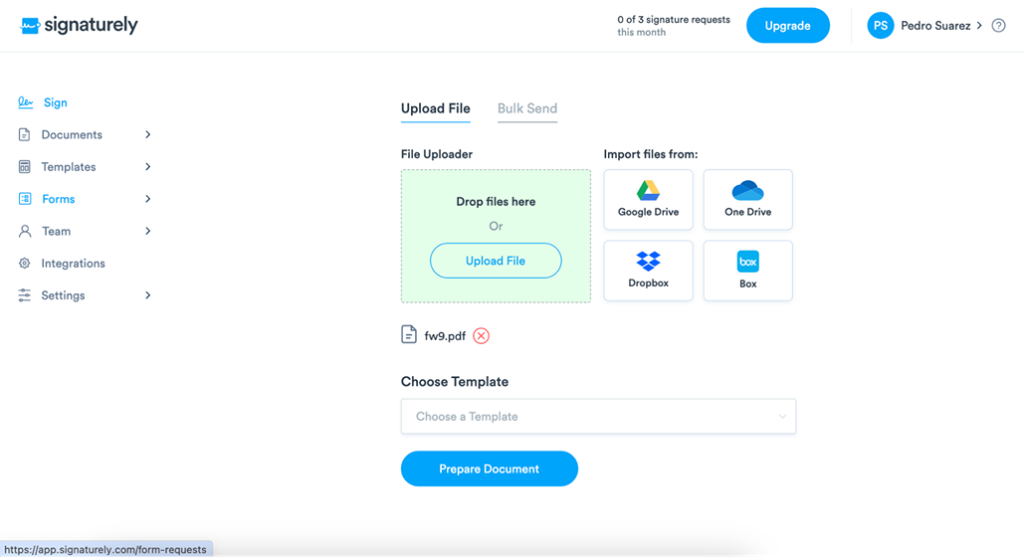
With your document now in Signaturely, it’s time to designate signers. Simply input their names and email addresses, define the signing order if required, and include CCs if desired.
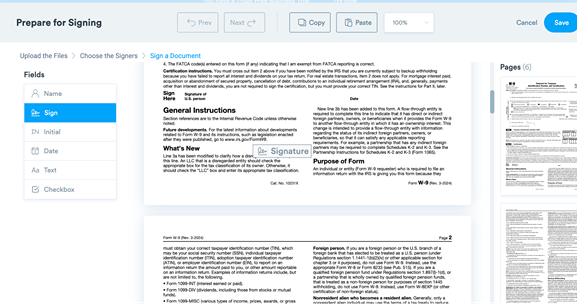
Next, use Signaturely’s drag-and-drop tools to insert customizable signature fields and elements like dates, dropdowns, and checkboxes onto your PDF. Assign each field to the appropriate signer.
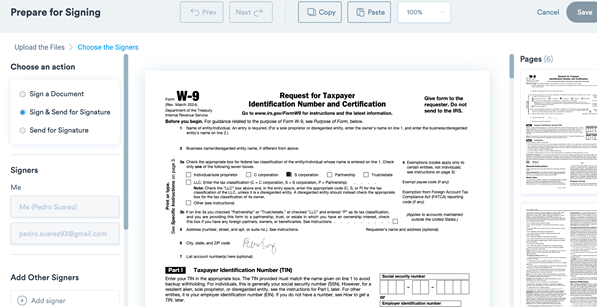
Before sending your document, preview and tweak the email notification signers will receive. Personalize subject lines and messages, adding your logo for a professional appearance.
Under advanced options, you can enable handy settings like reminders or password protection if necessary. Review your finalized document, then click “Send.”
Finally, monitor your dashboard as signers complete their fields. Once fully executed, download the finished PDF, which now bears 100% valid electronic signatures!
Electronically Signing a PDF Document
You can also easily sign a PDF without Adobe by using alternative electronic signature tools like Signaturely. Signaturely offers a quick, easy way to sign a PDF directly from your device without printing or scanning. Create a free Signaturely account, upload the document needing signatures, and add customizable signature fields for signers to complete.
To start, visit Signaturely.com and make an account by entering your email, chosen password, and name. Look for the email verification next.
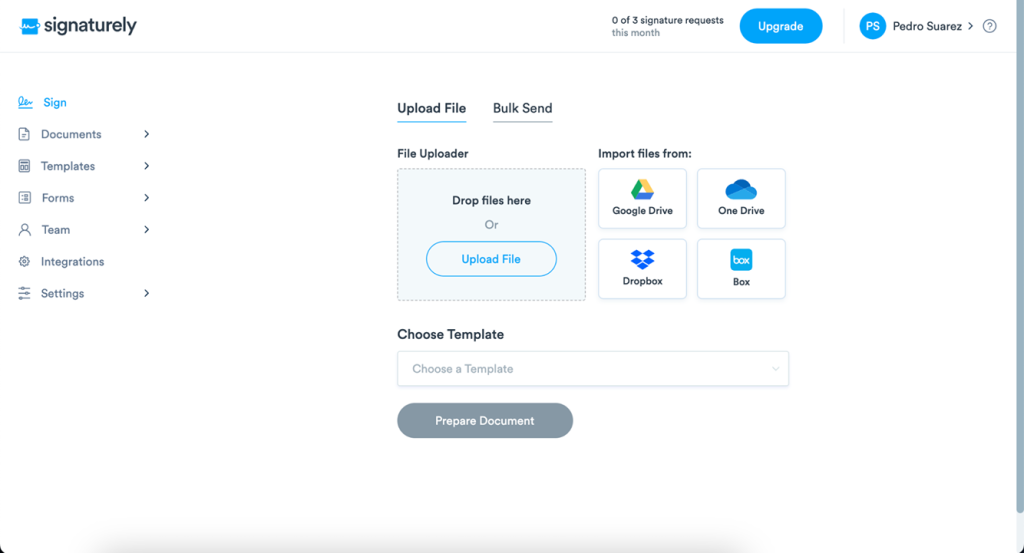
Once registered, log into your Signaturely dashboard and upload the PDF to be signed. Click “New Document” or use the “Upload” option to add files from your computer.
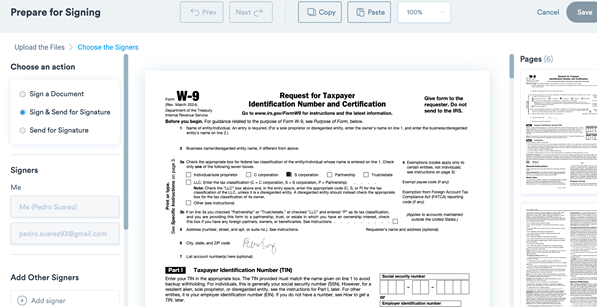
With your file uploaded, click the “Add Fields” button and drag customizable signature boxes anywhere onto your PDF using your mouse. Resize boxes by dragging corners and positioning them perfectly on the page.
When ready to sign, click a signature field and pick either typing, drawing with a trackpad, or uploading an image file for your signature. Apply signatures right on the PDF digitally.
Finally, hit “Finish” or “Complete” to conclude the signing. Download the finished PDF featuring your binding electronic signature to access it anytime without rescanning. Share by email instantly as well.
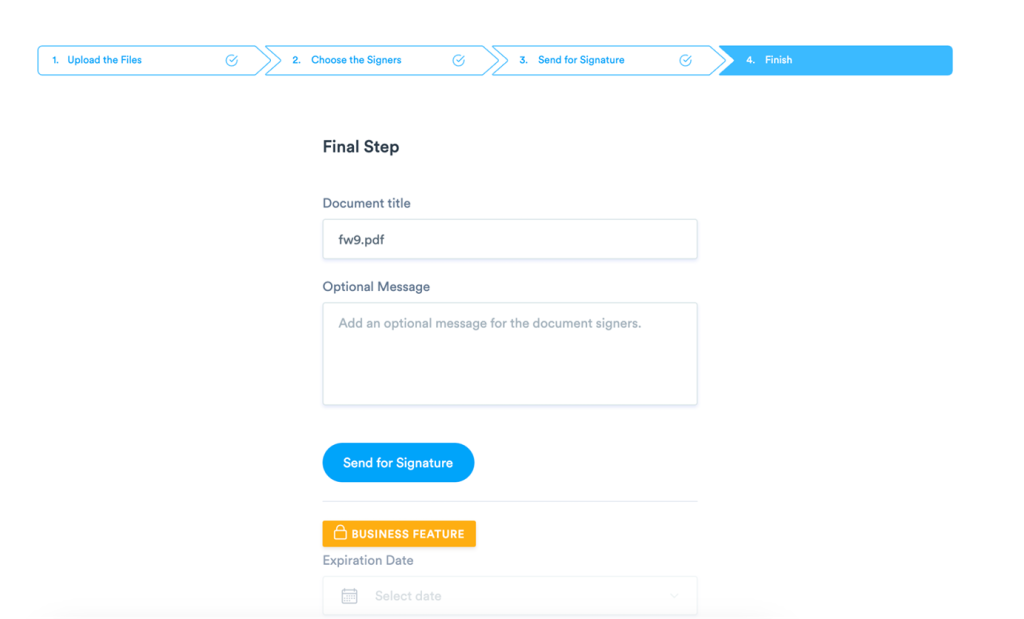
With its simple digital tools for signing and sharing documents, Signaturely makes it fast and easy to sign PDF contracts from any device in just minutes electronically! Moreover, to sign a PDF on Android, you can use Signaturely’s mobile-friendly platform or its dedicated app for a seamless signing experience on your Android device.
Requesting Electronic Signatures on a PDF File
Signaturely streamlines the process of requesting signatures on PDF documents and allows sending signature requests to multiple parties simultaneously. Here’s how to do it:
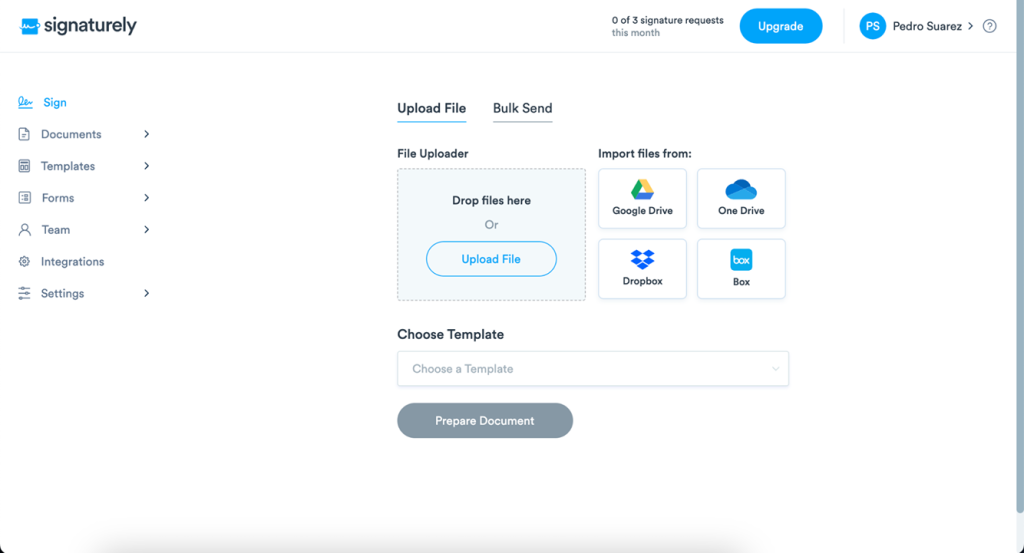
- Log in to Signaturely
- Go to Signaturely.com
- Enter credentials or create a new account
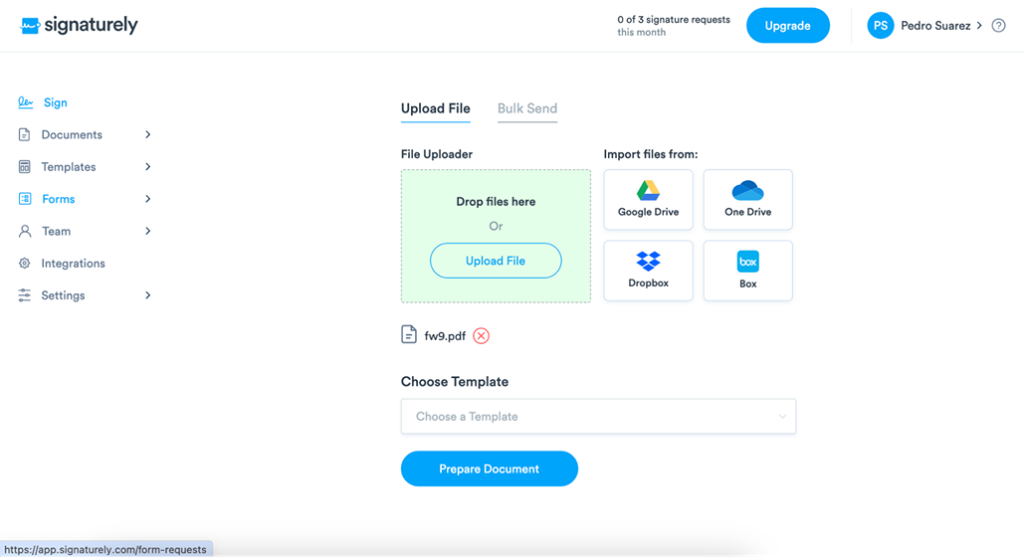
- Upload PDF document
- Click the “New Document” button
- Select the “Upload” option
- Choose a PDF file from the computer
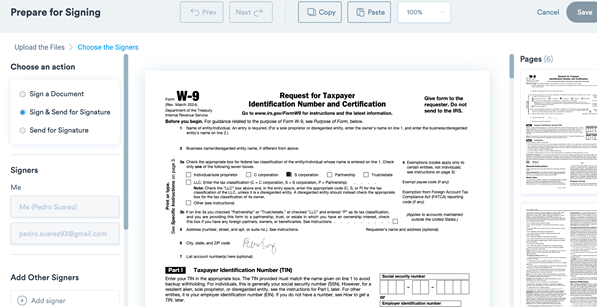
- Add signers
- Click “Add Signers” button
- Enter names and email addresses
- Set signing order if needed
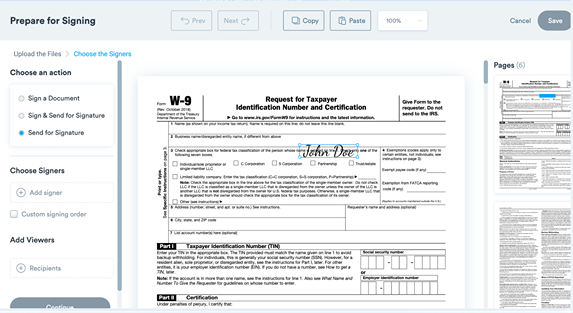
- Prepare document
- Drag signature fields into PDF
- Add date, text, and checkbox fields
- Assign fields to specific signers
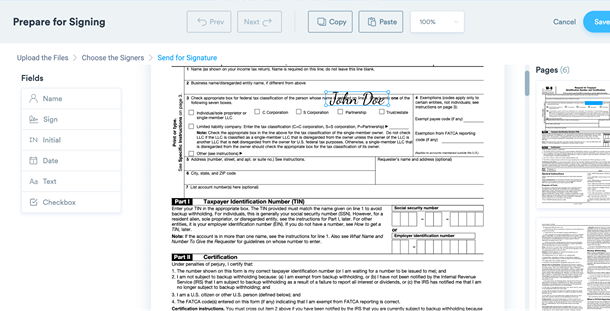
- Customize email
- Edit default subject line
- Personalize message body
- Add document title/description
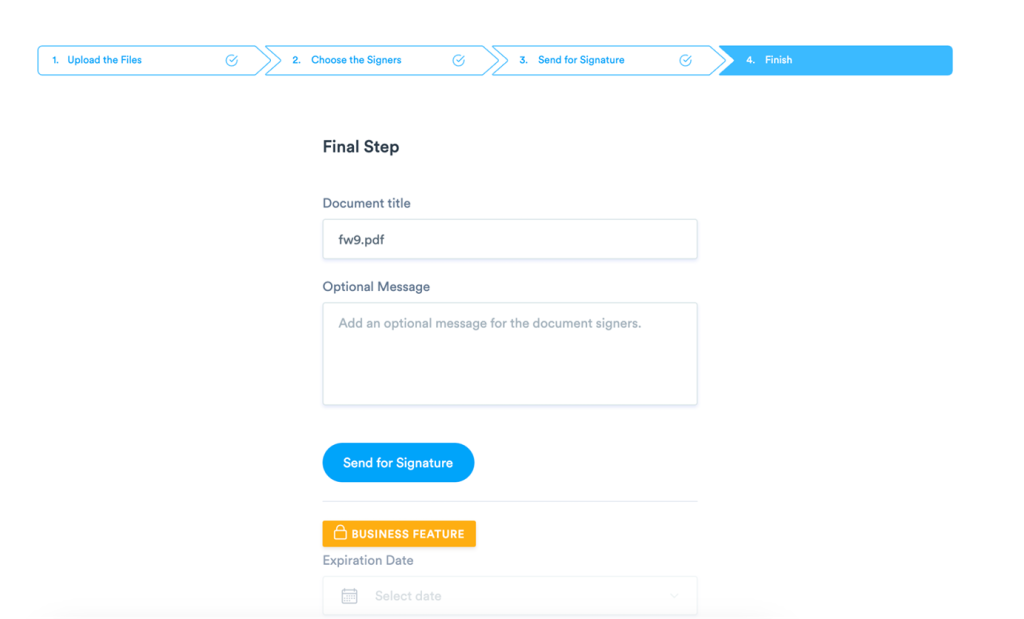
- Set signing options
- Choose expiration date
- Enable automatic reminders
- Review and send
- Preview document and fields
- Click “Send for Signature” button
- Confirm sending to recipients
- Track progress
- Monitor status in dashboard
- View when document viewed/signed
- Send manual reminders if needed
Key benefits:
- Fast, paperless process
- Legally binding signatures
- Automatic reminders
- Secure document handling
Benefits of eSigning PDFs
Opting to collect signatures on PDFs electronically provides numerous advantages over old-fashioned ink signing.
Foremost is sheer convenience – with only an internet-connected device required, signing a secured PDF can happen anywhere, anytime, without tedious printing or scanning delays. This flexibility results in massive time savings.
Economical electronic signature solutions like Signaturely spare expenses on materials and admin handling needed to coordinate physical document sign-offs, providing cost savings.
The environmental impact is also lighter—dramatically less paper product waste is produced when signing digitally compared to traditional ink methods.
The foremost benefit for many is that electronic or digital signatures carry identical legal validity as handwritten names while reinforcing document security through encryption and signer identity authentication. Electronically signed PDFs bear identical legally binding status with added sensitivity protection.
Digital signing also helps streamline document exchange and management workflows, automatically facilitating faster turnaround of signatures, approvals, and completed transactions from any location.
Finally, reputable e-signature platforms incorporate user-friendly designs and intuitive interfaces that make filling and signing PDFs easy for users of all technical skill levels. Handy audit trail features help administrators monitor real-time progress.
Why Signaturely is the Best Option to Send PDF Documents
When considering solutions for legally binding and fully secure eSigning of PDF documents, Signaturely stands out as a premier option for several vital reasons.
Foremost is sheer user-friendly ease—with a streamlined interface that minimizes senders’ training needs and guided, intuitive signing workflows, document signoff gets simpler than ever. Recipients can finalize forms quickly without friction.
Another advantage is Signaturely’s use of “best-of-breed” security protocols meeting global compliance and encryption standards, adding confidence documents stay protected. Granular audit logs provide administrators with needed transparency into all signing activity.
Signaturely also makes eSigning easily accessible from any device, expertly optimizing templates for desktop and mobile to provide a seamless experience, whether at home or on the go.
Turnaround speeds also impress the most deadline-driven clients via built-in accelerators like automated field placement and reminder triggers, nudging signers to complete documents faster.
And topping it off, Signaturely delivers exceptional ROI, pairing free unlimited user plans with affordable scaling options far more cost-effective than competitors – no hidden fees or signature limits.
With its people-first design, military-grade security, fluid cross-device experiences, efficiency, and value pricing, Signaturely offers a complete eSigning package meeting diverse needs.
What You Need to Remember About Sending a PDF for Signature
With intuitive tools for uploading, customizing, signing, and tracking PDF files, Signaturely makes requesting bindings signatures seamlessly easy. Following these best practices for preparing and sending optimized PDFs helps guarantee fast, smooth signoff by recipients.
FAQs About How to Send a PDF for Signature
Signing papers electronically is easy with Signaturely. Simply upload your document and use their digital signature tools to sign electronically. But if you still have some questions on the best ways to send PDF documents for electronic signature, find answers to a few common questions on preparing, signing, and sharing PDFs using smooth electronic signature tools like Signaturely:
Signaturely offers a free PDF signer that allows you to sign documents without cost, making it an excellent option for occasional use. Open the PDF in Signaturely, add recipient emails and signature fields, customize invites if desired, and click “Send” to deliver for signing.
Construct it in Word, Google Docs, or similar, export/save it as a PDF, then upload it into Signaturely to add signing fields. To make a digital signature in PDF, use Signaturely’s tools to create a digital signature and insert it into your PDF document. For guidance on how to email a signed document, Signaturely provides secure options to send your signed PDFs directly from their platform.
In Signaturely, open the PDF, use the tool’s options to type, draw or upload a signature, place it onto the document, then save/send the signed PDF. You can add a wet signature to a PDF by scanning your handwritten signature and uploading it to Signaturely or by using its drawing tools to create a digital version of your wet signature. Signaturely provides tools for managing contracts electronically, from creation to signing and storage, including the ability to upload a signature that you can then use across multiple documents.
