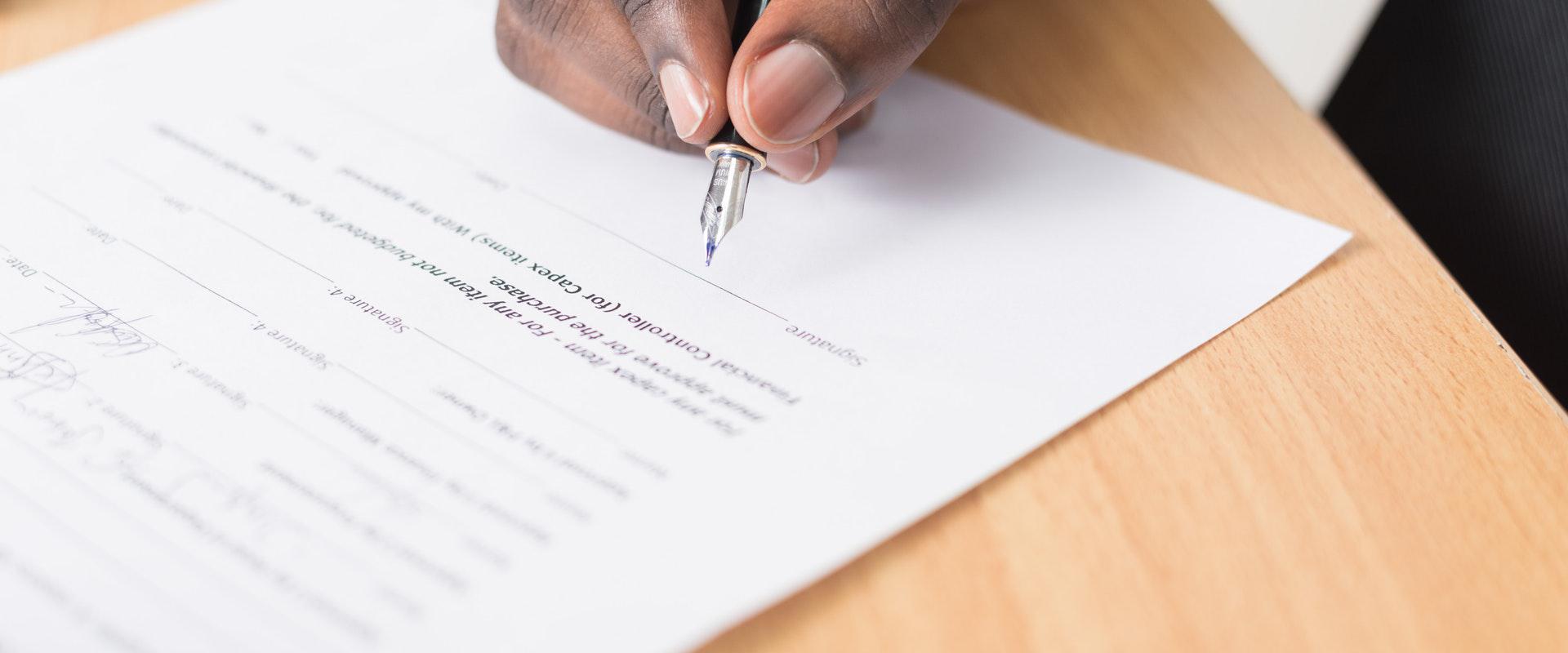The digital age has made running a business easier than ever. One excellent way to streamline your daily operations is through e-signatures. With just a simple app, you can improve business workflow and document filing by creating a wet, online signature.
But what is a wet signature, and how do you use it? Read on to find out.
What Is a Wet Signature?
A wet signature is when you sign any document with a pen or other writing instrument. It is a handwritten signature and is a legally accepted mark of an individual’s agreement with an official document or contract. Many organizations require wet signatures.
Also referred to as a “wet ink signature,” this signature indicates that the person used a physical writing tool to sign a paper document. This distinction differentiates it from signatures created by an electronic tool like a stylus.
However, thanks to technological advancements, the Electronic Signatures in Global and National Commerce (ESIGN) Act has made it easier for companies to accept digital and electronic signatures for legal documents.
How to Add a Wet Signature to a PDF
You can add a wet signature to any digital document, including PDFs. One method is to convert your wet signature into a dry one, which you can save as your digital signature. You can use a stylus or mouse to create this signature.
Specifically, there are three common ways to sign legal documents online:
Scan & Sign Method
This method is probably the most time-consuming and expensive since it requires printing and scanning the document before you can sign it. Here are the steps:
- Download the PDF by clicking the download icon at the top-right corner of the page.
- Print the PDF.
- Sign using a pen.
- Scan the signed document to digitize it. You can use either your smartphone or a scanner.
- Save the file as a PDF using Adobe Acrobat Reader.
Scanning a Wet Signature
You can also scan just the wet signature for digital use. Sign a white piece of paper, making your signature as big as possible.
- Scan the image.
- Save it as a Portable Network Graphics (PNG) file.
- Upload the PNG to an electronic signature app like Signaturely.
- Click “Create Signature” to turn the image into an official digital signature.
- Open the PDF you need to sign using the e-signature app.
- Affix your newly created digital signature.
- You can add a digital certificate from an authorized certificate authority (CA) on Adobe Acrobat Reader. This certificate ensures your signature’s authenticity. You can use a name seal to this effect on Microsoft Word.
Using an E-Signature App to Convert a Wet Signature
The fastest and easiest way to convert a wet signature is through an eSignature app like Signaturely. You do not need to print the document to sign it.
Signaturely is a free PDF signer app you can download onto your computer or mobile device. It helps you create a digital version of your wet signature using your mouse or digital stylus. The app also lets you choose the typeface you want (cursive or otherwise).
The app also organizes several documents that require signing by one or more signatories. Then, the app sends the document and tracks its progress until all required signatures have been completed. Using Signaturely, you can message all recipients, easing the workflow.
Here’s how:
Step 1: Open the PDF on Signaturely.com
First, go to signaturely.com and log in. On the menu, click “Sign” and select the appropriate number of signatories. Scroll down until you see the “Upload File” section.
Upload your PDF using the “Upload File” button. Alternatively, you can click the “Sign Apply” button to drag and drop the file into the area marked “Drop Here.”
You can access the file from any cloud app like Google Drive, Dropbox, and Box.
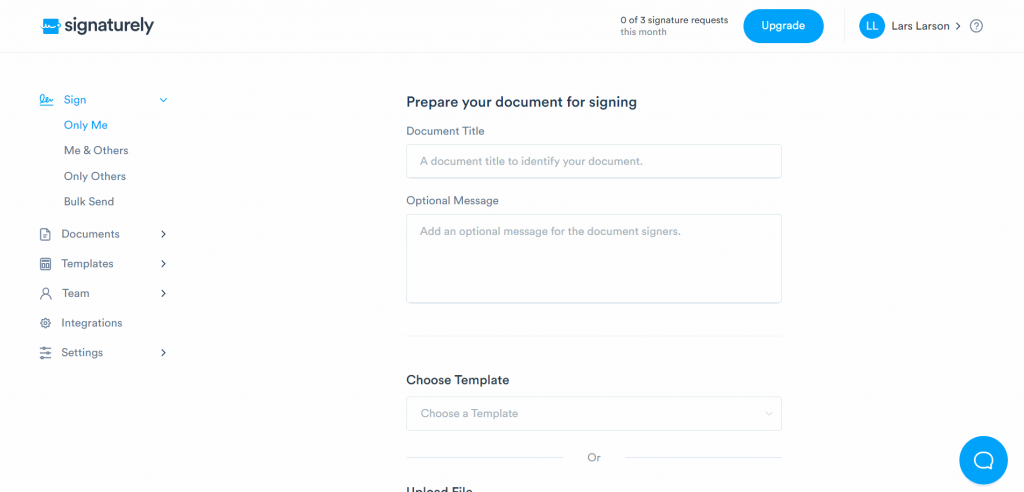
Step 2: Click the Fill Out and Sign Button
You will see this button at the bottom of the webpage after the “Upload File” section. Click it to sign the form with your wet signature.
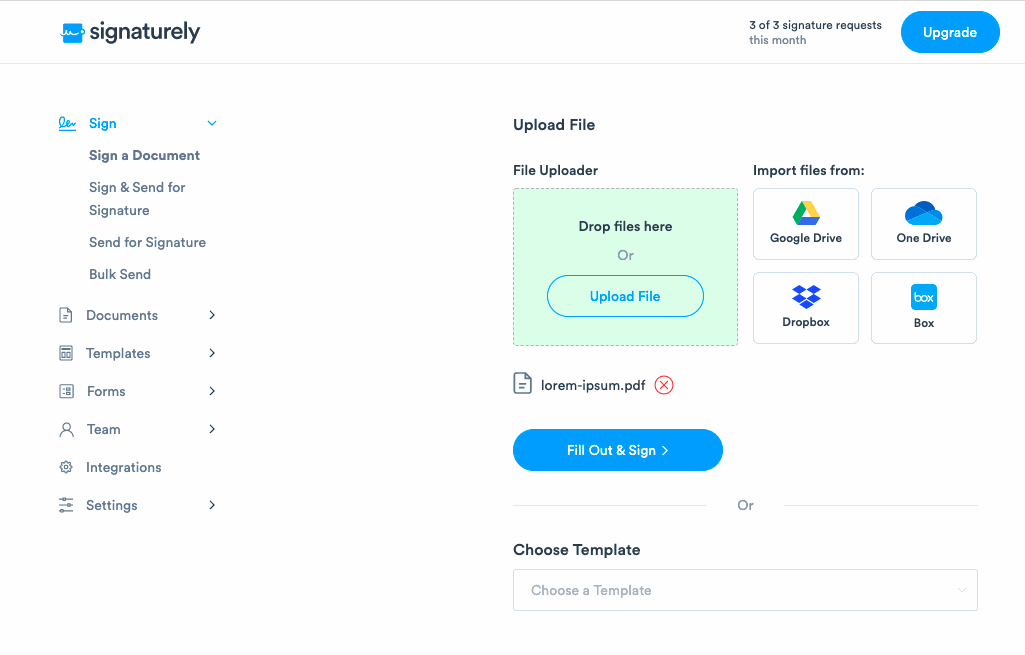
Click “Sign” on the left-side menu. Then click the area marked for signing. A pop-up box will appear to help you create your signature. In the pop-up box, click “Create It Now” to create your custom-made signature and then edit its style and appearance.
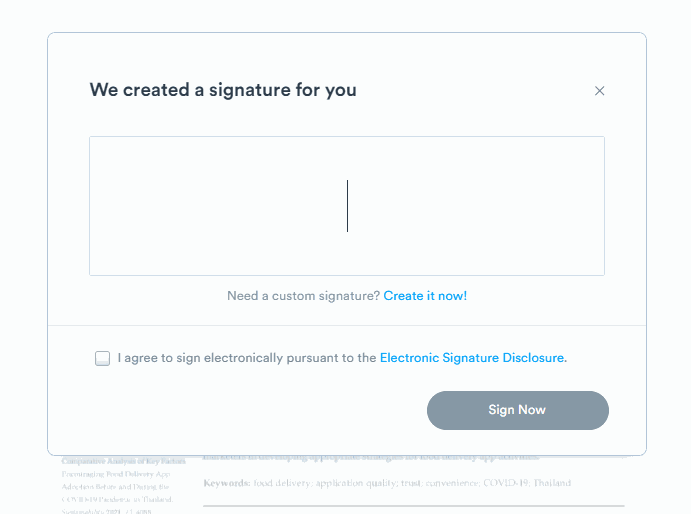
Step 3: Create a Wet Signature
You can create a wet signature with our online signature generator using the “Upload Image” or “Draw It In” tab. “Upload Image” requires a PNG scanned image of your wet signature. In contrast, “Draw It In” allows you to use your mouse, digital pen, or stylus to create a wet signature. You can edit your signature using the “Clear” button. When satisfied with the result, the app will save your signature as a digital image.
Following the Electronic Signature Disclosure Act mandate, any of your electronic signatures will be accepted as your official wet signatures as long as you check the box confirming their use.
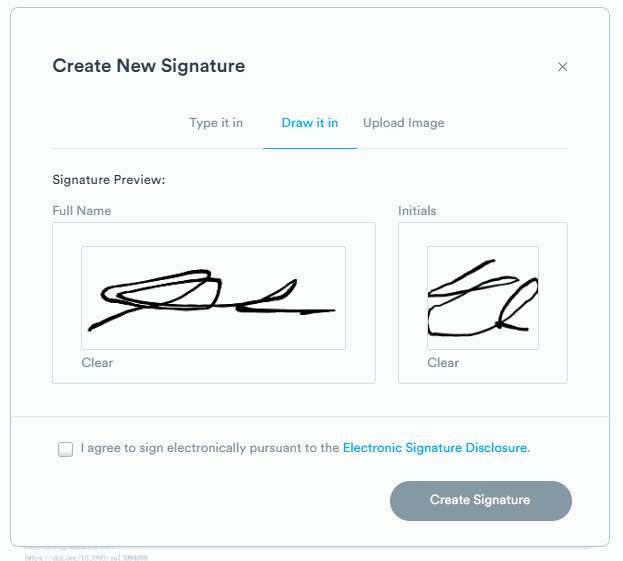
Step 4: Upload Your Signature to Signaturely
If you used “Upload Image,” click the “Upload file” button and select the image file stored on your computer. Afterward, click the “Create Signature” button.
If you opted for “Draw It In,” sign in the designated box and click “Create Signature.” This action produces an image file of your dry electronic signature.
You can save both versions to Signaturely as your legally binding signatures.
Step 5: Insert Your Signature into the PDF
Signaturely will then navigate you to the PDF to insert your signature. Click the “Sign” button on the left-hand side of the page. Then, select the signature field or other appropriate document area.
Once done, click “Send.” you will receive a signed copy of the document in your inbox.
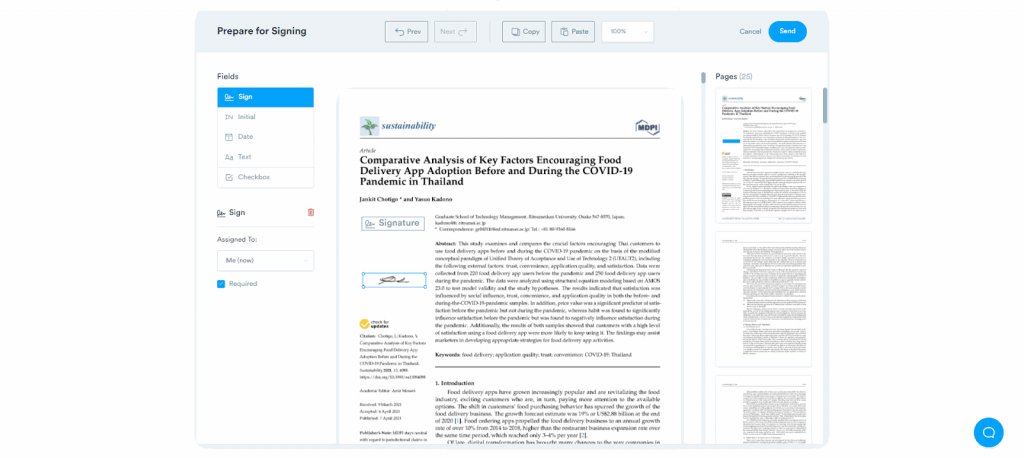
When to Use a Wet Signature
Some processes will still require a wet signature, as this method ensures authenticity and willingness among the signatories. For example, notarized documents, wills, legal trust files, and banking records all need wet signatures. Countries like the U.S. and Canada also require wet signatures.
How do you know when to use a wet signature, then? Here are a few circumstances:
- When you have a physical document on hand
- When the other party requires it
- When signing documents for a bank loan, a lease on the house, a mortgage, a business contract, or anything involving money
- When technology access may be prohibitive for one or more signatory
FAQs
To further assist you, we answered the most common questions online about signing a PDF with a wet signature.
You can scan a wet ink signature using a scanner or mobile device or create one with an e-signature app. For the first method, sign a blank sheet of paper using a pen and then scan it onto your computer. Save the image as a PNG file and use it anytime to sign a PDF.
Yes, you can create digitized versions of your wet signature or use a stylus or mouse to sign a digital document. You can also turn your wet signature into a secure digital signature by having it certified with a signature stamp and a digital certificate.
If you want to sign a PDF without Adobe, you can use Google Chrome and an app that creates electronic signatures like Signaturely. You can also save the signature as an image file in PNG format.
What to Remember about Adding a Wet Signature on PDF files
While wet signatures are required for many real-world transactions, most organizations have started allowing e-signatures for ease and accessibility.
To help, be sure to choose an e-signature app, like Signaturely, that is legally accepted worldwide for smooth, hassle-free workflows.