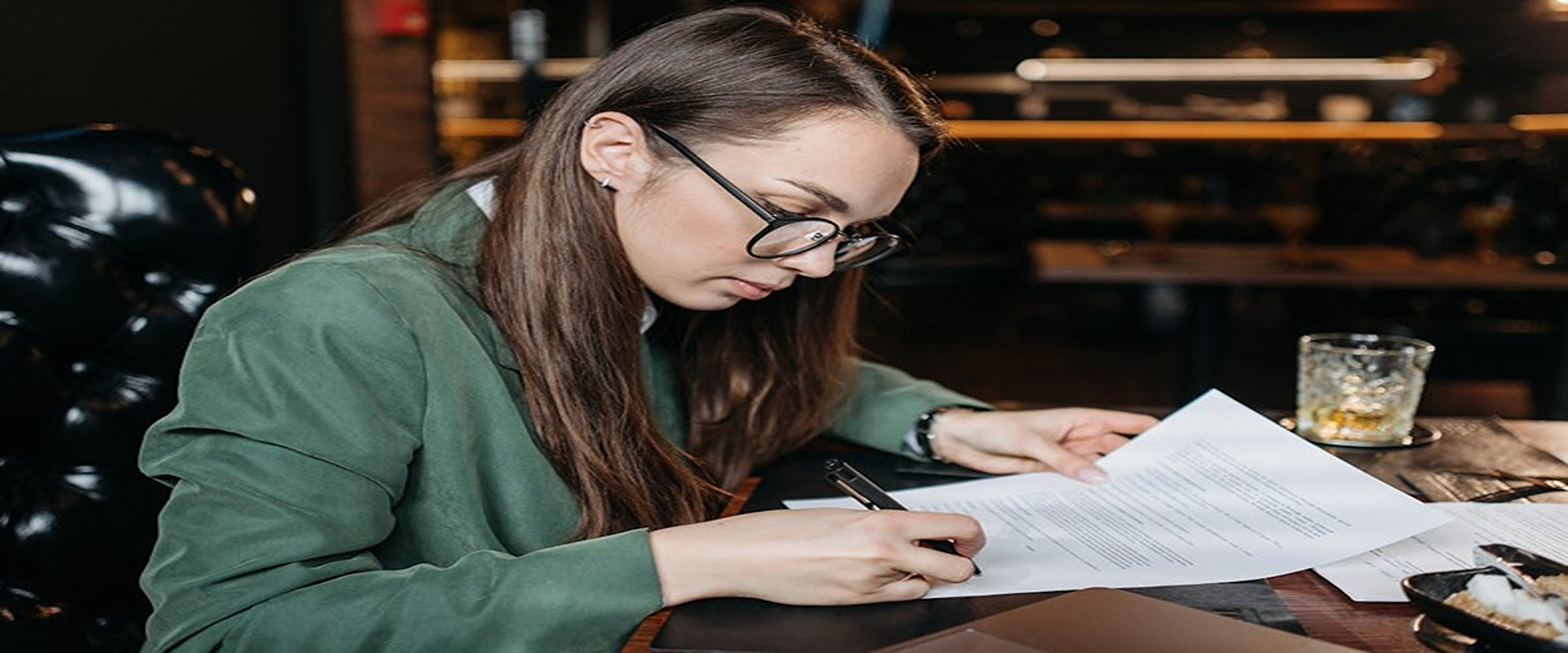Adobe Acrobat products enable easy signing of digital documents. However, users sometimes encounter frustrating errors, saying, “Adobe Acrobat won’t let me sign.” These Adobe Sign or Adobe Reader (originally called Adobe Acrobat Reader DC or Adobe Acrobat Pro DC) issues prevent smooth workflows, causing delays and headaches.
This article explores common Adobe signing problems, their causes, the downstream issues they create, and most importantly – solutions. Follow these troubleshooting tips to resolve issues with your PDF file quickly. With simple checks and tweaks, you can get seamless PDF signing back on track.
Adobe Won’t Let Me Sign: Common Issues
Below is a breakdown of the most common issues encountered when attempting to sign PDF files with Adobe Acrobat.
Adobe Bug
One standard Adobe Acrobat error is non-responsive signature buttons, meaning Adobe won’t let the user sign no matter how many times they click. This is typically caused by bugs in specific Acrobat versions that prevent the signing functionality from working properly.
It can also happen when there is a mismatch between 32-bit and 64-bit software versions. The Adobe Acrobat Reader bugs essentially paralyze the signing process at the final step, stalling important workflows as documents await signatures before further processing.
Users also experience high frustration after repeatedly trying and failing to add electronic and wet signatures with inoperative buttons. Fixes include upgrading/downgrading to a different Acrobat release where bugs are resolved.
For version-specific issues, Adobe Reader support can provide targeted bug fixes. Switching between 32-bit and 64-bit installations may also resolve PDF signature block or sign button problems.
Software Needs to Update
Frustrated users may demand, “Why does Adobe Reader not let me sign?” only to learn their Acrobat is simply seriously outdated. When users do not regularly update Acrobat, old releases eventually lack critical improvements for seamless functionality.
Signature workflows grind to a halt due to missing support for newer document features or digital signing protocols. Without the latest patches, security vulnerabilities remain open.
To resolve these lagging Acrobat issues, regularly check Help > Check for Updates to install refreshed releases with key performance, stability, and security fixes. Reboot after major updates to ensure changes fully apply system-wide. Staying current with upgrades avoids many signing headaches.
Password Protected
Password Paralysis! Document owners often enable password protection to implement security restrictions and control access.
However, recipients struggling with an Adobe Reader error rarely realize this lockdown occurred outside their purview. Lacking the secret password makes users unable to access, edit, fill, or sign secure PDFs.
Workflow comes to a standstill while recipients request proper credentials from document owners across organizations. This causes further delays versus quickly finishing required forms or approvals.
Check Adobe’s security settings to inspect document restrictions and requirements when access proves difficult. Most importantly, directly contact document owners to request valid passwords so protected files will open up with an “open sesame!”. Removing passwords rescues PDF files from their signing paralysis.
Non Fillable File
Attempts to complete PDF forms often run aground with an error that “Adobe can’t let me sign this.” In some cases, document creators never enabled the PDF document with interactive fillable fields for direct data input. In others, users attempt signing scanned PDF printouts lacking text recognition and responsive fields for filling a PDF.
Unlike properly structured documents, these unfillable PDFs stubbornly refuse inputs. Frustrated signers cannot add signature components directly into stubborn agreements or contracts.
Tedious workarounds require manually printing, signing, scanning, and re-PDFing – ugh! Fix the unresponsive document issue for good using Acrobat’s built-in “Prepare Form” magic to intelligently add signable fields.
Additionally, run Scanned PDFs through Optical Character Recognition (OCR) to unlock text edits and signing powers. Empowering PDFs with key capabilities resolves “Why won’t Adobe let me sign” headaches.
What to Do if Adobe Won’t Let Me Sign
Dealing with “Adobe won’t let me sign” errors causes more than enough headaches. But before panicking, try these troubleshooting tips to get seamless signing capabilities back on track. We’ll explore quick checks to resolve a range of common Adobe signing problems.
Relaunch Software
A simple application restart clears temporary glitches that occasionally freeze Acrobat’s signing features. Bugs on both Mac OS and Windows can randomly disable signature fields or buttons as well.
To relaunch Acrobat:
- Fully close all Adobe applications and processes using Task Manager (Windows) or Activity Monitor (Mac).
- Reopen Acrobat.
- Try to digitally sign pdf documents again.
- This quick reset often resolves pesky one-off document signing software issues blocking signatures.
Update Software
Outdated versions riddled with bugs are a leading culprit behind Acrobat’s electronic signing failures. Updates rectify compatibility issues, security risks, and signature workflow problems.
Updating is straightforward:
- With Acrobat open, navigate to Help > Check for Updates.
- Download and install the latest available updates.
- Restart your computer post-installation to ensure complete changes.
- Now, retry signing with an updated, optimized Acrobat release. Eliminate frustrating digital signature workflow disruptions caused by sticking with obsolete versions.
Check for Read Only Mode
When documents display “read-only” properties, Acrobat rightly blocks editing attempts, including signatures. This writing restriction explains many “Why can’t I sign this PDF?” error messages.
Check a PDF document’s status:
- Right-click and select Document Properties.
- Check that the Read Only status is disabled.
- If enabled, save a fresh editable copy with File > Save As.
Tackle blocked signatures by correcting accidental or purposeful read-only modes on protected documents.
Is the File Locked?
Password protection or file permissions sometimes restrict document signing capabilities. Trying to sign locked files triggers “Why does Adobe Reader not let me sign this PDF file?” errors.
Diagnose restrictions:
- Check a PDF’s File > Properties > Security settings.
- Review what editing or signing is allowed for your permissions level.
- Contact the document owner if signing rights seem excessively limited.
- Request an unlocked copy without harsh signing restrictions. Alternatively, authorized editors can use Adobe’s integrated “Unlock PDF” tool. Fix frustrations from being locked out of digitally approving restricted documents.
Clear the Cache
Corrupted Acrobat cache files occasionally disrupt communications between the PDF signing software, OS, and document-blocking signing ability.
Clearing this temporary cache data may resolve persistent signature workflow issues:
- Close Adobe Acrobat.
- Navigate to cache files, usually inside application directories or user folders.
- Delete all cache contents to wipe troublesome remnants.
- Relaunch Acrobat and reattempt signing flows.
Flushing outdated cached junk revives signature workflows crippled by corrupted temporary data.
Signaturely is the Fastest & Easiest Way to Sign Files
Tired of too many clicks, steep learning curves, and precious time wasted when you need signatures? If you’re looking for a way to sign a PDF without using Adobe, Signaturely is the fastest, easiest way to add electronic signatures to documents.
Built for simplicity from the ground up, Signaturely provides an intuitive drag-and-drop interface, inviting free forever plans and versatile features supporting boundless workflows for signing a PDF. Effortlessly upload DOC, PDF, and even multimedia files to send for signature in just a few scrolls. Set reminders, confirm identity, and track document activity end-to-end. Smooth mobile compatibility lets you approve documents on-the-go unlike complex solutions like Adobe Sign.
Best of all, Signaturely delivers completely signed files back to your inbox in minutes instead of days. Rapid document turnaround means you can stop worrying about chasing down signatures and get back to business. See firsthand how much easier to secure digital signatures in PDFs can be! Signaturely offers new users a complimentary trial for sending unlimited signature requests. Sign up and simplify your workflows now.
What You Need to Remember About Fixing Adobe Errors
Adobe Acrobat signing errors like “Why won’t it let me sign” often have simple fixes. Start by confirming your Acrobat version is fully updated, as outdated software causes numerous signature workflow failures. Additionally, check documents for restrictions like read-only status, password protection, or file permissions that rightly block editing access. Clearing Acrobat’s cache may also resolve corrupted issues blocking signing abilities.
With basic troubleshooting, users can self-remediate most Adobe Acrobat signing problems. However, complex or recurring issues may require contacting Adobe Support for targeted assistance. They can provide specialized tools to repair damaged signature functions. You can also explore third-party alternatives to Adobe Sign, like Signaturely, for the most intuitive and rapid workflows – no troubleshooting headaches!
FAQs About What to Do When Adobe Won’t Let Me Sign
Still struggling with an Adobe document that refuses to accept signatures? Don’t abandon hope yet – read on for lightning-quick fixes to common Adobe Acrobat errors.
Flaky internet connections, outdated software, or account issues tend to block Adobe’s signature collection capabilities. Try upgrading Acrobat, switching browsers, resetting preferences under Edit > Preferences > Signatures, or using Document Cloud as a fallback. Contact Adobe Acrobat support if problems persist across troubleshooting attempts.
Reset Acrobat’s signature preferences, check for software updates to fix compatibility bugs, or use cloud-based signing if the desktop app fails.
Navigate to Tools > Certificates > Digitally Sign in Acrobat and follow the prompts to configure your approved e-signature or digital ID securely.
Log into your Adobe Acrobat account to confirm an active subscription first. Glitchy software can also sometimes interfere with send-for-signature workflows, so try Document Cloud as an alternative.
Check a protected PDF document’s File > Properties > Security status. Contact the creators to request relaxed restrictions or, if permitted, utilize Adobe’s integrated unlock features.