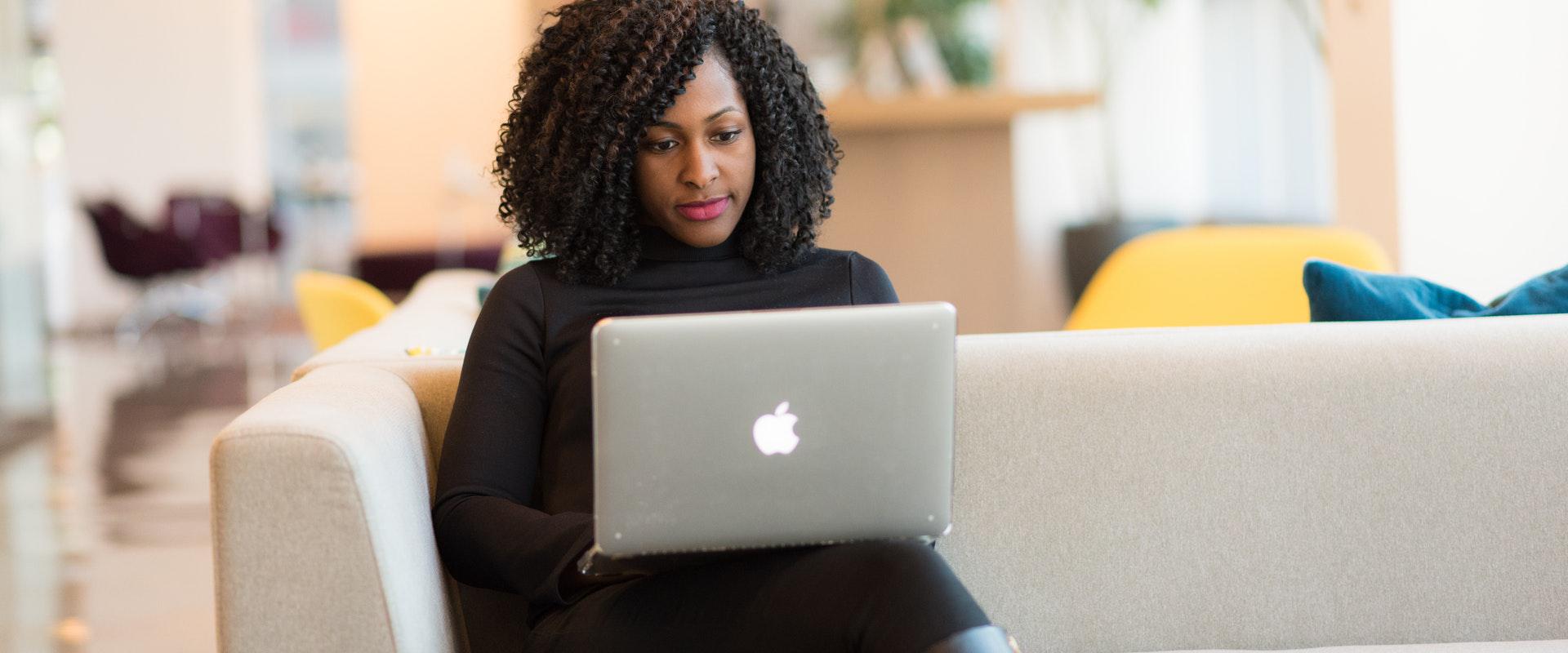Digital signatures hold just as much legal authority as handwritten signatures in dozens of countries worldwide, making it easier than ever to collaborate and do business online. No matter what you’re signing, adding an electronic signature to a document is easier than ever.
Here’s how to sign a letter electronically from any device and why you should start using electronic signatures today.
Why Sign a Letter Electronically
A digital signature can be used for virtually any document, from legal forms to letters and everything in between. If your letter is being composed electronically, it doesn’t make sense to print the page, physically sign it, and upload it to your computer to send electronically.
Signing a letter electronically is a quick and cost-effective way to finish a letter. No more printing, wasting paper, or postage costs. With Signaturely, you can start signing digital letters as soon as you sign up. From guided signing to collaboration tools, Signaturely has everything you need to get started.
Let’s take a look at how to sign a letter electronically.
How to Sign a Letter Electronically: 5 Methods
While there are many methods you can use to sign a letter electronically, some techniques are far better than others. Using dedicated electronic signature platforms like Signaturely is the easiest way to sign digital documents. We’ll also look at some other common methods you can use to sign a letter electronically.
1. How to Sign a Letter Using Signaturely
Signing up for Signaturely takes just a few clicks, so you can start signing letters electronically in no time. First, create your free Signaturely account by providing your name and email address, or sign up using your Google account.
From there, using our Signature generator, you can type, draw, or upload a signature onto the Signaturely platform. Whether you create a signature directly on Signaturely or upload a handwritten signature, you can save the image to use over and over again.
The platform makes the entire process extremely easy; with guided signing, you can add a signature to any portion of your document. You can add a beautiful, consistent electronic signature to all of your letters in just a few clicks.
2. How to Sign a Letter in Word
While using Signaturely to sign a letter electronically is the most straightforward and secure option, you can also use Microsoft Word to sign a digital letter. The program allows you to type, draw, or upload your signature on Microsoft Word documents. Unlike Signaturely, typing your signature in Word doesn’t create a verified timestamp, which can be important for legal or business documents.
You can upload your handwritten signature and align it directly on the Word document. This is the best way to get the look of a live signature; however, Word isn’t very user-friendly when inserting images. Alternatively, you can use the Draw feature on Word to ‘write’ your signature; however, it’s hard to create a smooth image.
While signing a letter in Word may seem convenient, remember that you can’t save your signature on all your digital documents like you can with Signaturely.
3. How to Sign a Letter in Pages
Similar to Microsoft Word, you can sign a letter using Pages. By using Apple Preview, you can use one of a few methods to sign your letter. However, this method only allows you to sign PDFs, so you’ll need first to convert your document to a PDF if you want to sign using Pages.
Once you’ve opened your PDF in Pages, click the Markup icon and then select Signature. You can create a signature by signing with a TrackPad, taking a photo with your webcam, or with your iPad/iPhone.
If you want to capture your signature with your webcam, you’ll need to sign a piece of paper and hold your signature up to the camera. Pages will convert your handwritten signature into a digital one, allowing you to sign letters electronically.
While Pages seems a bit more intuitive than Word, it only works for those with an Apple desktop or laptop. Similar to Word, there are no automatic timestamps, and Pages doesn’t allow you to save your signature within the platform for future use.
4. How to Sign a PDF Letter
Signing a PDF is more secure than signing a Word document. However, it’s a bit more complex. Unless you have Adobe Acrobat Pro or another premium PDF editing software, signing a letter in this format is tricky.
To edit (and sign) a PDF, you’ll likely need to purchase an expensive plan. If you’re just looking to digitally sign a document, paying for an expensive subscription with unnecessary tools and features doesn’t make sense. Signature software like Signaturely is affordable and designed to streamline your digital signature process
If you can edit PDFs, whether in Adobe Acrobat Pro, Adobe Sign (Adobe Sign vs. DocuSign), or another platform, a built-in signature function is fairly easy to use. Simply click the signature tool, click where you want to sign and generate your signature. These platforms are simple to use, but they can be cost-prohibitive if you don’t already have access to them.
5. How to Sign a Letter on Your Phone
Using your phone to sign a letter is a good option for on-the-go signatures. How you digitally sign a letter depends on what kind of phone you have. Let’s take a quick look at how to sign using your iPhone or Android.
iPhone
If you have an iPhone, you can use Apple’s Markup feature, a drawing tool you can access and use on numerous file types. Simply open up your document and find the edit label. From there, select the pencil icon to draw your signature directly onto the screen.
Android
If you have an Android, you must use a third-party app to sign a letter digitally. You can even use the Signaturely platform on your mobile device.
FAQs About How to Sign a Letter Electronically
Here are some top questions and answers about signing a letter electronically.
There are plenty of ways to create an electronic signature for a letter. The easiest way is to use Signaturely, an industry-leading electronic signature platform that allows you to sign documents in just a few clicks.
Creating a handwritten signature in Word is a fairly involved process. However, it can be done. You’ll first need to physically sign a piece of paper and then scan the signature or take a photo to upload to your computer. Once the signature is scanned or uploaded, save it to your computer and import the image into Word. You’ll need to resize the image and place it on your signature line in the document (which, unfortunately, can cause formatting issues).
How do I make a blank signature line in Word?
To create a blank signature line in Word, simply go to the Insert tab and select “Add a Signature Line.”
What You Need to Remember About How to Sign a Letter Electronically
As you can see, there are many ways that you can sign a letter electronically. Signaturely is the most streamlined option to quickly and consistently capture your digital signature, whether you’re signing one or one hundred letters.
Sign up for your free Signaturely account today!