Using a MacBook, you’ll eventually need to sign a Pages document. In this article, you will learn how to insert a signature in Pages. By the end of the article, you’ll be able to determine the best way to add a signature in Pages for yourself and any other people signing your documents.
Let’s get started.
Insert a Signature in Pages: Four Ways to Do It
Here are four easy ways to insert a signature in Pages:
1. Using Electronic Signature Software
The easiest way to insert a signature in Pages is by using electronic signature apps. These apps allow you to collect legally binding signatures online, and they handle the harder parts of the process for you.
But which online signing tool is right for you?
Signaturely
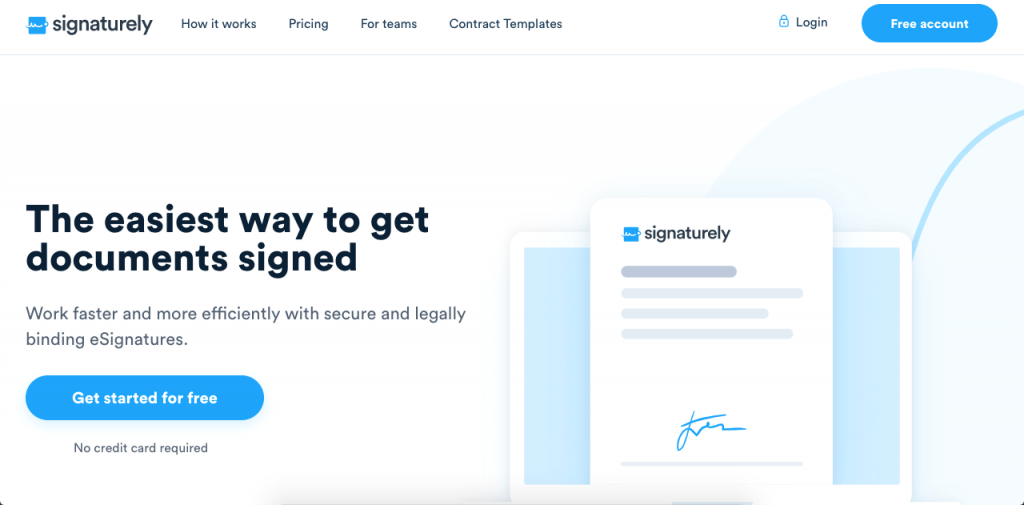
Signaturely is a free, easy-to-use e-signature solution, perfect for MacBook users looking to add legally binding online signatures to any document.
Signing documents with Signaturely is easy. Here’s how to do it:
Step 1: Convert your document to PDF
The first thing you need to do is to convert your Pages document into a file you can open elsewhere. Open the Pages file you want to convert.
Then go to File, then Export To, and select PDF. Another window will appear where you can choose extra settings. Click on Next, name your file, and export it to the folder you’re using.
Step 2: Upload your PDF
Now that you have a PDF, open Signaturely and upload your file to the platform. Here you can also add signature fields wherever they’re needed.
Then, if your signature is required, you can add it and send it to the rest of your signees.
Step 3: Request signatures
Once you send your document, your signees will be notified by email, telling them their signature is required.
Signaturely will guide them through the signing process, starting from creating their online signature if they don’t have one and guiding them through each signature.
It doesn’t matter if the signers regularly use online signatures or if they’ve never signed anything online. Messagely streamlines the process and makes it quick and easy for anyone to sign a document.
Step 4: Keep track of your document
You don’t have to wait in the dark. Use Messagely to stay in the loop. Messagely tells you who has signed your document and who hasn’t, and it sends gentle notifications and email reminders to help move the process along.
You can use Signaturely for free or sign up for a business account with unlimited templates and signature requests right here.
Pros:
- Very easy to use
- Generous free plan
- Access to advanced features.
- Safer than Pages
- Guides your signees step by step
- Allows you to handle and supervise multiple documents
- Forever-free plan and very affordable paid plans
Cons:
- No mobile app available (currently in development)
2. Using an Existing Image of Signature
You can also use an existing image of your signature as an electronic signature.
Start by drawing your signature on a blank piece of paper. Make sure the signature has enough blank margins to make it easier to adjust later.
Now that you have your signature, you can take a photo or scan it to digitize it. Edit the image by boosting its contrast and brightness to make the signature and the background look pure black and white.
When your image is complete, save it as a JPEG to use as a signature, and insert the image file into your Pages document.
Pros:
- Easy to do
- Adds a personal touch and style
- Looks as close to your ink signature as possible
- Simple and versatile
- Free
Cons:
- May not be as legally binding as using an electronic signing software
- Although easy, it takes a lot more time
- Fairly bothersome process
3. Adding a Drawn Signature
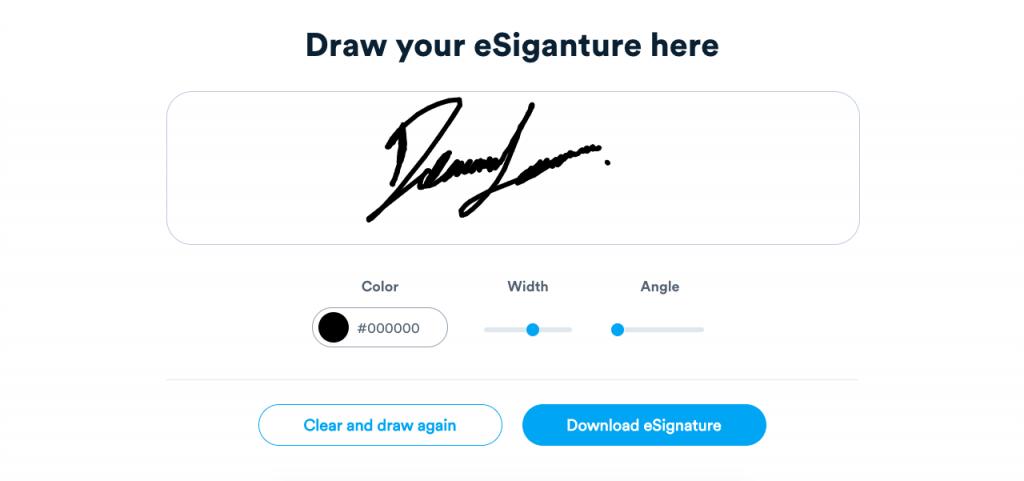
You can also remove the process of digitizing the signature altogether by drawing a digital signature.
The first way to do this is by using your mouse or trackpad. If you’re using a MacBook, you don’t have a preinstalled drawing app. You can install an app like Sketch or Patina or use Signaturely’s Online Signature Maker to do it online.
Signaturely’s Online Signature Maker
If you want to use the Online Signature Maker, select “Draw your signature.” A drawing pad will appear for you to draw your signature in. You must use your mouse, stylus, or trackpad to draw your signature and personalize it.
You can also skip the drawing entirely and type your signature. To do so, select “Type your signature” and use the text box to type your initials or full name. Then you can choose a font and a letter color to personalize it.
When you’re done, download your signature as a PNG and insert it as an image on your Pages documents.
Using a drawing app
Download a drawing app, and open it if you don’t have one. Then select the color and brush, and start drawing your signature.
When satisfied with the result, save it and insert it as an image on your Pages file.
4. Using Apple Preview
You can also use Apple Preview to add a signature to pages. Here’s how:
Convert your document
Preview only signs PDFs, so you’ll have to convert your file if you want to use this option. You can export your file as a PDF or use an online tool to convert the document.
Then, save it to the folder you’ll be using.
Create your online signature
Open your newly converted PDF document with Preview. Then, click on the Markup icon, and select the Signature icon. Next, select Create Signature, and you’re ready to go.
Signing with a TrackPad
It’s very fast to create a new signature through the TrackPad option. Clicking on it will open a drawing window where you can see how you’re drawing your signature with your TrackPad. The TrackPad will behave like a signature-capturing device, allowing you to use your finger as a “pen” to draw your signature as you usually do.
Signing with the webcam
You can select the Camera option if you don’t want to use the TrackPad. This will turn on your webcam and open a window showing the camera view.
All you need to do is draw your handwritten signature on a blank piece of paper or get a pre-written document to show to your camera. Your camera will then recognize and digitize your handwriting, allowing you to use it as an image to sign documents.
Signing with your iPhone or iPad
If you have your device nearby and have previously connected it to your Mac, you can also use the iPhone or Device option.
This will allow you to use your device to draw your signature. You can use your finger or your Apple Pencil to sign your name. When you’re done, click on “Done,” and your signature will be saved to Preview.
Sign your document with Preview
Now that you’ve recorded your signature with Preview, you can sign your document with it. Go to the Signature button as you did before, and select your signature. This will make a small box appear on the document with your signature. You can drag and resize it to fit your document.
Once you’ve signed your document with Preview, you can save it and share it with other signees.
Pros
- Fairly easy to do
- Fast once it’s set it up
- No need for extra apps
- Legally-binding
Cons
- Only works with people who already own a Mac
- Since it’s fairly obscure, you may need to guide other signees on how to use it
Frequently Asked Questions About Adding a Signature in Pages
The easiest way is using free online signing platforms like Signaturely. Convert your Pages file to a PDF, upload it to the platform, place the signing fields, and send it to your signees. Signaturely will then guide your signees through signing the entire document. Try it today for free.
You can easily add a signature to your document on an iPad. Start by converting the document to PDF. Then, open your PDF with Preview, tap the Markup icon, and select the Signature icon. Here, you can create a signature and add it to your document on your iPad.
Signaturely’s Online Signature Maker is the easiest way to create a digital signature. Here, you can draw or type a signature, customize it to your liking, and download it to use.
You can use the Preview app on a Mac to add a signature to a PDF. Simply open your PDF with Preview. Then click on the Markup icon and select the Sign button. Here, you can create a signature and sign your PDF.
How to insert a signature in Pages: Conclusion
Adding a signature in Pages isn’t hard if you know how to do it. Luckily, there are multiple ways it can be done. If you want to capture and request signatures online for free easily, try Signaturely.
