Turning pen-and-paper forms into digital files can be extremely tedious on an iPhone. Signaturely takes the hassle away, providing an easy-to-use solution to fill out PDF forms and add legally binding e—signatures right from your mobile device.
How to Fill a PDF on iPhone With Signaturely
Filling out forms and signing documents on an iPhone can be tedious without the proper tools. Signaturely offers an intuitive solution, making it easy to sign and complete PDFs directly from your phone. This step-by-step guide will walk you through using Signaturely to fill and sign PDFs on your iPhone without printing.
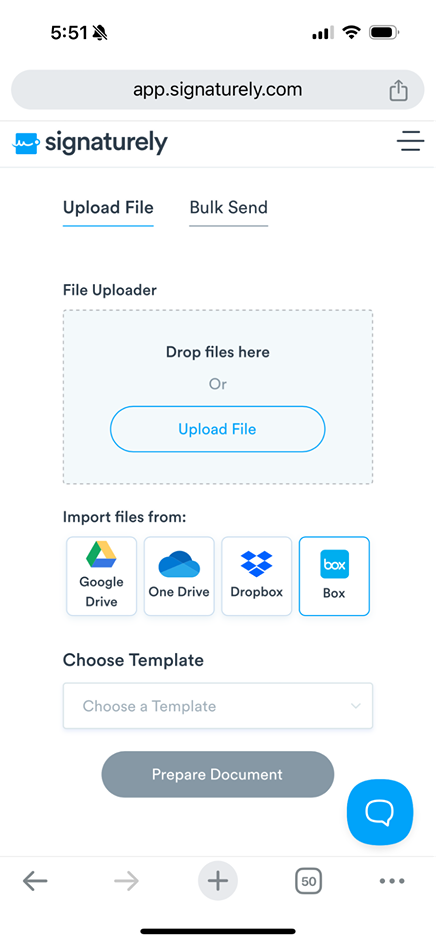
Step 1: Access Signaturely
First, open your iPhone’s Safari or Chrome app and navigate to the Signaturely website. If you don’t already have an account, sign up for free. Otherwise, log into your existing Signaturely account. The simple signup process takes less than a minute.
Step 2: Upload Your PDF
Once logged in, tap the “Sign” option on the left sidebar. Then select “Upload File” to choose the PDF form you want to fill out from your iPhone files or cloud storage. Signaturely supports uploading documents from iCloud, Dropbox, Google Drive, Files App, and more, making it easy to sign PDF forms and quickly fill out key contractual elements on the fly. Whether you’ve misplaced a PDF form or are sharing legal documents, Signaturely can access a wide array of tools for you to start filling out PDF forms.
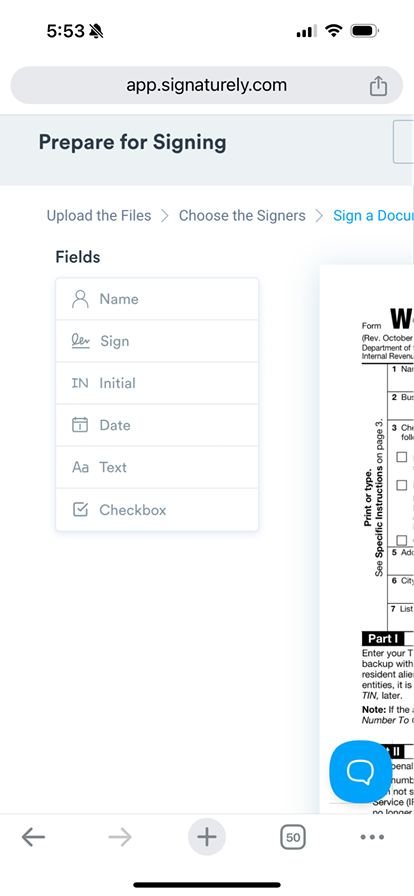
Step 3: Edit the PDF
After uploading, tap “Prepare Document” to open Signaturely’s intuitive PDF signer and editor. Here, you can easily add a text box, dates, checkmarks, and other markings to fill in the form fields. The editor tools allow you to tap to type or write with your finger just like you would on paper.
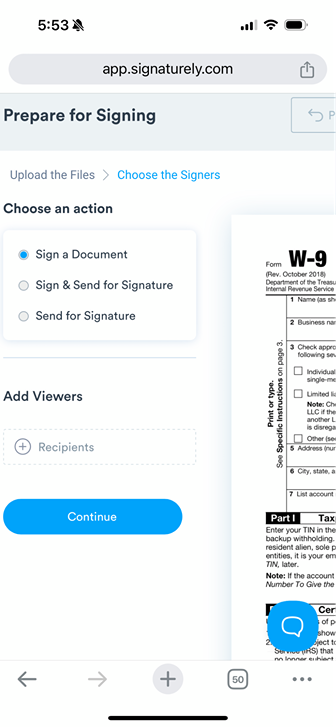
Step 4: Add Signatures
To add your digital signature, tap one of the signature fields you’ve dragged onto the document or tap the signature icon in the top toolbar. Use your finger or an Apple Pencil to draw your signature, which you can save for reuse later.
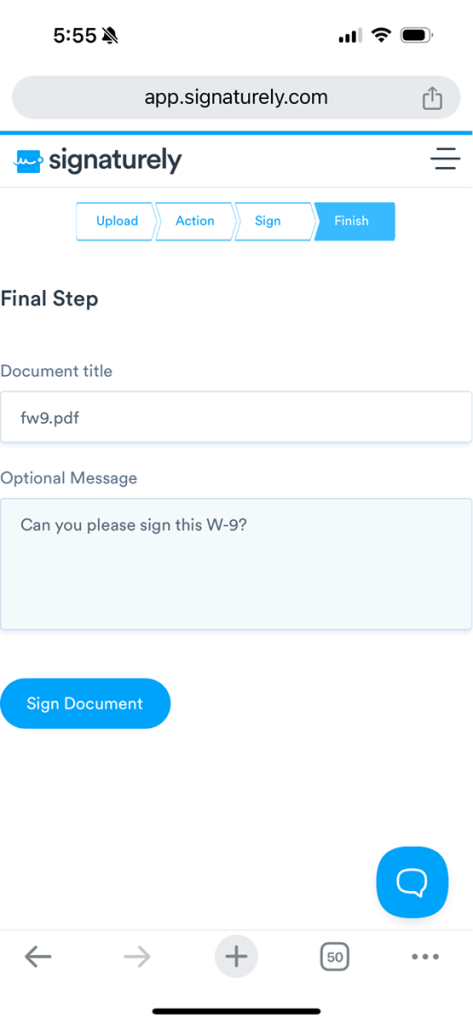
Step 5: Send for Signing
Once you’ve completed the form and signed it, tap Save to share the PDF file with other signers if needed. You can set the order signers need to sign in and deadline reminders, which makes it easier to streamline PDF form signing workflows with your contacts app or calendar tools. Whether it’s a family member or a business associate, Signature makes it easy to reach contacts to sign documents.
Step 6: Track Status
Log into Signaturely anytime to check the signing status. See who has signed and send reminders to anyone still needing to sign. This is helpful for long legal processes that may require extra attention in tracking PDF form signing.
Step 7: Download Signed PDF
When all digital signatures have been collected, you’ll get a final copy of the fully executed PDF. Download or share the completed agreement from Signaturely’s dashboard.
With its user-friendly editor and intuitive signing workflow, Signaturely eliminates the hassle of filling and signing a PDF on an iPhone. The step-by-step guidance makes completing PDF forms and agreements on the go seamless.
Adding a Signature to a PDF
Adding your signature to documents and contracts on an iPhone is easy with Signaturely.
First, log into your Signaturely account on the mobile browser. Next, upload the PDF you want to sign and tap “Fill Out & Sign” to open the editor.
In the editor, insert signature fields wherever a signature is required. Tap a field to create a signature by drawing with your finger, choosing a font, or uploading one.
Once created, drag your signature to the desired signature field in the PDF. Resize as needed to fit appropriately.
When properly positioned, finalize the placement. You can repeat the steps to sign secure PDFs anywhere necessary. Then, you can use your contacts app to start sending out the agreements to phone numbers and emails in your pocketbook.
After inserting all signatures, tap “Done” then “Send” to share the PDF form with others for additional signatures or save the completed copy to your iPhone if no co-signers are required.
Signaturely allows you to monitor the entire signing workflow process. You can track open signatures and send reminders to keep the process moving promptly.
What You Need to Remember About How to Fill Out a PDF on an iPhone
With PDF signing software to type, draw, insert images, add signatures, and share documents for collaboration, Signaturely makes completing PDF form paperwork on an iPhone effortless. For signing documents without Adobe, these guided workflows help you finalize agreements on the go with just a few taps.
FAQs About How to Fill a PDF on iPhone
Wondering how to work with PDF forms on your iPhone? Here are answers to some common questions.
Apps like UPDF and Adobe Acrobat allow you to add text, highlights, drawings, and more to PDF forms and files right on your iPhone. These versatile tools make it easy to mark up documents on the go.
Simply open the attached PDF form in an app like UPDF or Signaturely. These apps provide user-friendly form-filling capabilities to type or write directly onto PDFs from your email.
If you already have a fillable form, use Adobe Acrobat’s browser-based services. After signing in, you can fill, sign, send, and track fillable PDF forms with easy-to-use tools.
While iPhones don’t have built-in conversion tools, apps like Adobe Acrobat allow you to turn static PDFs into customizable fillable forms. The creation tools make it quick and efficient. With the right app, you can easily annotate, fill, sign, convert, and share PDFs right from your iPhone, iPad, or Android. Convenient mobile access makes completing PDF document paperwork on the go a breeze.
