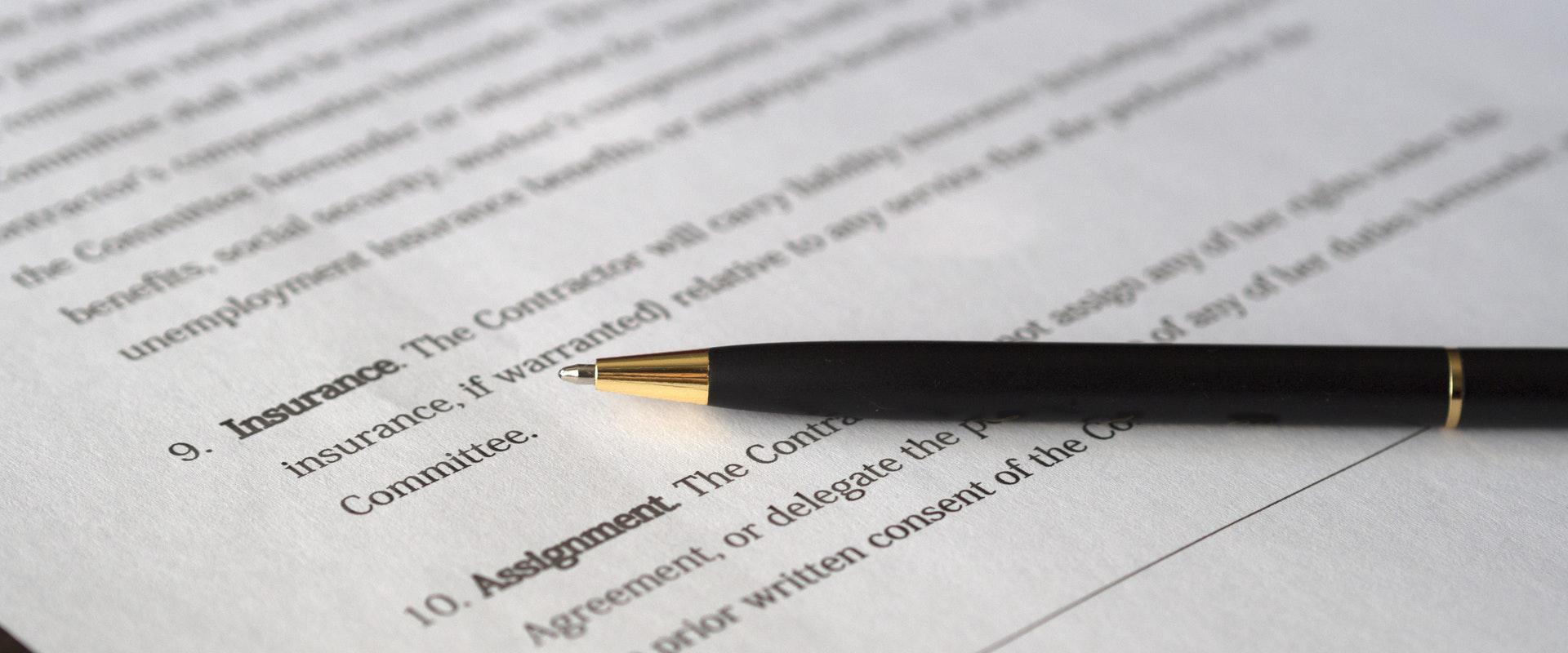Electronic signatures are efficient, easy to use, and more popular than ever. In an era where contracts, work documents, and other types of official paperwork can be legally signed online and sent off within seconds, creating an e-signature can bring unparalleled convenience. This is where signature scanners come in.
Signature scanners make it easier than ever to scribble your signature on a piece of paper, scan it, and upload it wherever it’s needed!
Electronic Signature vs. Scanned Signature
While a scanned signature looks very similar to an electronic one, some differences exist. An electronic signature is typically created using a stylus and special software, while a scanned signature is written on paper and then scanned to create a digital format.
What is an Electronic Signature?
Electronic signatures can be created in various ways. You can use a stylus pen, mouse pointer, or even the tip of your finger. A stylus pen helps you form your signature precisely, without the jitters or mistakes that usually result from using your fingertip. With this specialized tool, you can use deliberate, focused movement to make an impression on a pad, resulting in a consistent and accurate image of your handwritten signature.
What is a Scanned Signature?
If you don’t have a stylus pen on hand, scanning your signature might be a better choice. To create a scanned digital signature, you must sign and scan a piece of paper to create a digital version. You can then use the image as your e-signature.
It can be a bit tricky to get a clean scan of your signature. That said, with proper lighting and the right signature scanner, it’s easier than ever to get a clear image of your signature.
Is a Scanned Signature an Electronic Signature?
Once a traditional handwritten signature is scanned, it becomes an electronic signature. Once it has been converted from a wet ink signature to a digital file, it can be reproduced, stored, and transmitted electronically as needed.
How Do I Scan My Signature?
You’ll need a signature scanning app like Signaturely to accurately and clearly capture your handwritten signature. With all the latest scanning technologies integrated into their app, it’s easy to get a high-quality image that you can start using right away.
You can also use a paper document scanner to scan your signature. However, remember that not all scanners are designed to capture signatures, so you may not get the quality result you’re looking for.
What To Look For in a Signature Scanning App
A clear, simple user interface is the most important feature you should look for in a signature signing app. The app should make it easy to scan your signature and add it to your digital documents.
Some apps, like the popular Adobe Signature, require you to type everything out for it to work. For example, if you don’t have a stylus on hand or you can’t capture an accurate signature by drawing it using your fingertip, you’ll have to type out your name and use that instead.
The Adobe app also tends to be slower than its competitors, and it often requires much trial and error to scan a signature properly.
The Signaturely app, on the other hand, makes it a breeze for users to capture their signatures with just a few taps on the screen. It has an intuitive interface will help you get an accurate signature scan in one try.
The best signature scanning apps also offer features like signature scanner integration for easy access to signature storage.
Most apps will have you sign a piece of paper, scan the page, and manually upload the image file onto its cloud or app-based servers. Some apps require you to migrate your existing signatures from another app when you install them on your device.
When using an app to scan your signature, simply:
- Hold your phone horizontally over your signature.
- Make sure you have adequate light.
- Hold the phone steady and capture the signature.
- Wait for the app to convert it to an image.
Once you have the image, you can attach your electronic signature to any digital document using the app! Keep in mind that some apps may work differently. It’s important that the app you choose can convert your scanned digital signature into a high-quality electronic version. Otherwise, your e-signature might look lopsided and unprofessional.
The Best Way To Scan A Signature
If you want to successfully scan your wet ink signature without running into any problems, then it’s important to find a trusted signature scanning app like Signaturely.
Best Signature Scanner App
Here are some of the best signature scanner apps on the market today:
1. Signaturely
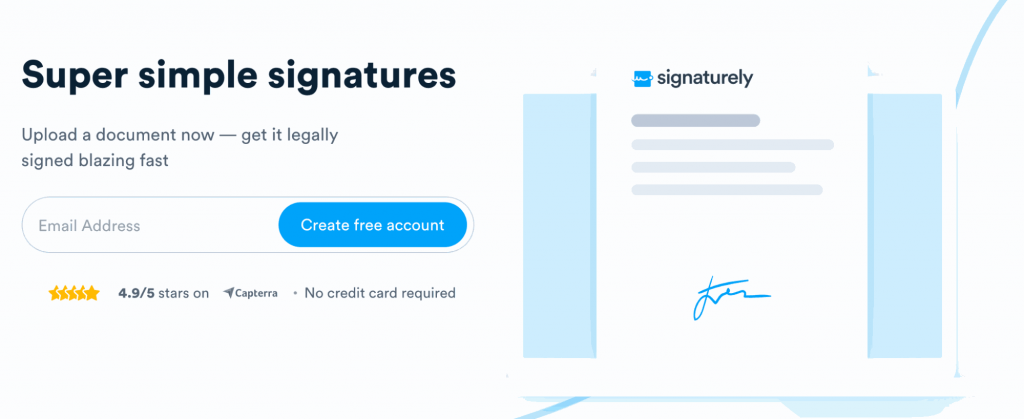
Signaturely is a reliable electronic signature app that makes it easy to scan your signature.
Its patented technology ensures that your signature is reliably scanned with just one screen tap. Just take a picture of your signature, and Signaturely will convert it into a professional electronic version!
Simply pull up any document, add your digital signature, and confidently sign it. Signaturely is one of the most secure and user-friendly apps out there. It’s an excellent choice for business owners and professionals who need a quick and easy e-signature solution.
Pros
- Easy to use
- Tons of great features
- Good value for the price
- Free Signature creator
- Includes a free forever plan
Cons
- Only three signature requests are free each month
2. SignEasy
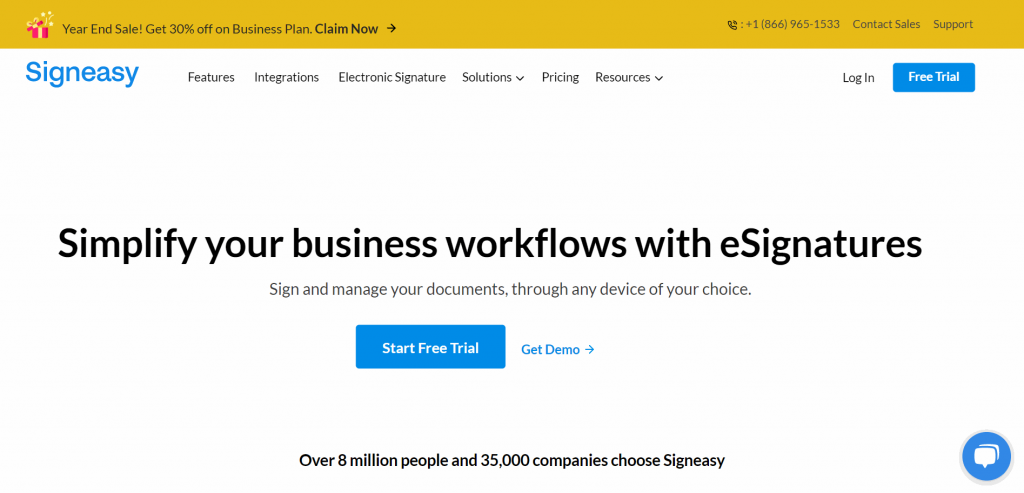
SignEasy has a ton of great features and a user-friendly interface. You can scan your signature quickly and send off a signed document in just a few easy steps.
SignEasy stores e-signatures securely in the cloud so you can access yours wherever you are. You don’t have to worry about data security while signing, either. This app uses military-grade encryption to protect data, which makes it ideal for signing legally binding documents.
Pros
- Affordable pricing structures
- Top-grade security measures
Cons
- No free plan – just a 14-day free trial
3. SignNow
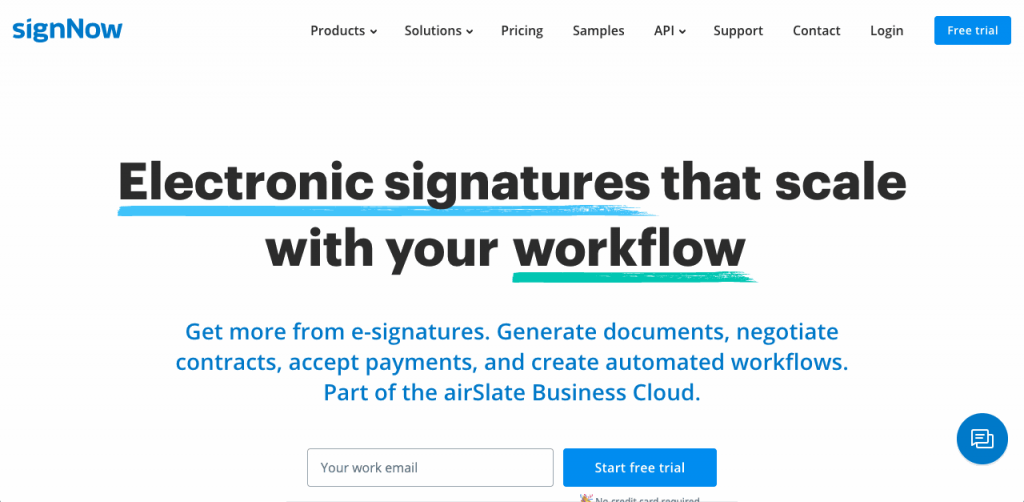
SignNow is another good tool if you want to scan your signature and add it to a document. It’s easy to use, secure, and a breeze to integrate with Google Workspace, Microsoft, Dropbox, and more.
SignNow allows you to sign documents all in one place and store your signature in the cloud. Whenever you need to sign an online document, you can use the app’s password-free login option for seamless access to your signature.
Pros
- User-friendly interface
- Excellent security measures
Cons
- No free plan
SignNow is often compared against DocuSign.
4. Microsoft
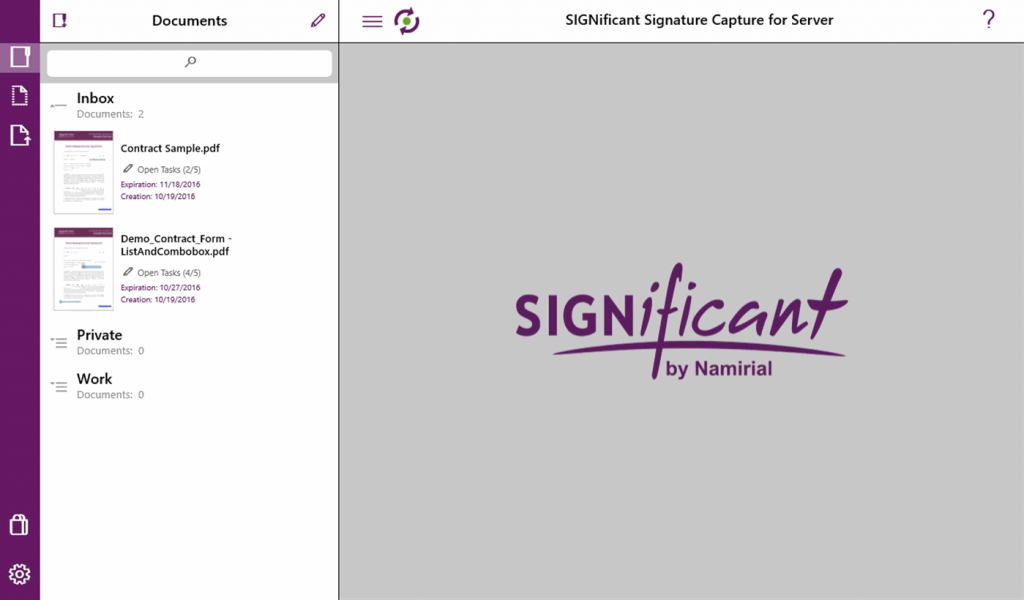
Microsoft offers a signature scanning solution called SIGNificant. This tool is integrated with Office 365 and is a good choice for anyone who wants to take advantage of e-signatures without an additional cost.
When you scan your signature using this tool, it becomes forensically identifiable—SIGNificant Signature Capture records the person’s signature using all available parameters, such as acceleration, speed, and rhythm.
Once you’ve scanned your signature, it’s stored on their private cloud, and you can sign documents using the app’s well-designed interface.
Pros
- Easy to use
- Good value for the price
Cons
- You must have an Office 365 account to use the app
5. Adobe Sign
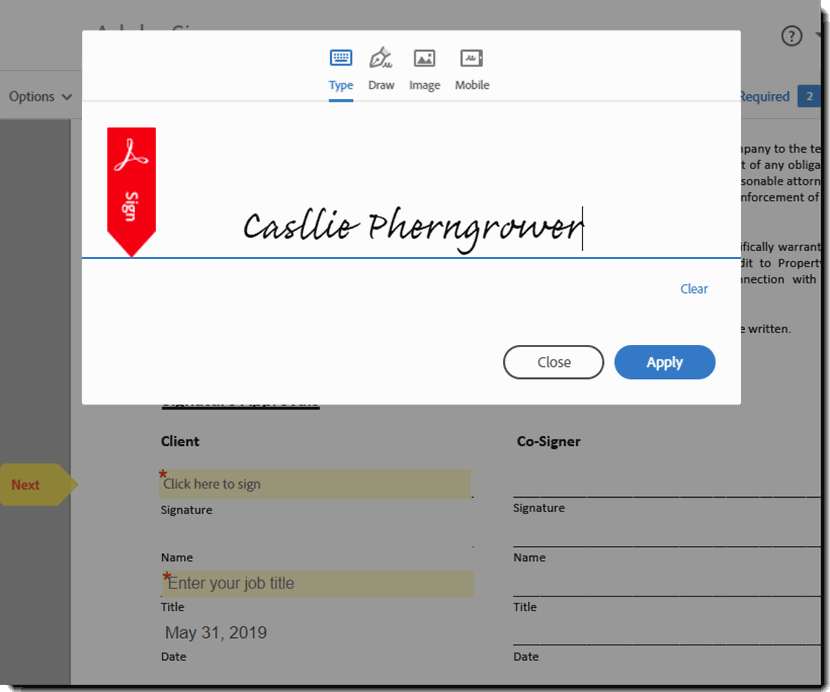
Adobe Sign offers a suite of mobile scanning apps that make scanning your wet ink signature easy and converting it into a digital version. It has many features that make it simple to sign and store signatures in the cloud.
You can use the app to scan your signature or a tool that helps you create a signature directly in the app!
Pros
- Strong security measures for protection against data theft
- Very easy to use
Cons
- Some users may find the app a little slow
Bonus: Adobe Sign vs. DocuSign comparison.
Best Free Signature Scanner
If you’re looking for a free app to scan, store, and use your electronic signature, consider Signaturely. It’s very easy to use and has many practical features and robust security measures that protect your data against theft.
How To Create A Digital Signature Without A Scanner
You don’t need a scanner to create an electronic signature. You can photograph your signature, crop it, and paste it onto your document. However, you can get the job done more efficiently using electronic signature software.
The Easiest Way To Create an Electronic Signature (No Signature Scanner Required) – Signaturely
Signaturely helps businesses and professionals sign and request signatures for documents in a snap. Its easy-to-use interface and convenient mobile tools can help you secure electronic signatures in less than a minute.
How It Works
To create an e-signature on the app without scanning, simply click the signature field on your screen. The app automatically scans your document and looks for any signature fields, making it easy for you or your recipient to sign.
The Signaturely app uses advanced tools to capture your signature. You won’t have to spend time dragging your fingertip or stylus across the screen just to draw an accurate signature.
Furthermore, Signaturely has one of the most user-friendly interfaces on the market. With a dedication to minimizing clutter and streamlining processes, the app makes it easy for you to stay organized, add signatures, and keep up with all your documents. Oh, and did we mention that you can use the app to request signatures from anyone? You can easily add a free signature request to any of your documents. Simply open the app and choose the option from the pop-up menu.
The app’s handy tools let you drag and resize your signature to get it just right. Take a photo of your signature, crop it, and paste it into your document—it’s that simple!
Signature Scanner FAQ
Below, we answer some of the most commonly asked questions about signature scanners.
Yes, scanned signatures are legally binding once converted into an e-signature format. Legal disputes can be resolved using electronically signed documents.
You can easily scan signatures into Microsoft Word using a signature capture app like Signaturely. Just upload the Word document onto the platform, tap anywhere on the document to place your signature, and tap “Sign.” Your signed document will be complete and ready to go.
For a professional-looking e-signature, you must ensure that your scanned signature has a transparent background. Fortunately, a few ways exist to delete the background from a signature. You can use a signature scanner app, or you can find a free background remover app.
What to Remember About Signature Scanners
If you’re a business owner or just someone who wants accurate and secure digital document signing capabilities, you should leverage the convenience of electronic signature apps today! In the long run, these tools will save you time, money, and hassle. Electronic signatures will reduce your document turnaround time and streamline your business processes.