Want a clean signature without a messy background? Making a transparent signature image is a snap with Signaturely. This app works for you with advanced tech. Read on to learn how even a newbie can remove backgrounds and create transparent signatures effortlessly.
How to Remove Background from Signature with Signaturely
Signaturely rocks background removal. It eliminates clutter for a polished, professional look that can be used anywhere. Creating an account and setting up electronic signatures takes mere minutes before the magic starts.
First things first, head to Signaturely’s website. Click “Sign Up Free” and make a password. Use a real email, though, or you’re locked out!
With login sorted, choose “Create Signature.” Hit “Upload Image” and pick which signature shot to remove the backdrop from—almost any file works.
Now, AI steps in to automatically zap the backdrop. Wild, right? Seconds later, your naked signature awaits, previewable against assorted colors. If you shot on a complex scene, inspect the edges. While rare with Signaturely’s smarts, sometimes fringe bits remain.
To refine, select one of the handy editing tools. Erase any leftover scraps or dab smudges that need touching up. Tweak lighting levels, too, until your John Hancock dazzles.
When perfection is achieved, press “Save Signature.” Make 100% sure to pick PNG format, which is vital for maintaining transparency. Lastly, download your new masterpiece to use anywhere a logo or inked name needs to be placed without a background box.
Entire time? A mere 120 seconds, if even that long, for excellent results. Signaturely cuts the work out by removing backgrounds , unlike painting them out by hand. Tools do the tedious bits, so you don’t go cross-eyed!
For readability on all colors, the app makes backgrounds disappear completely rather than washing out. Expect a consistently crisp, scaled signature to affix in documents galore or emails with no weird halos every time.
Tips: Snap pics with good lighting and contrast. Avoid ornate backdrops that challenge the tech. For transparency needs, PNG reigns over JPG.
Give Signaturely a test drive to create a digital signature, no experience required easily!
Why You Should Use a Signature With a Transparent Background
Using a transparent digital signature just makes sense. Visually, it looks much more professional when that signature pops cleanly against any document rather than blending messily into the colors behind it. A crisper image represents attention to detail. Electronic signature laws often require transparent backgrounds to ensure authenticity across digital signing workflows.
It also makes signatures hugely versatile. Whether you’re signing a client contract, artwork, or company memo, transparent backgrounds slot seamlessly into place without disrupting the document’s appearance. This hassle-free consistency means your CEO, sales representatives, or designers can efficiently sign their names onto whatever crosses their desks. Their personal branding also shines through, with a transparent background that conveys an air of recognizable trustworthiness. A transparent signature creates a professional polish, ensuring security and seamless adaptability needed to maintain credibility across all company communications.
JPG vs. PNG Signatures
JPG or PNG? The format in which you save your signature file really matters. JPG signatures enable small file sizes, perfect for including an email sign-off without hogging megabytes. But that convenience comes at a cost – JPG uses “lossy” compression that degrades signatures each time you resave an edited file. So, quality fades over time.
PNG signatures flip the script using “lossless” compression. They retain pristine quality, no matter how many times the file is resized, rotated, or tweaked across platforms. The trade-off is larger file sizes. But that extra digital real estate buys something even more valuable: transparency.
Unlike JPGs, PNGs allow signatures to overlay onto colorful documents with transparent backgrounds seamlessly. No annoying white boxes framing the signature and disrupting letterheads or contracts underneath. This transparency also legally proves no tampering happened post-signing.
For these reasons, PNG files tend to look sharper and more professional on official documents, graphics, digitally signed paperwork, and Word documents. JPGs do just fine capturing flowing script signatures on a tablet for email sign-offs, though. Ultimately, understanding the strengths of each format enables the proper digitization of signatures tailored to every use case, from contracts that require versatile transparency to email sign-offs that prioritize compression.
Use Cases for a Transparent Signature
A transparent signature makes light work of countless business and creative applications. Cleanly overlaying a CEO’s sign-off onto an annual report, an architect’s flair onto building plans, or an influencer’s scribble onto Instagram posts. Contracts, graphics, social media, and more all benefit.
Transparent signatures enhance documents without disrupting their appearance by blending seamlessly into backgrounds. Sales contracts keep letterhead legibility. Website headers retain branding colors. Artwork carries an artist’s etched signature without dulled ink bleeding through image backgrounds.
Other applications that benefit include:
- Email signatures, professionalizing correspondence
- Online forms, adding validation to registrations
- Presentation slides, personalizing pitches
- Invoices, verifying purchases
- Photo edits, adding customizable watermarks
For any scenario where leaving mark matters, transparent signatures provide the adaptable trustworthiness needed. Crisp, prominent, and non-intrusive.
More Ways to Remove Background from Signature
While Signaturely offers a comprehensive solution, other methods are available to remove a signature background from a PNG image. Here’s a look at some alternatives:
1. In Microsoft Word
Word packs capable transparency tools straight into popular productivity and contract management software most businesses already own—no added apps required.
- Insert desired signature scan into any Word document
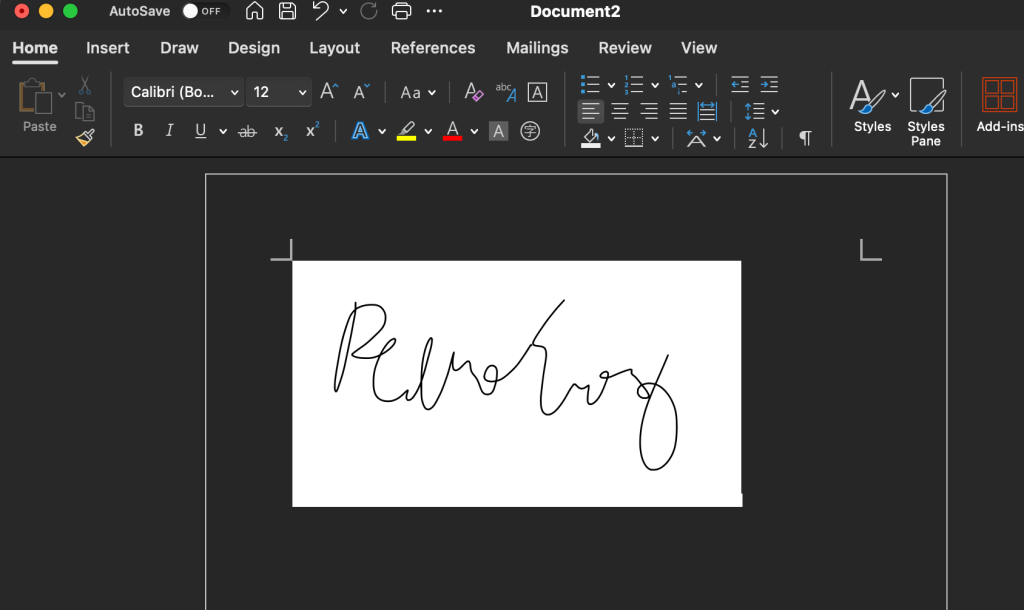
2. Select the image for editing adjustments
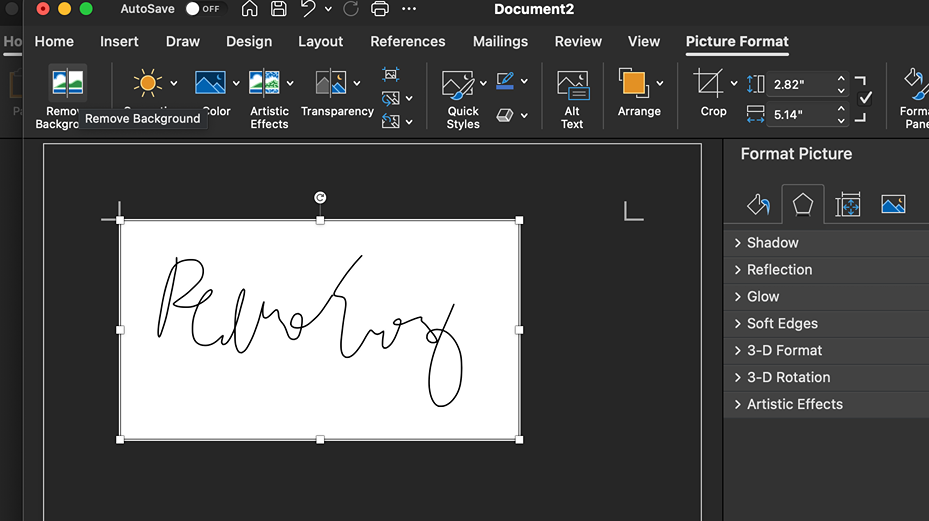
3. Open the “Picture Format” tab
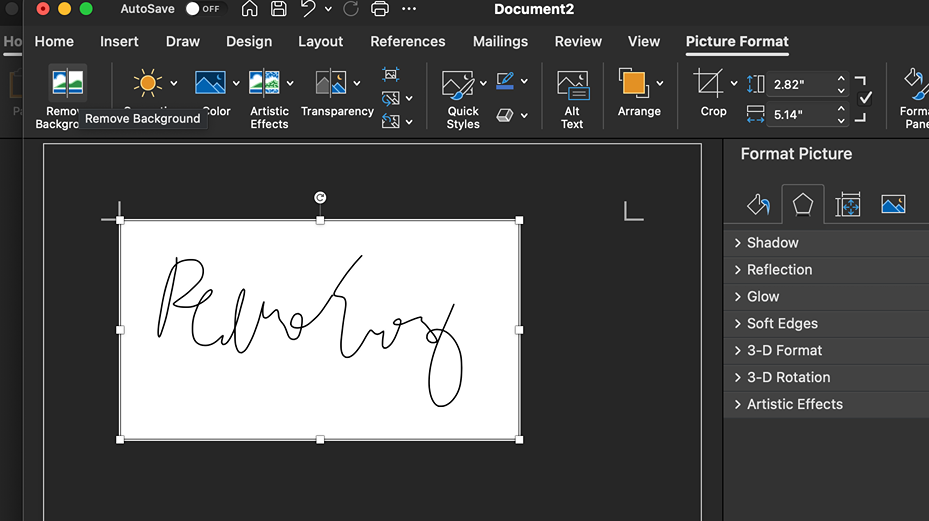
4. Click the “Remove Background” option
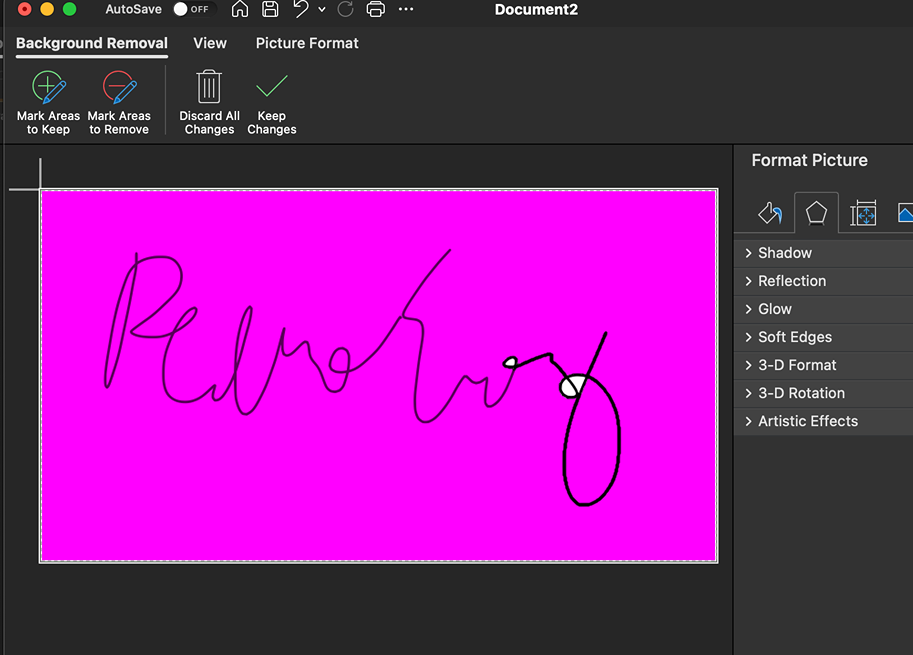
5. Use auto-select and manual marking tools to isolate the signature
6. Tweak edges for precision transparency
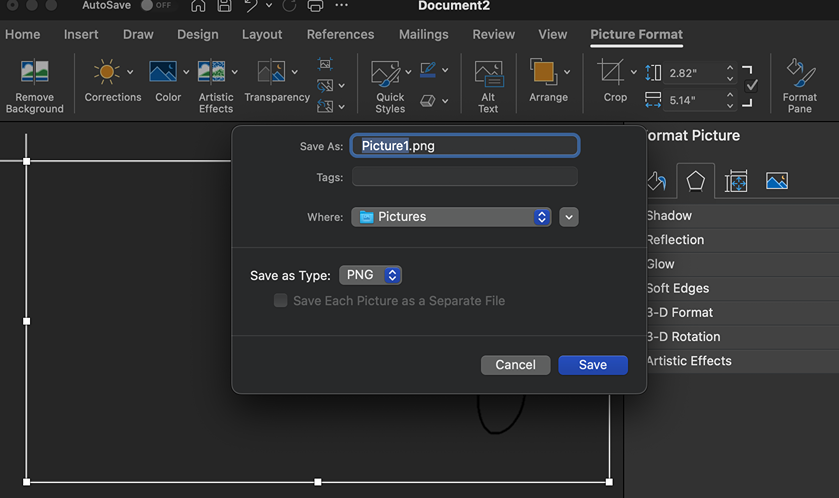
7. Export the cleaned-up cutout as a separate PNG file
- While basic, Word’s built-in background removal smoothly grants signatures an overlay-ready lift onto professional documents.
2. In Google Docs
Google Docs’ simplicity sacrifices the complexity needed for flawless cutouts, but contrast tweaks maximize in-software visibility before exporting edits elsewhere.
- Insert digital signature image into a Doc
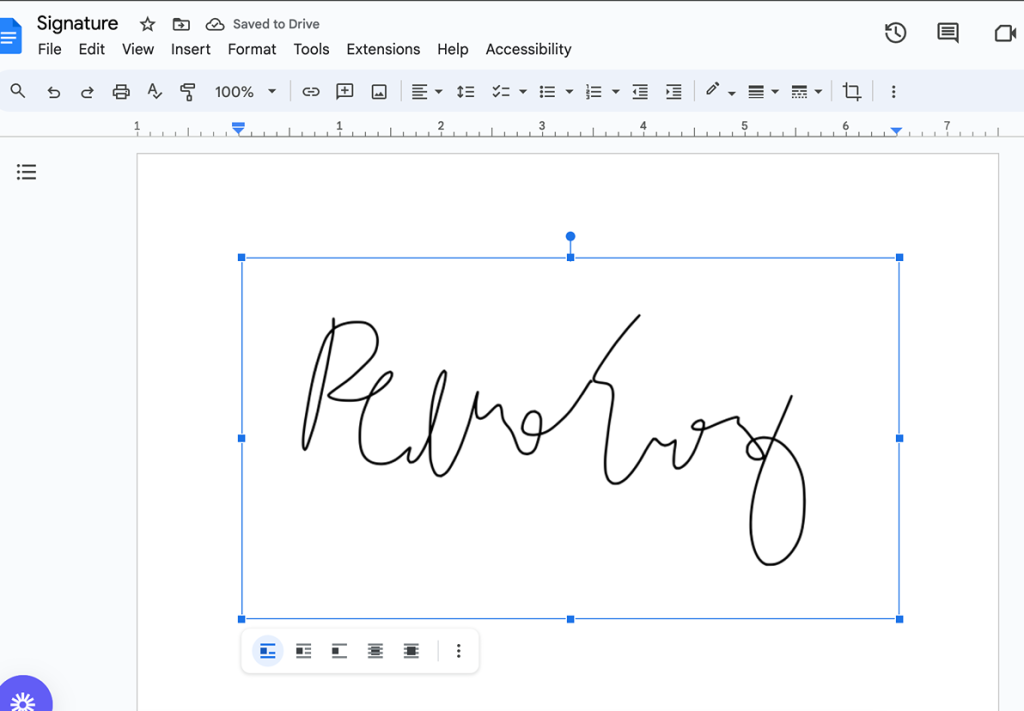
2. Right-click to open “Image options.”
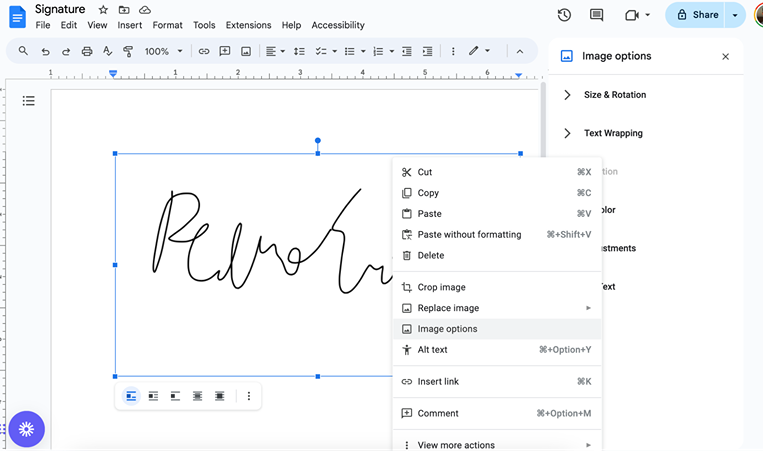
3. Adjust brightness, contrast, and recolor settings
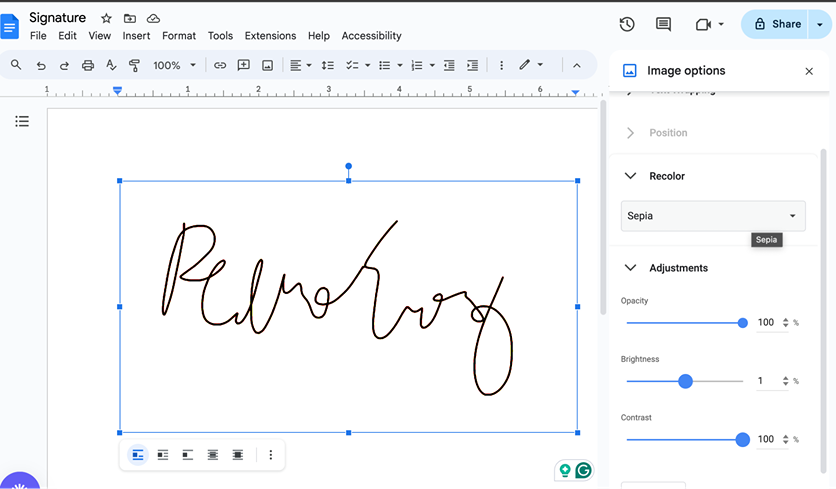
4. Flood background white to lift the digital signature forward
5. Download the edited image
6. Use external software for finishing touches
3. In Apple Preview
Mac users can natively harness the Instant Alpha eraser through Preview for simple background lifts.
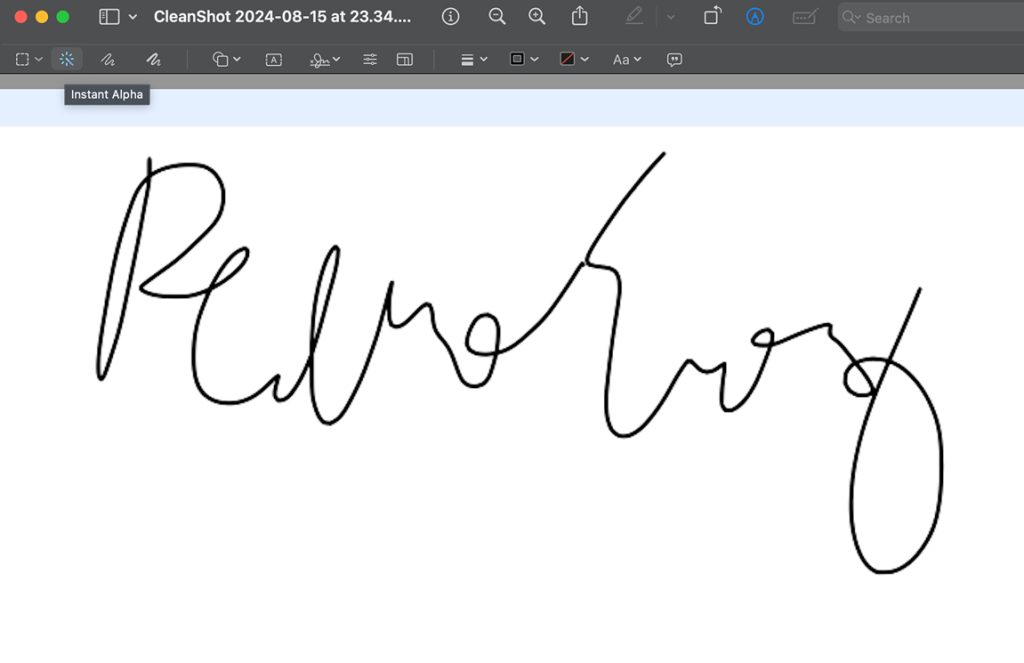
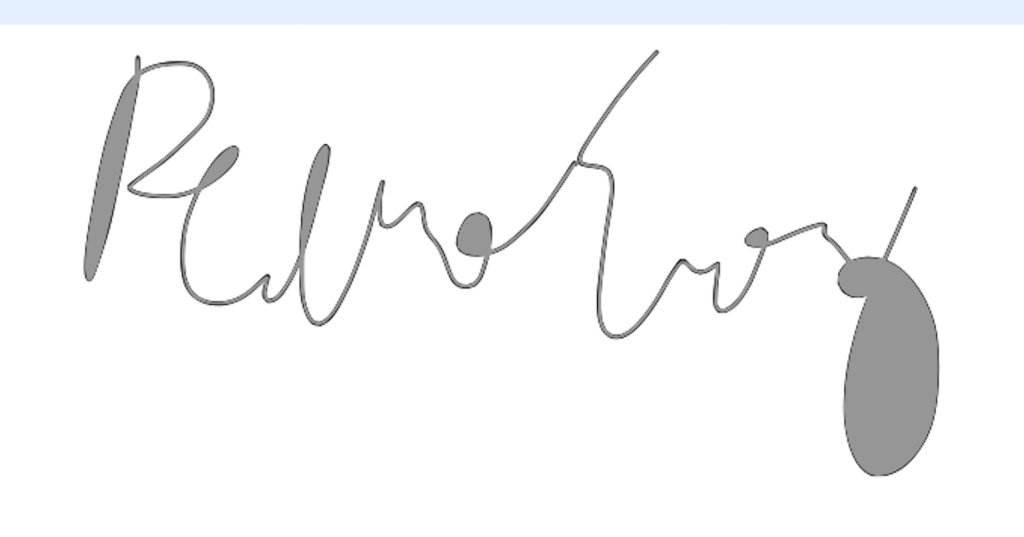
- Open the digital signature file in Preview
- Select the touch-friendly Markup toolbar
- Click the Instant Alpha button
- Use the selection brush to paint away the background
- Delete marked areas, repeating as needed
- Export cleaned PNG with transparency
While essential, Preview’s eraser intuition helps easily isolate signatures – even if some manual refinements still enhance professional polish.
4. In Adobe Acrobat DC
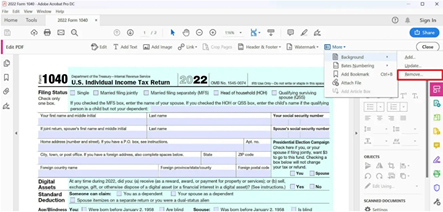
Industry-standard PDF editing tools leave no stone unturned for flawless professional results.
- Open PDF containing signature in Acrobat DC
- Select the “Edit PDF” option
- Click the signature image
- Choose “Edit Image” from the right toolbar, and then click “More”
- Leverage the “Background” > “Remove” tool
- Refine eraser edges manually if needed
- Export edited PDF with polished transparency
Robust selection and touch-up tools effortlessly handle complex signatures – all with water-tight vector outputs.
5. Online Tools
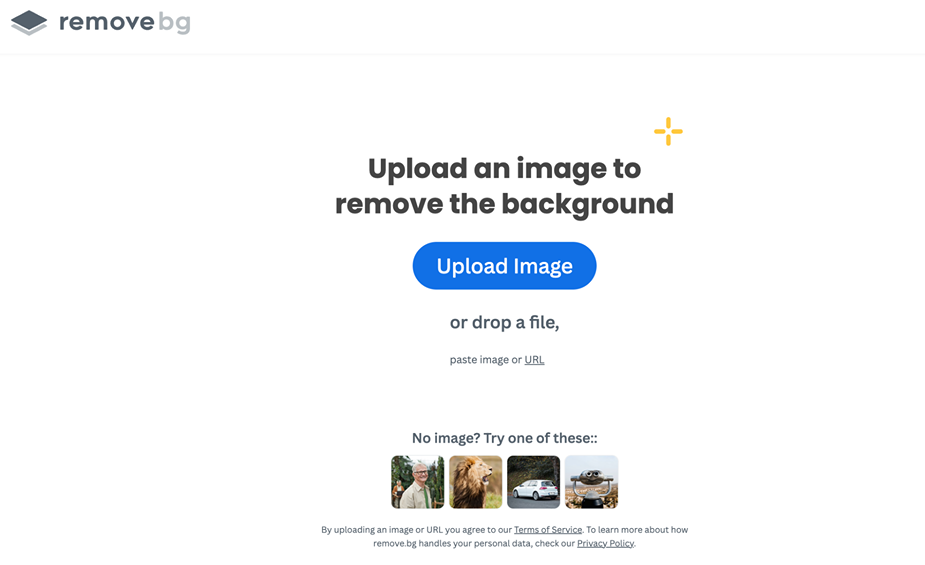
For light loads, browser-based platforms instantly automate transparency without downloads using AI magic. Signature scanners often integrate this functionality.
- Upload signature image to removal site (remove. bg, PhotoScissors)
- Wait a few seconds for automatic background deletion
- Download the PNG transparency file
- Optionally use manual touch-up tools if needed
- Verify quality before placing a signature
When working outside core editing apps, cloud-powered erasers still save time with automated results.
The range of options for achieving a transparent signature means no barriers exist across devices or skill levels. Word, Google Docs, Preview, Acrobat, and online tools all open quick routes to removing backgrounds for overlay-ready professionalism.
What You Need to Remember About Removing the Background from a Signature
Signaturely, Microsoft Word, Acrobat, and even basic Paint provide efficient ways to erase a black or white background and export portable PNG files ready for consistent transparent overlaying onto destination materials needing a clean digital signature. With automated assistance, such as AI-powered background deletion in Signaturely, or more manual refinement capabilities using tolerance sliders and eraser guides in Acrobat, users of all levels can achieve professional, transparent signature results.
FAQs About Transparent Signatures
Here are some of the most frequently asked questions about generating transparent signatures.
Online tools like Signaturely neatly erase backgrounds with accuracy, outputting seamless PNG cutouts in seconds. Uploading images is the only action needed to convert the signature to a digital signature
Unlike JPG alternatives, the PNG file format inherently supports transparency. Explicitly enabling transparency when saving also solidifies a signature’s adaptability to overlay-ready applications.
Yes – Paint’s Magic Wand selects backgrounds for easy deletion, while Word’s Remove Background filter traces precise signature outlines to capture a handwritten signature image. Similarly, Preview’s Instant Alpha eraser brush wipes away environs. And Acrobat’s robust cutout controls handle PDF-embedded signatures.
