Editing PDFs after signing seems straightforward – but specialized security makes simple tweaks complex. We break down exactly when and how to sign a PDF and modify signed files without breaking signatures or contracts.
Reasons to Edit a Signed PDF
Editing a signed PDF file is more common than you may think. There are a variety of reasons why people may need to update a document after it has been finalized with e-signatures. These use cases include:
- Correcting errors that slip through the cracks. Typos happen, as do minor factual inaccuracies. It’s useful to be able to fix these quickly. Some other examples are modernizing outdated information or replacing old contact details.
- Adding supplementary information. You may need to insert extra details like purchase order numbers, approval codes, additional stakeholder commentary, or replies to clarification questions. These details can be finalized after the core agreement is signed.
- Updating for compliance. Existing signed documents often need minor tweaks to adhere to new regulations, security protocols, or company policies. Common additions include legal disclaimers, data protection clauses, or encryption requirements.
- Streamlining workflows. Signed PDFs can require modifications to optimize routing between departments, facilitate approvals, and incorporate internal team feedback. This allows iterative improvements.
- Maintaining versions and history. Creating updated editions allows methodical document version control, so you know which is most current. Saving incrementally preserves document lineage, too.
- Enhancing accessibility and user experience through format, layout, or text flow adjustments. Improving reading ease helps guarantee understanding.
- Boosting security protections by adding extra password permissions, more rigorous authentication, better encryption, watermarking capabilities, and more.
- Enabling collaborative co-editing so multiple authorized stakeholders can annotate or modify files, facilitating deeper engagement.
The underlying document remains unchanged – only its evolution over time gets preserved.
How to Edit a Signed PDF With Signaturely
Follow the below simple steps to sign a PDF file with Signaturely:
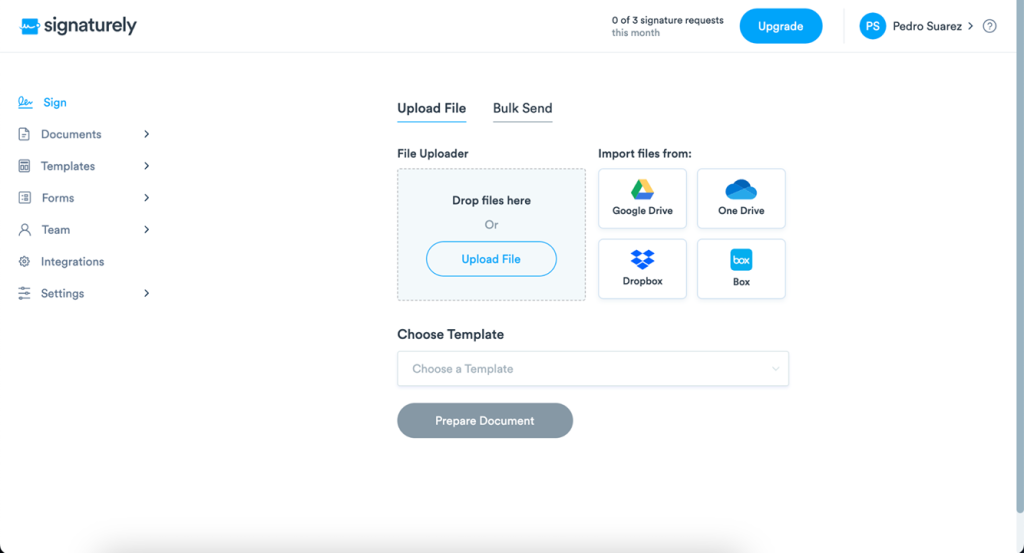
Step 1: Log Into Your Account: Navigate to Signaturely.com and sign in to your account. New users can create an account in seconds.
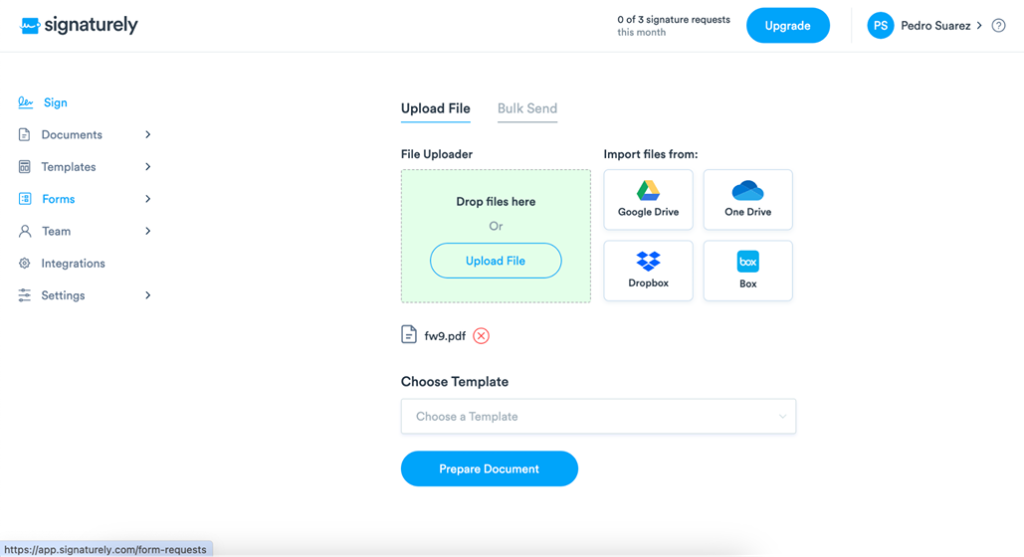
Step 2: Upload the Signed PDF: Click the “Upload Document” button on your dashboard. Select the signed PDF file you want to edit.
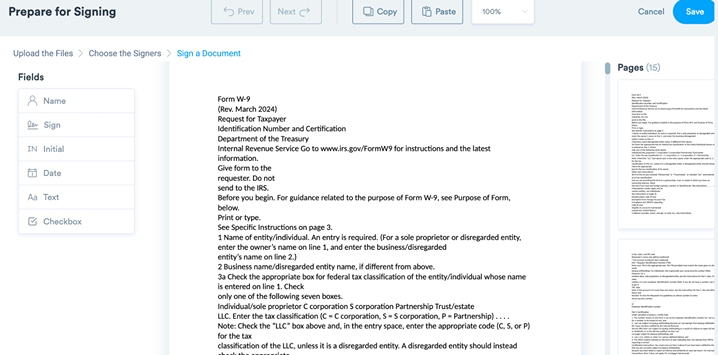
Step 3: Access the Integrated Editor: The PDF will open automatically. Click the prominent “Continue” button to launch the editing toolkit.
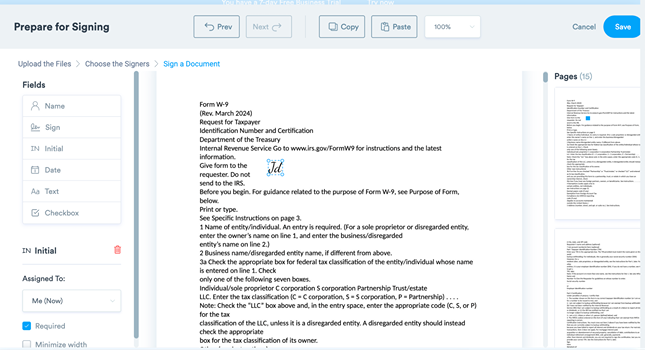
Step 4: Make Your Desired Edits: Use the simple text tools to insert new content or tweak existing paragraphs. Drag-and-drop to rearrange sections. Upload visuals to complement the text.
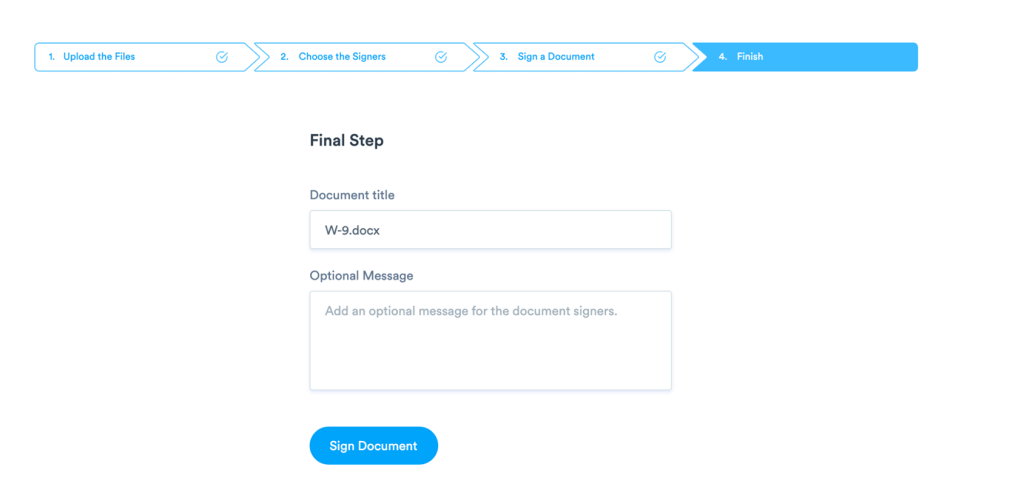
Step 5: Save Your Changes Preview first: Then click “Save” to permanently update the document while retaining signatures.
Step 6: Download or Share: The edited PDF can now export locally or send for signatures if needed.
Step 7: Re-sign if Required: Use Signaturely’s e-sign tools to add a wet signature to a PDF or create new digital signatures if edits require re-approval.
More Methods for How to Edit a Signed PDF
Beyond Signaturely, various software options enable editing signed PDFs, each with its own capabilities and limitations.
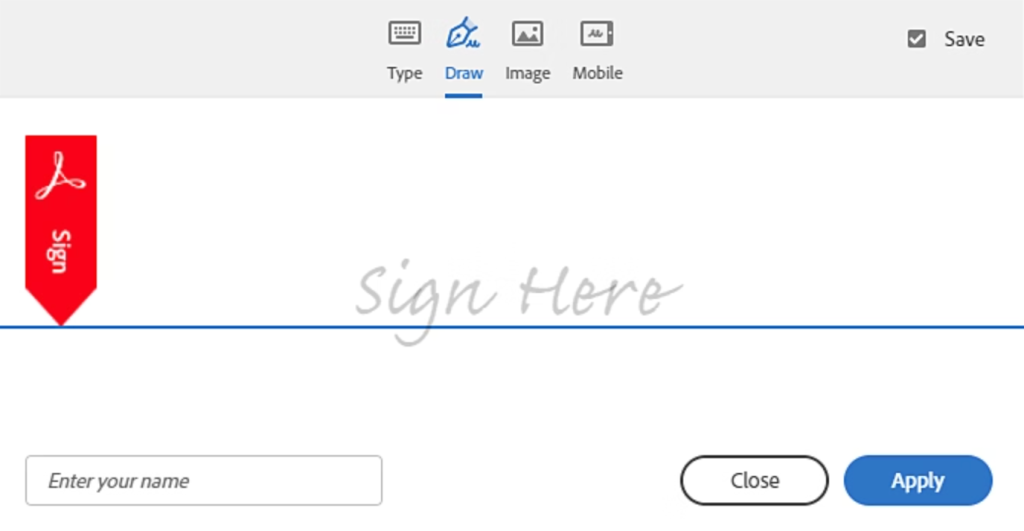
Adobe Acrobat DC: The industry standard for advanced PDF editing. Simply open your signed file in Acrobat, click “Edit PDF” in the right toolbar, and then leverage the robust editing tools to tweak text, images, layouts, and more before saving. Note edits may invalidate existing e-signatures.
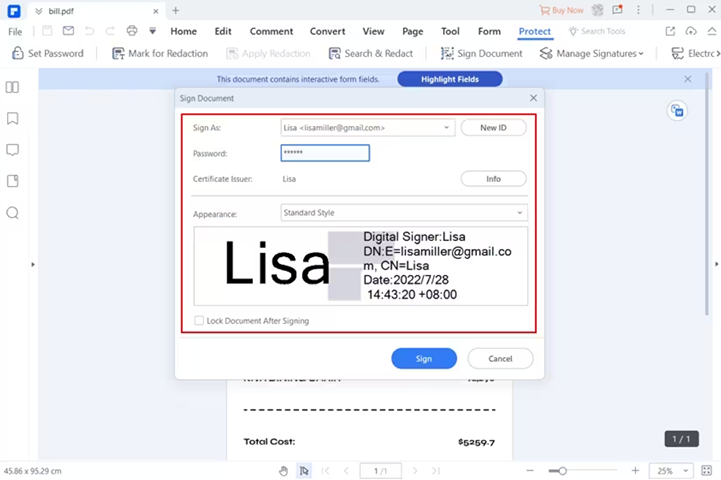
Wondershare PDFelement: This versatile PDF editing program allows for the smooth modification of signed files while giving you the option to retain or clear old signatures after changes. Open your document, use the intuitive editing features on the “Edit” tab, and save appropriately to finalize adjustments.
Online Editors: Convenient web apps like Sejda and PDFEscape let you edit signed PDFs entirely online. Simply upload your document to leverage built-in editing capacity from any device. The downside is the potential confidentiality risks of hosting sensitive data externally.
Print to PDF Method: On any system, “print” an unsigned PDF copy of the signed file to regain full editing freedom. This eliminates signature data but allows document modification if no other options are available. Use your preferred editor to update the fresh PDF version.
Can You Edit All Signed PDFs?
Not all signed PDF files can be easily modified. Editability depends on the signature type applied, signer restrictions chosen, your software’s capabilities, and legal considerations.
Basic e-signatures may allow minor edits like annotations. However, advanced digital signatures often fully lock down documents. The signers themselves may also customize permissions to limit changes after signing.
Older PDF editors sometimes permit edits to signed files, but the newest security-focused versions typically prevent tampering without authorization.
Legally, edits likely invalidate e-signatures, violate contracts, and require re-signing. So, modifications should be limited unless explicitly allowed.
Potential options are adding signatures, filling and signing PDF forms, or annotating. Core content, existing signatures, and locked sections remain challenging barriers.
The best practice is first to verify if any changes are permissible before attempting unrestricted edits. Consulting all parties can determine if a new version should be created instead of altering the original record.
What About Editing Locked PDFs?
Locked PDFs are common, whether to protect data, prevent changes after signing, or for legal compliance. Passwords, certificates, and permission restrictions all keep documents secure.
If you have the password, enter it when prompted or use Adobe Acrobat’s handy “Unlock” feature. But for password-less locks, you’ll need to contact the owner – hacking software has legal risks. Online services seem convenient but may jeopardize security.
When official access isn’t possible, what are the options? Ask the owner for an editable copy, use OCR to extract text into a new file, or manually recreate the content. It’s tedious but legal.
It’s best to respect the owner’s intentions for locking the document. Copyright laws still apply to unlocked PDFs, and privacy implications should be considered before removing restrictions.
The ethical approach? Always request consent before attempting to sign a secured PDF. And document any subsequent changes made for full transparency. Following professional protocols around locked files builds trust.
Collaborating on Signed PDFs
Need multiple people to sign a document? Sequential or parallel e-signature workflows allow smooth collaboration.
With sequential signing, the PDF travels from one signer to the next; parallel signing lets multiple people access it simultaneously. E-sig platforms like Signaturely have specialized features to handle both.
Simply add signature fields for each signer, set signing order if required, and include deadlines to prevent bottlenecking. Then, watch the speedy cycle of sending, signing, and tracking progress with notifications if anyone is holding things up.
It cuts paper documents down and time wasted shipping contracts back and forth through the mail. But take care to ensure tight security, legal validity, and access for all during the process – oversights can undermine the convenience benefits when documents zing around digitally for multiple approvals. Following best practices keeps things moving swimmingly.
What You Need to Remember About How to Edit a Signed PDF
In closing, editing signed PDFs requires care to avoid legal issues. Following proper protocols like removing locks, getting owner consent, eliminating signatures first, or making fresh editable copies simplifies updates when truly essential.
FAQs About Editing a Digitally Signed PDF
Below are some of the most frequently asked questions about digitally signed PDF documents:
Generally not recommended. It may invalidate the signature unless you remove your digital mark first as the sole signer.
Eliminate signature if authorized, get an unsigned version from the owner, or print to PDF to copy without signature. You can easily sign a PDF without Adobe using alternative tools like Signaturely, which offer user-friendly interfaces for adding digital signatures. Signaturely offers a free PDF signer that allows you to add digital signatures to your documents without cost.
It is not possible without invalidating the mark. Remove the signature first if allowed, or make a digital signature in PDF for a fresh, unsigned version to edit.
Use the “Print to PDF” function. Save a duplicate without a signature. Open in editor.
Restrictions after signing intentionally protect document integrity. But unsigned versions allow edits. There are several options for PDF signing software and Adobe Sign alternatives, but Signaturely is a user-friendly and secure choice for both individuals and businesses. This detailed guide covers how to sign a document with Signaturely, which presents a simple way to create a digitally signed PDF document.
