This article will cover how to email a signed document. We’ll go over three easy methods that you can use. Implementing these will improve productivity and operational efficiency. You’ll save time, effort, and money. More specifically, we’ll detail the following in this article:
- How to email a signed document using Signaturely
- Alternative methods to email a signed document
- Frequently asked questions
Ready? Let’s get started
How to Email a Signed Document Using Signaturely
Signaturely makes it easy to email a signed document online. You can do it with a free Signaturely account. We’ve outlined the process in four steps below.
Step 1: Log Into Your Signaturely Account
Start by heading to the Signaturely website and logging in to your Signaturely account. If you don’t have an account, you can sign up for one—it’s free. It doesn’t matter what type of device you’re using, as Signaturely is web-based, requiring only an internet connection.
There’s no dedicated mobile app, but you can use an internet browser like Google Chrome to access the Signaturely website. You can do this with any device: smartphone, tablet, laptop, and desktop computer.
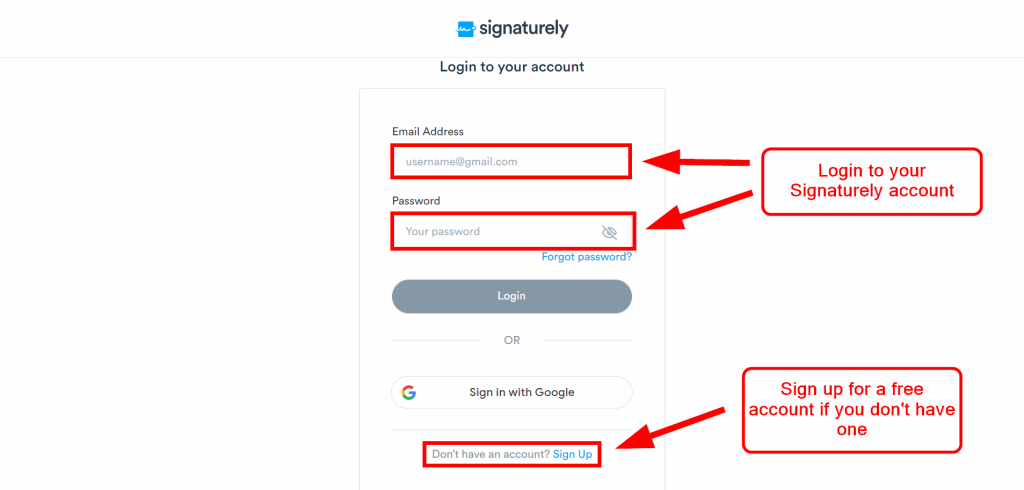
Step 2: Specify Signees
Once you’re signed in to your Signaturely account, you’ll appear on the default page. Click “Sign” on the lefthand menu bar if you’re not on the page below. This will take you to a page asking you, “Who needs to sign (signatory)?” There are three options:
- Only Me: If your document only needs your signature and information.
- Me & Others: If your document needs your signature and information, as well as someone else’s. It could be more than one other person.
- Only Others: If your document only needs someone else’s signature and information. It could be more than one person.
Make sure you get this right. If you don’t, you won’t be able to add the required signatures and information to the document properly. You’ll still be able to add textboxes and your digital signature. However, you won’t be able to send the document out for signature requests.
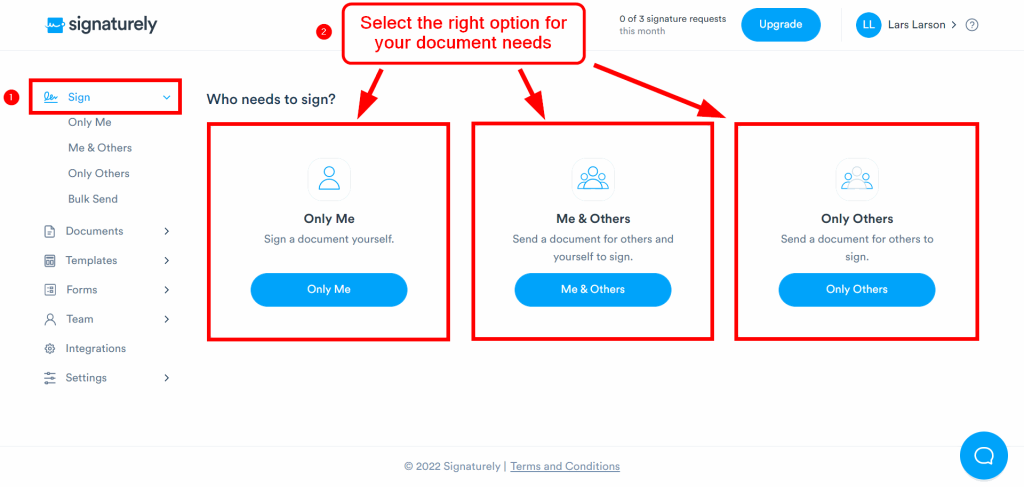
Step 3: Upload a Contract or Choose a Template
After specifying the signees, you’ll arrive on a document preparation page. This is where you can attach the document file. You can also add a template if you don’t have a contract to upload. You’ll need a paid Signaturely plan to use a template. The cheapest plan costs $20 per month.
Start by adding your document file. Scroll down until you see the “Upload File.” There, you’ll see the “File Uploader.” Find your document file and attach it.
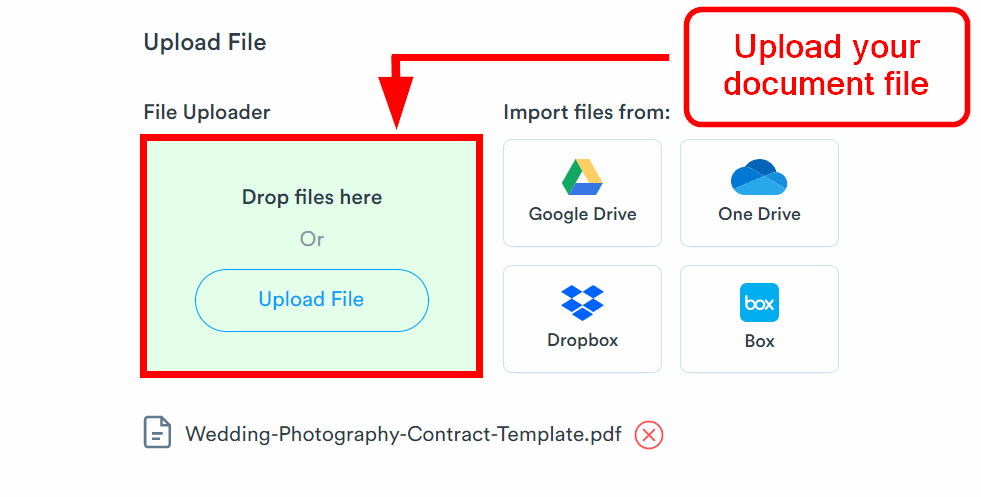
Don’t forget to add your contract parties’ names and email addresses. Scroll up and find the “Signers” heading. You’ll need to do this if your document needs other peoples’ signatures and information.
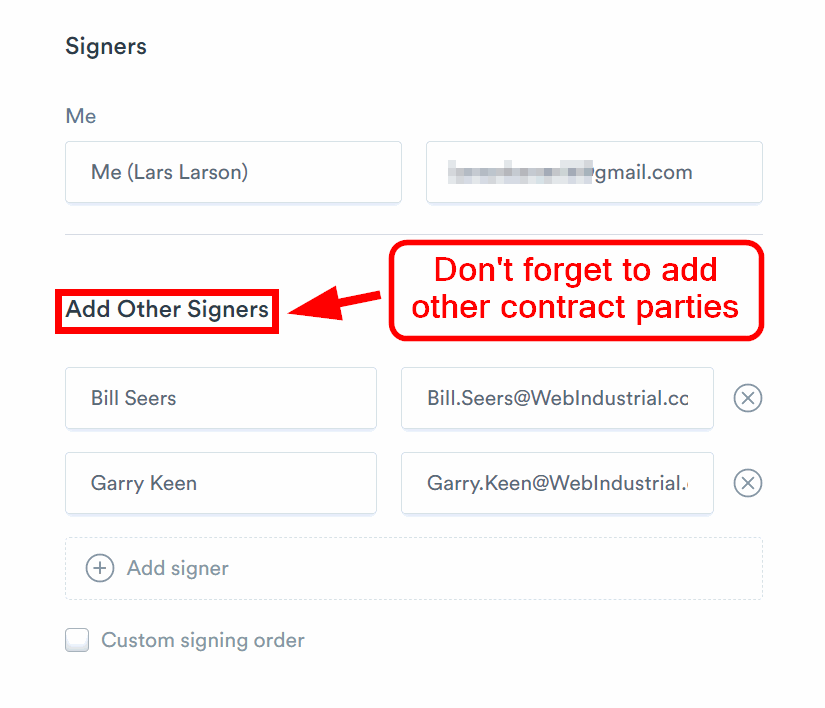
After that, complete any other boxes that you need on the document preparation page. You might need a custom signing order for your contract parties. You can tick that box, as shown in the image above. You might need to add viewers or an optional message for the contract.
Once that’s all complete, you can click the blue “Prepare Doc for Signing” button. It’s located under the “File Uploader.” This will lead you to the document editor.
Step 4: Finalize the Document & Send
You will now be able to use the Signaturely document editor. This is where you’ll be able to add your digital signature and other pieces of information to your contract. Your signature can be either hand drawn or typed out. Add the date and also textboxes for your name.
When you’ve completed the document, press “Send” in the top right corner. This will send the document to your email inbox. If you have contract parties that need to sign the document, they’ll be sent a link. They’ll be able to sign the document from there digitally.
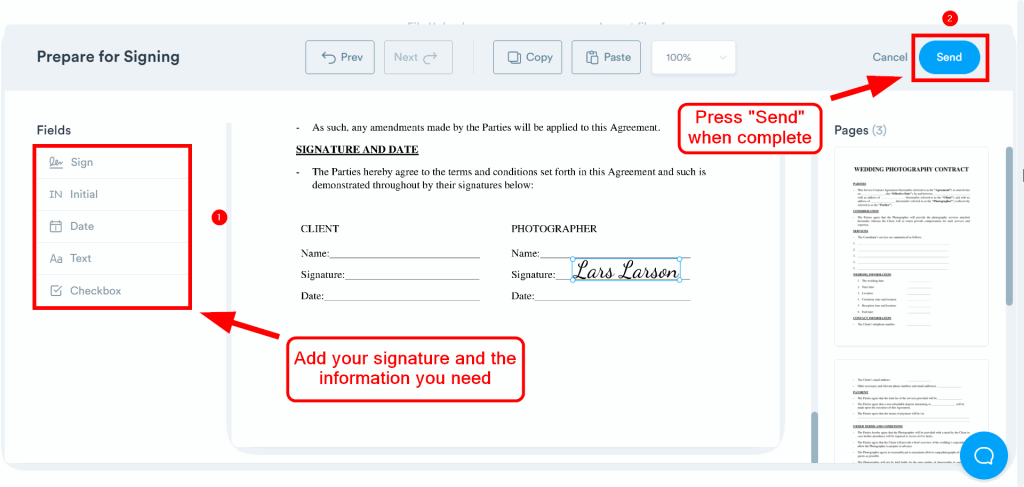
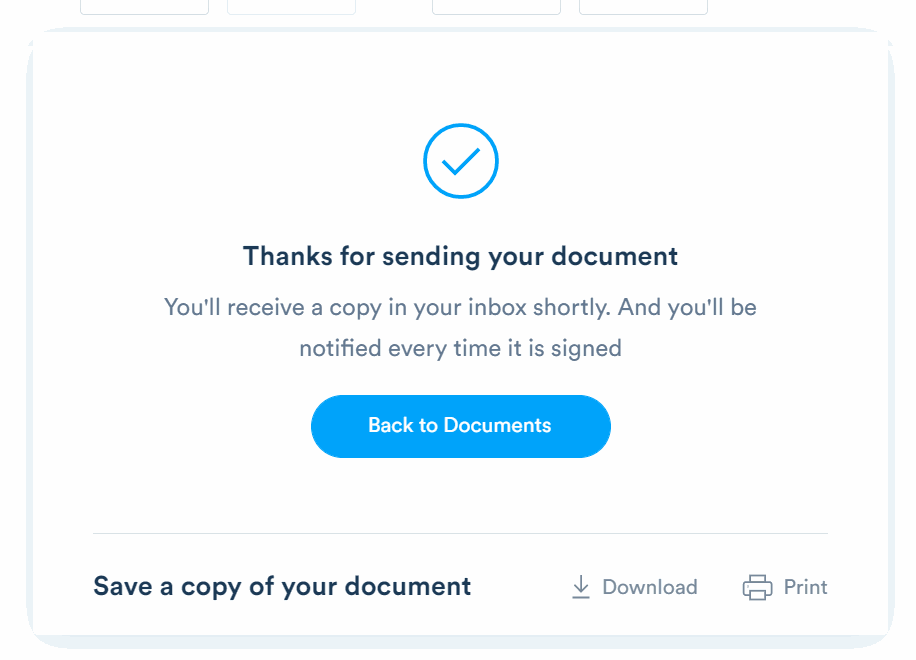
Alternative Methods to Email a Signed Document
There are several other ways that you can email a signed document. We’ve listed these alternative methods below.
Use an eSignature Plugin
You can use an eSignature software API to integrate with your email provider. This allows you to streamline the document workflow process and eliminate the back and forth. Integrating your email platform with a digital signature application can save time and effort.
There are several eSignature plugins on the market that you can use. Signaturely’s API is one of the best. With it, you can increase productivity and operational efficiency, saving time, effort, and money.
The Signaturely API connects your digital document workflow with your technology stack. It integrates Signaturely with several platforms, such as Gmail, Outlook, Dropbox, and HubSpot. You can share your contracts, forms, certificates, and agreements directly from those programs.
This minimizes the need to hop from an electronic signature tool to your email platform. You can create, edit, sign, and share a document from one place.
The only downside to this method is the cost. eSignature plugins typically aren’t free. The Signaturely API costs more than the regular Signaturely plans.
Add the Document as an Email Attachment
Another method is to use an eSignature tool to sign your document, download it, and then attach it to your email. This will allow you to create a legally binding digital signature and add it to your document. You can also add names and addresses.
This is a solid alternative method but does have some drawbacks. It’s simply not necessary when there are quicker, more efficient ways to add a signed document to your email.
You can also use a traditional method and physically sign the document. Then, you can scan it and attach the file to your email. The downside is that it takes a lot of time, effort, and money—paper isn’t free.
FAQs About How to Email a Signed Document
You can sign an email and send it back using a digital signature tool like Signaturely. The web-based platform allows you to upload a document and add your digital signature. You can send the email back from the application by adding their email address.
You can email a signed PDF using a digital signature tool or an eSignature plugin or manually attach the document.
You can make a document electronically signable using a digital signature platform like Signaturely. You can use the tool to upload the document file. You can also edit and electronically sign it from the document editor.
What You Need to Remember About Emailing Signed Documents
This article covered 3 easy methods to email a signed document. First, we showed you how to do it in four easy steps with Signaturely. Then, we explained two alternative methods you can use. There are several strategies you can use. One of these methods should work for you.
