Adding an online signature to a Microsoft Word document is easier than ever. Although Word has its own digital signature feature, other solutions allow you to create, request, and store digital signatures and documents.
Here are some of the best ways to add an electronic signature in Word:
How to Add a Handwritten Signature in Word: The Easy Way
The easiest way to add a signature line to your Word files—and any other contracts and documents—is through an online signing tool like Signaturely.
Instead of just using a basic Microsoft Office signature line, Signaturely allows you to request signatures, keep track of your files as they get signed, manage your documents, supervise them on the go, and more.
Perfect for individuals and businesses, online signing platforms make it easy to manage multiple documents and ensure that signatures are legally binding worldwide.
Here’s how to create a digital signature with Signaturely:
Step 1: Open Signaturely.com and Create a Free Account
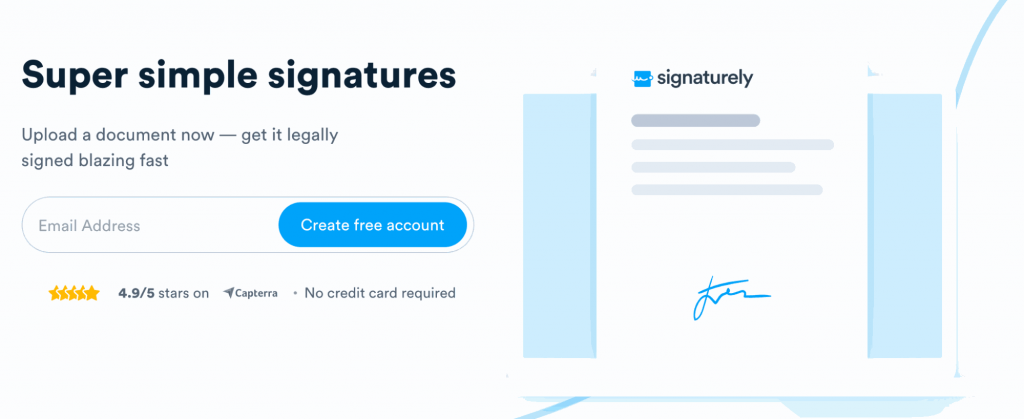
Start by going to Signaturely and creating a free account. You’ll get three complimentary signature requests per month and can transform any document into an online contract.
Step 2: Type, Draw or Upload Your Signature
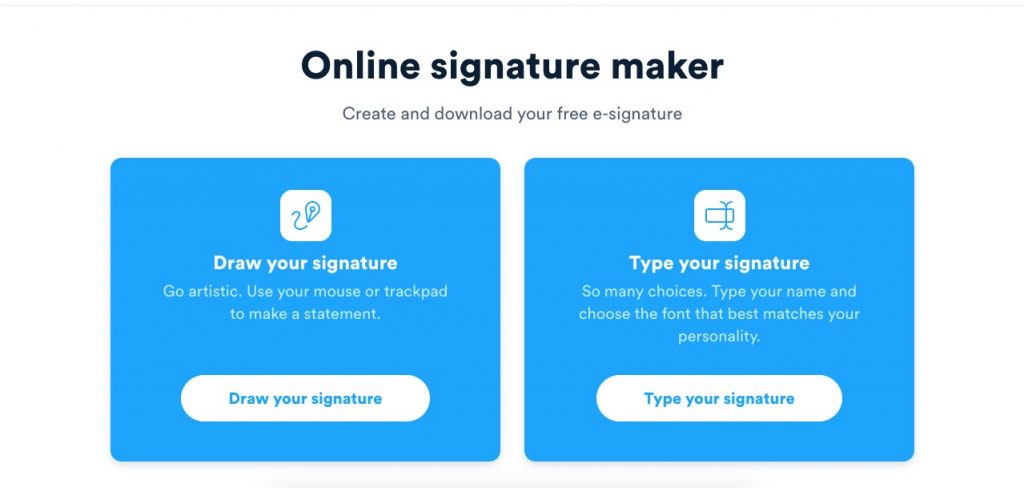
Now that you have a signature tool, you’ll need a signature image to upload to your files. You can create a free electronic signature with Signaturely’s online signature maker in seconds.
This tool allows you to draw and perfect your signature by adjusting your colors and lines, or type your signature and choose between different colors and fonts to personalize it.
Once you’re done, you can download it for free and start using it right away.
Step 3: Upload Your Document
Go to your Signaturely account and select the Word document you want to sign.
You can upload files from your computer, connect your cloud service to your Signaturely account, and search for files there.
Step 4: Add Signature Lines
Now that you’ve selected your document, you can insert signature lines for you and your signers. These signature lines give the document more validity than simply inserting a signature image file onto a Word document.
Select the type of signature line you want to add and place it on your document. It’s commonplace to add signature lines at the end of the document; some users choose to add lines on each page to make it easier to prove intention.
Step 5: Send Your Signature Request
With the document ready to be signed, simply add the email addresses and names of the signers. You can then send them a signature request along with an optional message.
Signaturely allows you to send the signature request to all signers simultaneously or select the order for the document to be signed. The program automatically sends the document to the next person in line as signatures are collected.
Signaturely will send signees an email notifying them that their signature is needed and guiding them through creating and inserting their electronic signature into your document.
Step 6: Track And Save Your Documents
Once you’ve sent your signature requests, you can use Signaturely’s dashboard to keep track of your document. You’ll be able to check which signer is next, which will help prevent any delays.
If you need to expedite the signing process, you can use in-app notifications to remind users that their signature is needed gently.
Once everyone has signed your document, you can store a copy on your Signaturely account.
Another Way to Add a Handwritten Signature in Word: Step-By-Step Guide
There’s an alternative way to add a digital signature to your Word document. This method involves converting your handwritten signature into a digital image.
Step 1: Sign a Blank Piece of Paper
Simply write your signature on a blank piece of paper, ensuring you have enough space around the edges to adjust later.
Step 2: Scan Your Signature Onto a Computer
Take a photo of your handwritten signature or scan it to digitize it. You can improve the image by boosting the contrast and brightness. This will make the signature a solid color and keep the background white.
Some editing software also allows you to select and delete the background of your image, although this generally isn’t necessary for a digital signature.
Step 3 Insert a Signature Line in Word
Now that you have an image of your signature, you can insert a signature line by opening your Word document, going to the Insert tab, and clicking on Signature Line.
Select the setting you want and click OK to finalize the process. You and your signers can now click on the signature line to sign the document.
FAQs About How to Add a Handwritten Signature in Word
Here are answers to common questions regarding adding a signature line to Microsoft Word documents:
You can add a signature line to your document on Microsoft Word by going to the Insert tab and selecting Signature Line. This will allow you to create areas for your users to sign the document and will lock it to prevent any changes or modifications.
You can add a handwritten signature to your Word document by taking photos or scanning your existing signature. You can also create an electronic signature with Signaturely’s free signature maker; their tool will help you draw one as close to your handwritten signature.
What You Need to Remember About How to Add a Handwritten Signature in Word
As we’ve seen, multiple ways exist to add an electronic signature to your documents. While you can use the Microsoft Office signature line feature, online signing platforms can help you efficiently create and manage your online signatures and files.
Create a free Signaturely account today, upload your documents, and see if it fits you.
