Adobe Acrobat Reader is a premier PDF viewer and editor tool today. However, to digitally sign a PDF, you’ll need to purchase the paid version of the software.
Several alternative methods exist to sign a PDF document without adobe for free (using free PDF signer apps). In this article, we’ll cover everything you need to know, including the following topics:
- What is Adobe Acrobat Reader?
- Why you might want to avoid using Adobe Acrobat Reader for signing PDFs
- Three simple alternatives to Adobe Acrobat Reader
- How to add a signature to a PDF without Adobe
- How to sign pdf electronically for free
- How to sign a PDF in Windows 10
Let’s dive in.
What Is Adobe Acrobat Reader?
Adobe Acrobat Reader is a PDF document software that allows you to view and edit PDF files. It includes both free and paid versions, offering more features and functionality. You can use the free version to open and display PDF files. The paid version allows you to edit, add signatures, print, and alter PDF files.
Adobe Acrobat Reader provides many benefits, such as opening all PDF files. This is important because PDFs can come in several types, but not all PDF readers can open and view each type.
The downside to Adobe Acrobat Reader is that you’ll need the paid version to edit PDF files. More specifically, the premium version — Acrobat Pro — allows you to annotate, scan, and convert. If you need to sign a PDF file and want to use Adobe, you’ll need to purchase the paid model.
Why Would You Avoid Adobe Acrobat Reader for Signing PDFs?
Adobe Acrobat Reader is a feature-rich, complete PDF reader, which isn’t surprising. Why? Adobe created the PDF file format, so Adobe Acrobat Reader was the first-ever PDF reader. Unsurprisingly, the original is so compatible, accessible, and complete.
However, the popular software does have some drawbacks. Because the platform was — and still is — designed for larger enterprises, it’s less affordable for small and medium-sized businesses.
Although a free version of Adobe Acrobat Reader exists, it can only open and view PDF files. If you need to sign a PDF document electronically, you won’t be able to do so with the free software. You’ll need to purchase the premium offering: Acrobat Pro.
You don’t need to do this if you need to sign a PDF document digitally. Instead, there are several free alternatives available on the market. For example, you could use a digital signature software tool. These can be used to sign PDFs electronically and can also be used to sign other file types digitally.
Interested in these simple alternatives? Keep reading.
Signing a PDF: 3 Simple Alternatives to Adobe Acrobat Reader
Below, we’ve listed three simple alternatives to Adobe Acrobat Reader for signing PDF files. You can use any of these to create a digital signature and add it to your PDF document.
Signaturely
Are you looking for a simple and free way to sign a PDF document? You can do so with Signaturely, a cloud-based digital signature software solution.
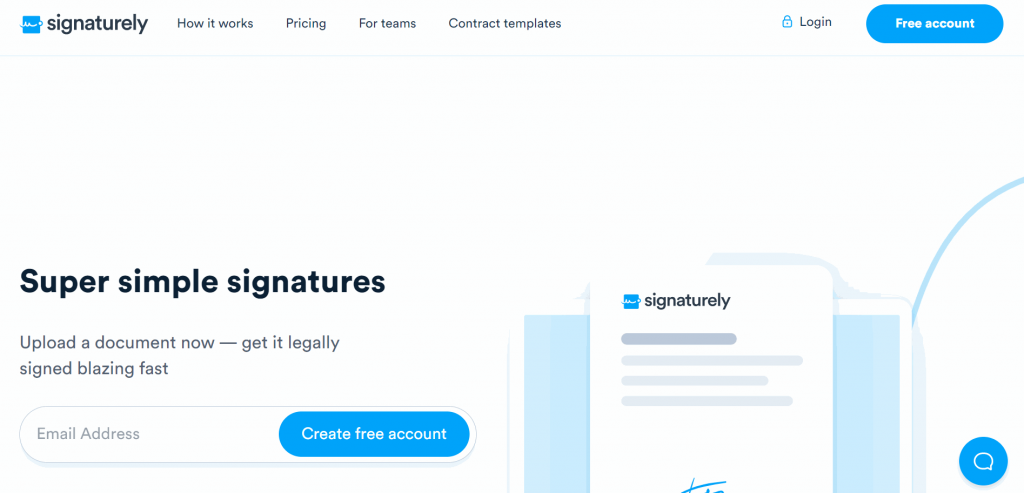
Signaturely is an eSignature platform that makes digitally signing documents online easy. It allows you to create a digital signature that can be typed out or drawn. This can then be added to a PDF document. All documents signed with Signaturely are 100% legally binding. Each file offers a legal pdf signature and remains a secure pdf, with features like password protection, encryption, a complete audit trail, and signature verification.
Electronic signatures, also known as e-signatures, and tools like Signaturely help individuals and businesses save time, effort, and money. You’ll spend less time sending, signing, and processing documents. Scanning and faxing pages is a waste of time when these solutions exist.
Any person or organization looking to improve operational efficiency will benefit from using Signaturely. It will streamline any document and signing workflow, regardless of your industry, niche, or profession.
Here’s a walkthrough of how the app works for signing a PDF:
- Log in to your Signaturely account.
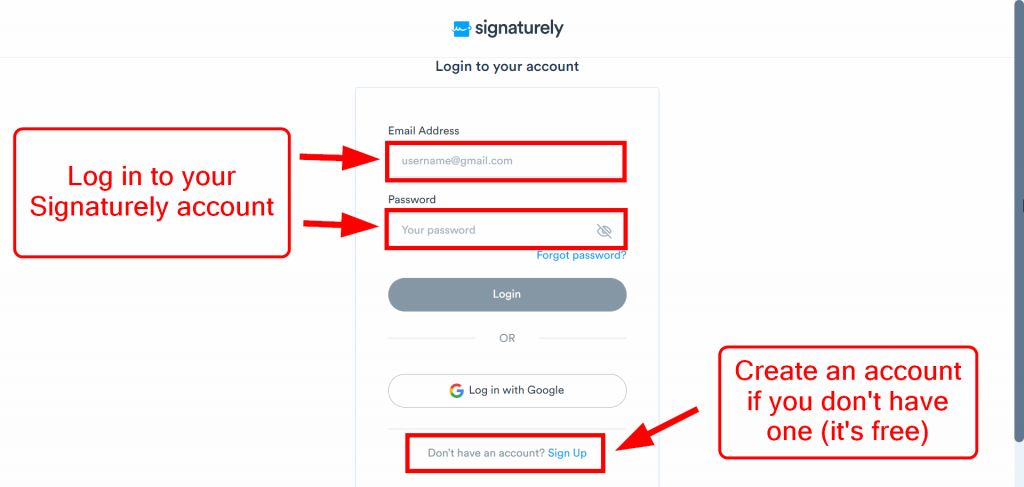
To begin, log in to your Signaturely account from the main website. If you don’t have one yet, create one — it’s free to do so.
- Select the appropriate “Who needs to sign?” option.
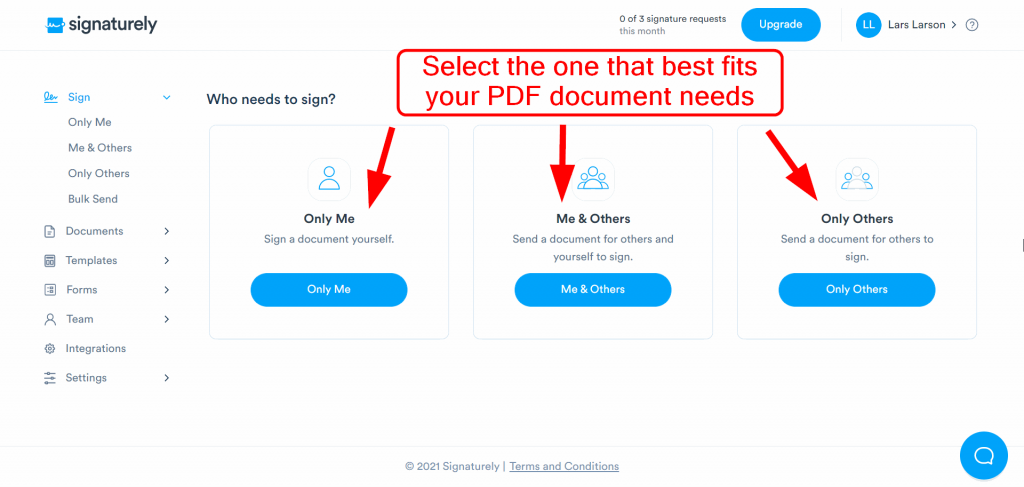
After logging in, you’ll land on a page that presents three choices:
- Only Me
- Me & Others
- Only Others
If your PDF document only needs your digital signature, select “Only Me.” If you need your signature and somebody else’s, select “Me & Others.” If you only need someone else’s signature, select “Only Others.”
- Attach your PDF document and upload it.
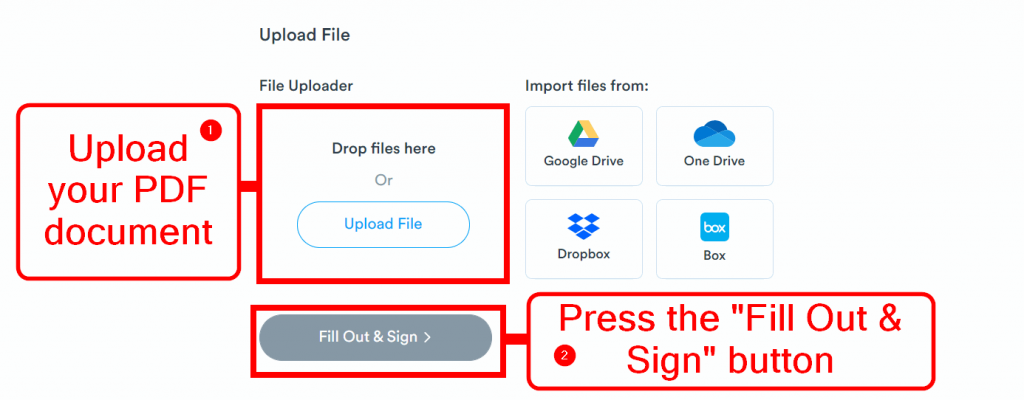
On the next page, you’ll be able to attach your PDF document. Scroll down and find the “File Uploader” section. Select “Upload File” and locate your PDF document. Once you’ve done that, hit the “Fill Out & Sign” button.
- Use the document editor to add your digital signature to the signature field.
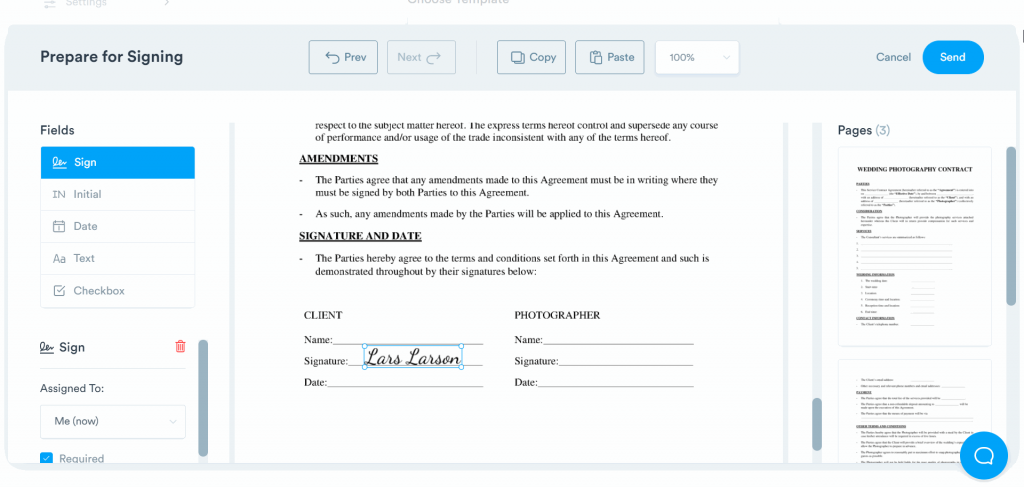
The next page will be the document editor. This is where you can create and add your digital signature to your PDF document. You can also add text, check marks for checkboxes, and dates.
After you review signature placement and add all elements to your PDF document, press “Send” in the top right corner. This will complete your document and allow you to email and download it.
Preview and Markup on Mac
If you’re a macOS user, another suitable solution for signing PDF files exists. There is a default application called “Markup” that you can use to open and view images and PDF files. Not only can you open and view PDFs with it, but you can also fill and sign them.
This is a fantastic, simple solution for anyone using a MacBook, iPad, or iPhone. It’s also free because every device that runs the macOS operating system comes with the Preview app.
Printing, Signing, and Scanning
If electronic document signing is not suitable for your situation, you can always use the traditional printing, signing, and scanning methods. Many businesses still do this, even though it’s an outdated, inefficient way of dealing with contract and document workflows.
Here’s a guide on how to sign a PDF without printing, in case you don’t have a printer.
Summary: Everything You Need to Know About Signing a PDF Without Adobe
Do you still have unanswered questions about how to sign a PDF without Adobe Acrobat Reader? Below, we’ve listed some common queries.
You can add a signature to a PDF without Adobe using an eSignature tool like Signaturely. It allows you to create and add a digital signature to your uploaded PDF document. All you need is internet access and a browser, as it’s a web-based application.
You can electronically sign a PDF for free using digital signature software such as Signaturely. Signaturely is a web-based tool that you can use to create a typed or drawn digital signature. You can then place your signature on your PDF document. It’s free to use. Sign up for an account today.
You can sign a PDF in Windows 10 by using Signaturely: a cloud-based electronic signature software. Requiring only an internet connection, Signaturely allows you to create digital signatures that you can add to a PDF document.
You can use various signature methods. Choose a signature image, scanned signature, typed signature, drawing signature, hand-drawn signature, photo signature, stylus signature via a trackpad, signature pad, or Wacom tablet.
Signaturely ensures eSign compliance under the eSign Act and eIDAS regulations, offers HIPAA compliance for healthcare documents, and maintains document authenticity through trusted certificate issuance and secure audit trails.
How To Sign PDF Without Adobe: Conclusion
Adobe Acrobat Reader was the first-ever PDF viewer and editor tool on the market. Adobe created the PDF file type, and Adobe Acrobat Reader was the software created to manage it.
Given this, it’s not surprising it’s one of the best PDF solutions on the market today. It’s feature-rich and can open any PDF.
However, it’s not for everyone as it has some serious drawbacks. The free version of the software can only open and view PDFs. You must purchase the premium version for editing and altering files.
It’ll cost you money if you want to sign a PDF with Adobe Acrobat. This isn’t necessary, and we’ve outlined some free alternatives in this article. We hope it has provided some value to you and improved your signature workflow.
Are you looking for an easy, straightforward, and free way to sign a PDF document digitally? Sign up for a free Signaturely account today.
