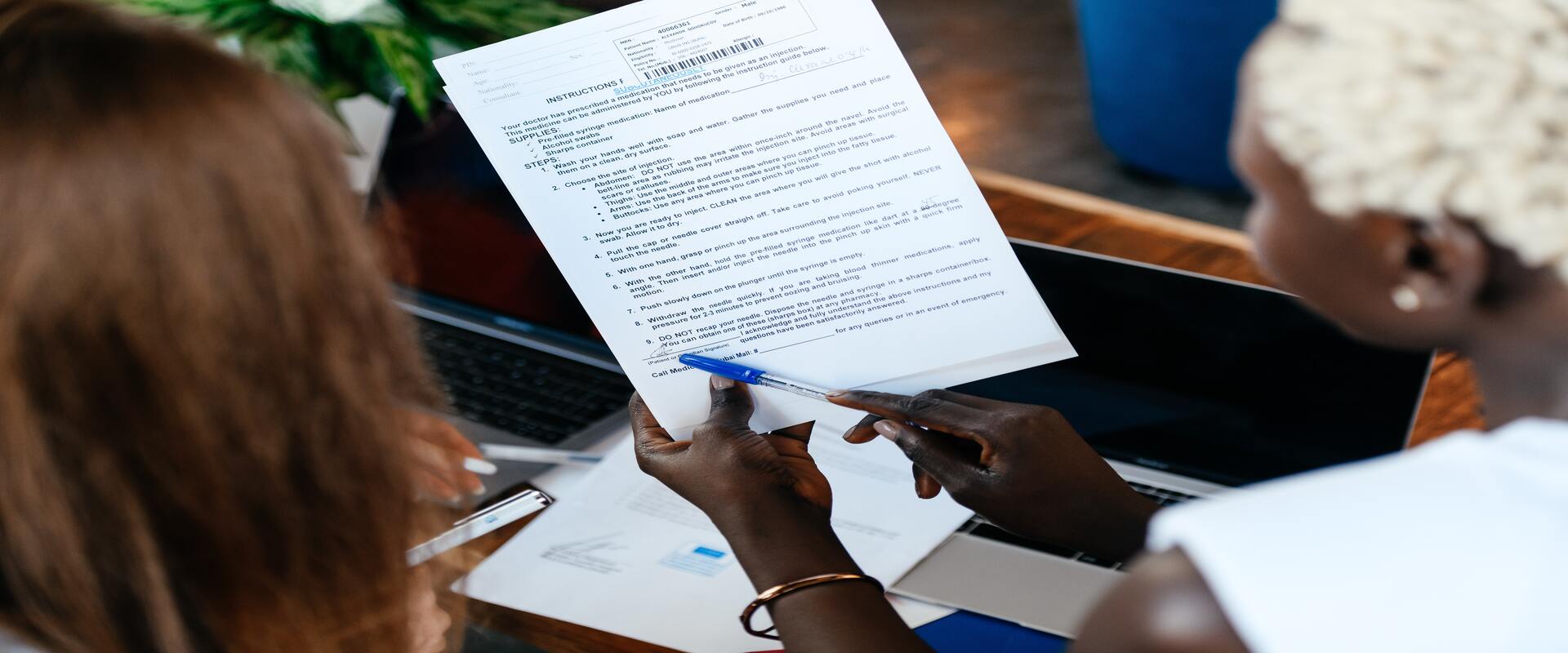In this article, we’ll cover two methods of how to sign an email document electronically:
- Using electronic signature software to sign an email document
- Using Gmail to sign email docs
Ready? Let’s get into it.
1. Use an Electronic Signature Software
Do you need to sign a PDF file from your email inbox? Electronic signature software like Signaturely is one of the best ways to sign an electronic document.
Here’s how to do it:
Step 1. Open Your Signaturely Account
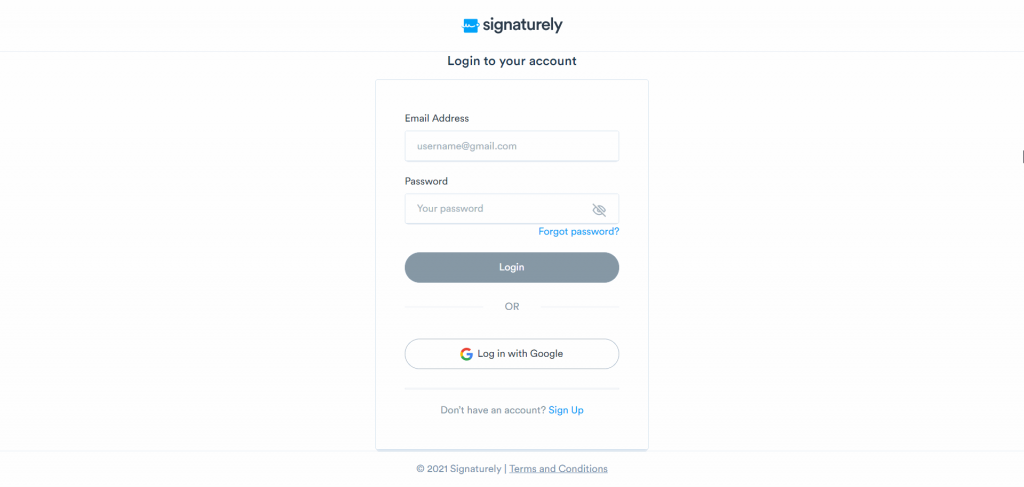
Start by logging into your Signaturely account. You must go to the Signaturely website, load the login page, and enter your details.
Step 2. Select Who Needs to Sign Your Email Document
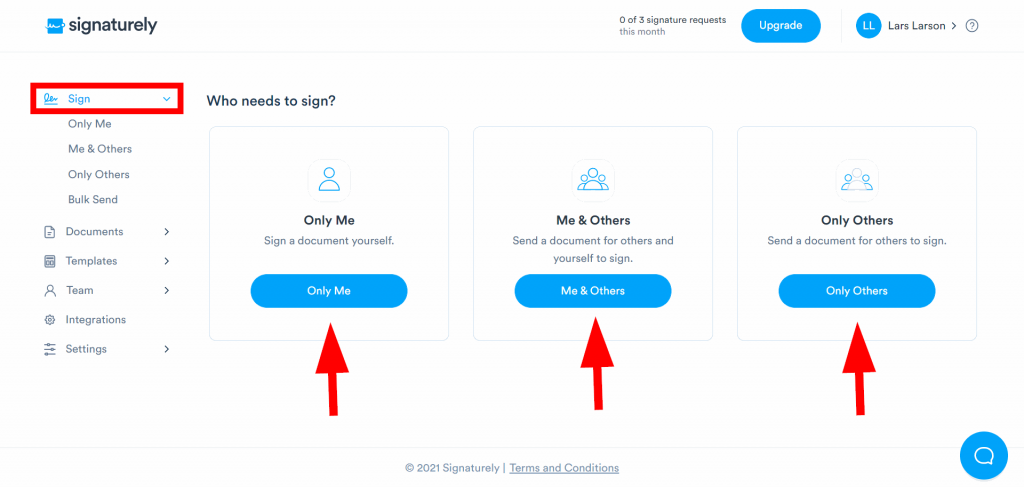
Once logged in, go to the Sign tab at the top of the left sidebar. Once on that page, you’ll have three options to choose from:
- Only Me: if you only need to add your own signature to the document.
- Me & Others: if you need to add your and other individuals’ signatures to the document.
- Only Others: if you only need to add other individuals’ signatures to the document.
Select the one that best fits your needs.
Step 3. Complete Your Document For Signing
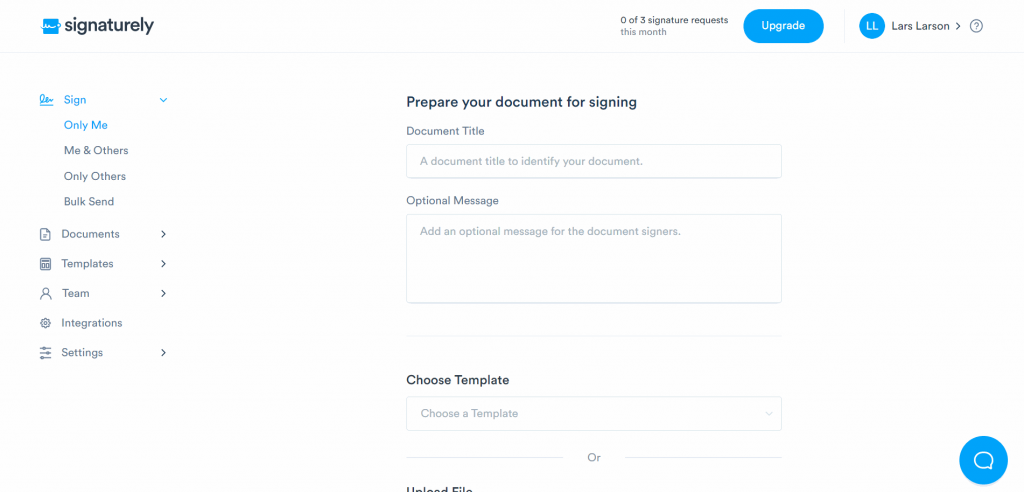
Once you’ve selected who needs to sign, you’ll arrive at a document preparation page. On this page, you can upload your email document, assuming you had previously downloaded it.
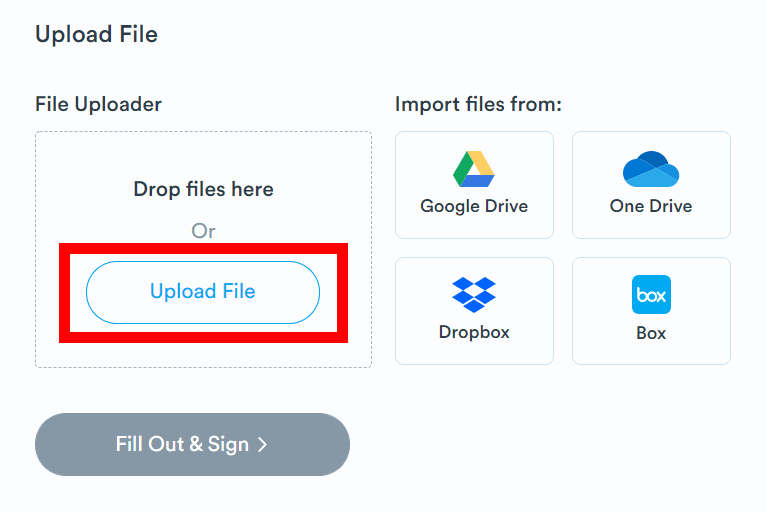
After uploading the document, you can sign it by clicking on Fill Out & Sign.
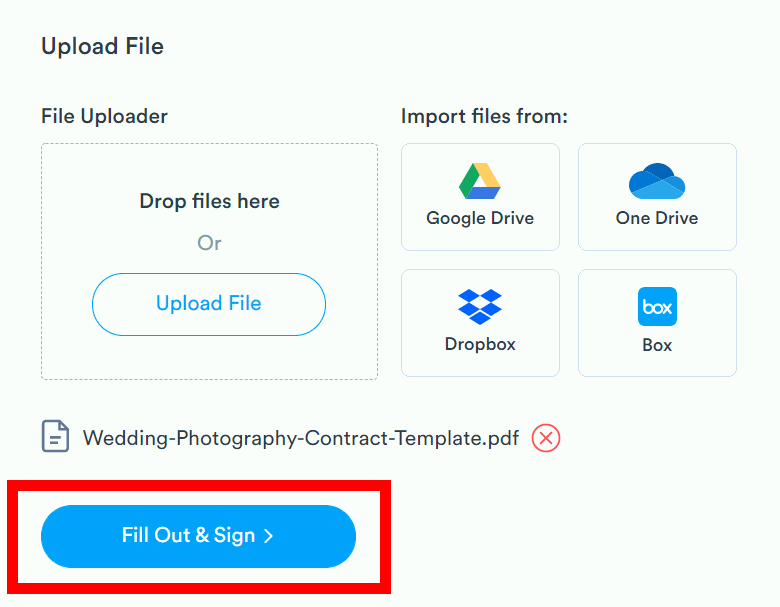
An editor will load, allowing you to add your signature to your email document.
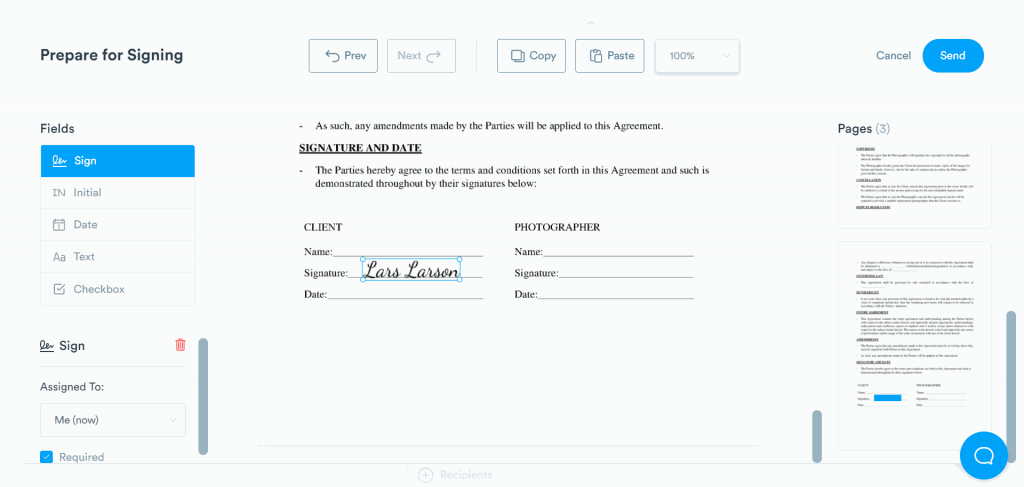
Once you’ve added all the signatures and information necessary, press the Send button in the top right corner. Doing so will send the completed document to your inbox. You can also download it when this pop-up appears:
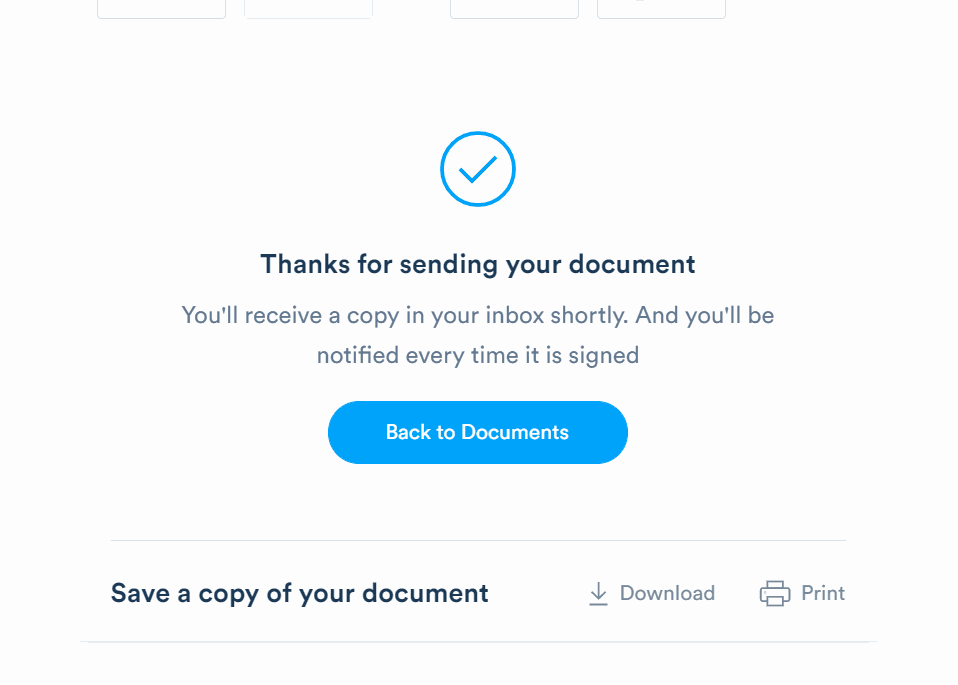
Congratulations! You’ve successfully used Signaturely to sign your email document.
Do you prefer video instructions? Check out this video on how to sign an email document:
You can continue to use Signaturely to add a signature to your emails, making them legally signed documents. It’s entirely free. With Signaturely Personal, you can send up to five monthly signature requests.
You can upgrade to the Business plan if you require more than five signature requests. The Personal plan costs $25 per month and the Business plan costs $50 per month. It also provides a team management function and custom business branding.
Overall, Signaturely is one of the best e-signature tools available. It’s worth using because it saves time and effort in digitizing your document signing workflows. You won’t need to print documents and get physical signatures. You can sign emails digitally.
2. Use the Built-In Signature Feature of Your Email Provider
Another way to sign a document is with the built-in feature available with most email service providers. All email services include it, from Gmail, Outlook, and Yahoo to business-specific platforms like Mailchimp.
They allow you to create and save a signature that you can quickly add to your email documents. You don’t even have to leave your email inbox/suite to do so. Head over to your settings page, create a signature, and add it to your documents.
How to Easily Create and Insert a Signature on Gmail
Creating and inserting a signature on Gmail is easy, regardless of your platform.
On Computer
To create and insert a signature for Gmail on your computer, follow these steps:
- Log in to your Gmail account.
- Press Settings in the top right corner and then See all settings.
- Find the Signature settings section and enter text for your desired signature.
- You can use different fonts or even add a signature image if needed.
- Press the Save Changes button at the bottom when you’re done.
On Android
To create and insert a signature on the Android operating system, follow these steps:
- Go to your Gmail app, open it, and select Menu on the top left side of the screen.
- Scroll down to the bottom of the menu and select Settings.
- Select which Google account you’d like to add a signature to.
- Select Mobile Signature and type in the appropriate words for your signature.
- Finish by pressing OK.
On iPhone & iPad
To create and insert a signature for your iPhone and iPad, follow these steps:
- Start by ensuring the Gmail app is downloaded and opened.
- Select Menu and scroll down to the bottom and select Settings.
- Select your account and then press Signature settings.
- Activate the setting called Mobile signature.
- Either choose to add or edit your signature, then press save.
Conclusion
This article covered two specific ways to sign a document electronically. This includes digital signature tools like Signaturely and the built-in email provider signature features.
After reading this article, you should be able to identify an appropriate solution for your needs.