Online Signature Generator
Create and download your free e-signature
An online signature generator/maker is a tool that helps you create an online signature. eSignatures are a fast and easy way to sign contracts and legal documents.
Draw your signature
Type your signature
Need a document signed?
Try out Signaturely
What does your signature
say about you?
Even though there’s no formal science around signature analysis, we can confidently say that your signature and handwriting is a statement of your personality. After all, no one in the world has the same signature as yours.
Let’s see what your signature might say about you by analyzing different traits and taking a look at the signatures (and calligraphy styles) of some of the most successful business men and women in history.
Your personality based on signature traits
Unreadable letters
Easy to read
Clear first name, unreadable last name
With underline
Ends with a flick
Upward angle
Downward angle
Slanted
Just a nickname
Initials only
Bold capitals
No last name
Large letters
Embellished letters
The signatures of successful
business people
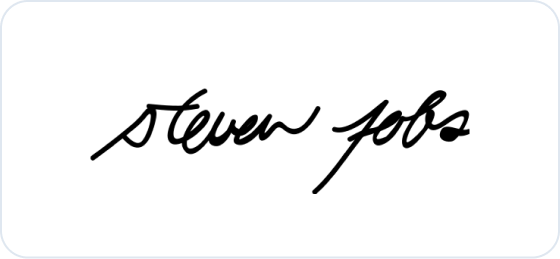
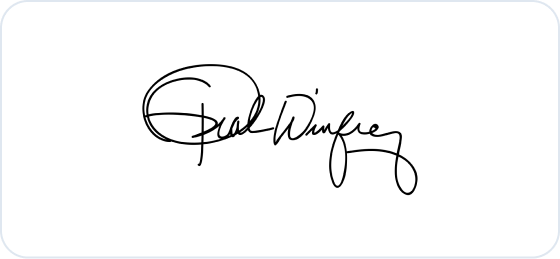
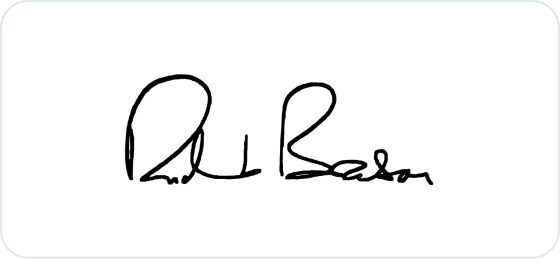
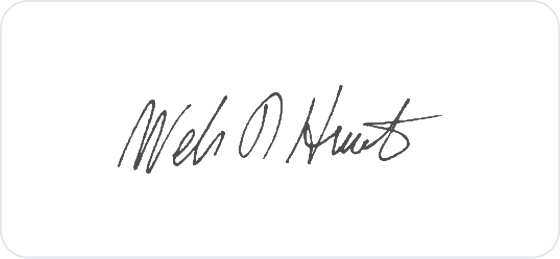
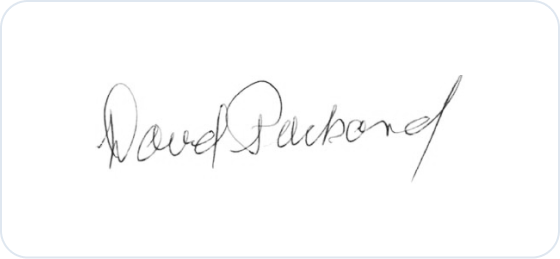
Quirky and independent. Likes to keep things casual and friendly.
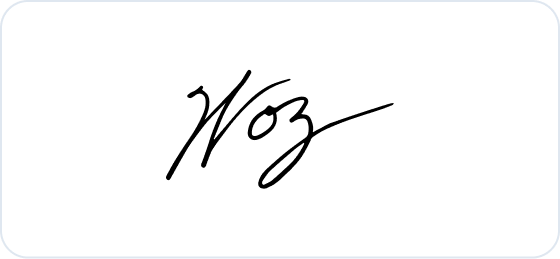
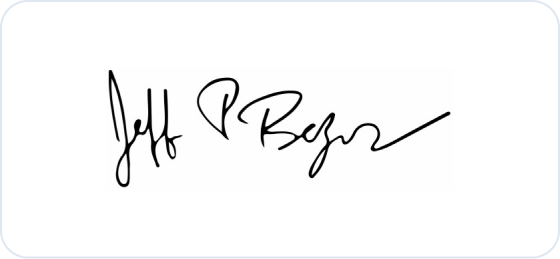
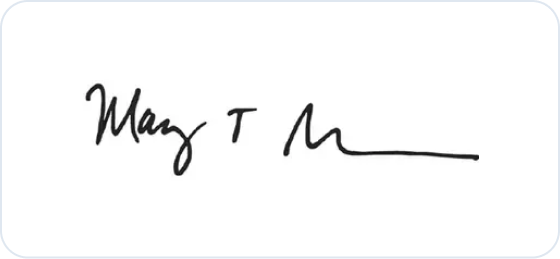
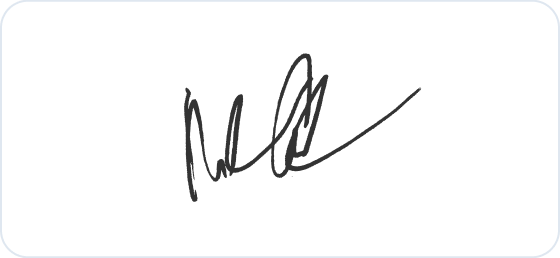
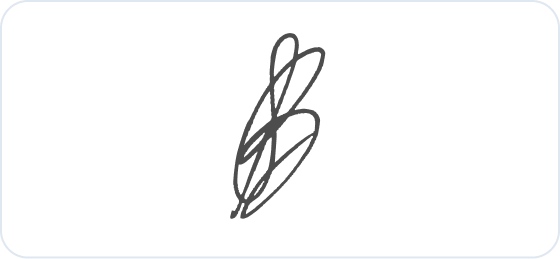
Values moments of introspection and “me-time”. A true believer that always shoots for the stars.
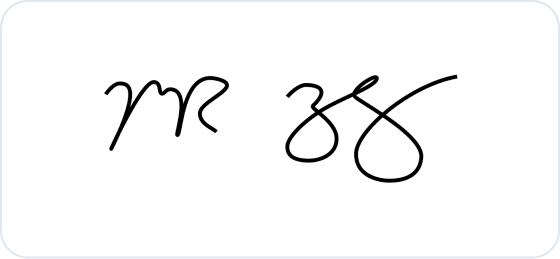
Appreciates having their own space and not being pushed by others. Shows depth of character.
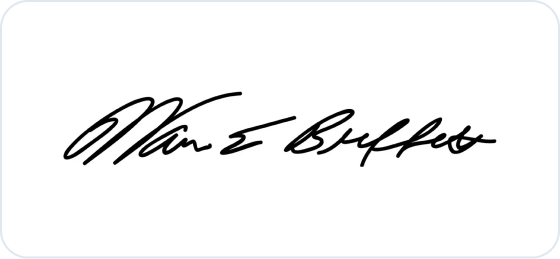
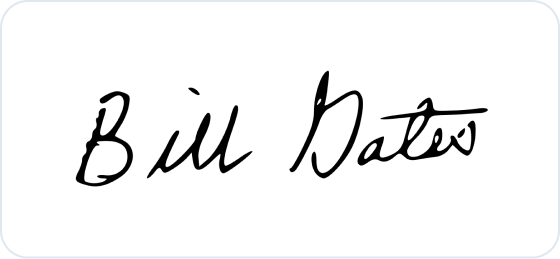
Ready to create your online signature?
Draw your signature
Type your signature
Common questions around eSignatures
A signature generator (or signature maker/signature creator) is an online tool you can use to create an online signature to sign documents. You can draw or type your signature, customize it to make it unique, and download it to sign digital documents.
Absolutely not. Any signature created on this page through our signature generator is not saved on our servers. We won’t save a record of your signature (or document) or share it with others.
eSignatures are perfectly legal across the world and different industries. Although they’re created through an online signature generator, they work just as “wet ink” signatures on paper and can be used in court and legal processes. Learn more about eSignatures here.
Yes, you can. Sign as many documents as you need and your signature will be legally binding. You can use your downloaded signature to sign your own documents or documents you are requested to sign by others. Use our signature generator to sign any kind of document such as contracts, forms, proposals, Word documents, PDFs and more. It’s easier than ever to add a signature to any kind of document.
eSignatures work the same as handwritten signatures on paper. They have the same legal validity and format as a regular signature as well. You can use eSignatures to sign documents on the web from businesses all over the world, without printing a single sheet of paper. All you have to do is to use the signature generator and create your eSignature with the tool.
No need to keep a paper record if you are using a signature maker software like Signaturely as a way to save and track your documents. Signaturely automates digital records for your documents, which you can use for legal and compliance issues. If you use our tool you don’t even have to use your email client (such as Gmail or Outlook) anymore to send out any signature requests. This can be all done within a tool like Signaturely.
You can add a virtual signature to digital documents by adding signature fields. These fields allow your document to capture a digital signature, usually recording relevant information (like the date, device, location, etc.) and locking the document to prevent further changes.
Once you have a document with signature fields, you can add your virtual signature to it or send it to other users to their virtual signatures.
Creating your electronic signature is easy. Here’s how:
- Go to Signaturely’s free Online Signature Generator.
- Select between typing or drawing your signature.
- Customize your font, lines, and colors.
- Save your signature for future use.
You can create a digital signature by scanning your written signature, thereby converting it into an image. You can also use solutions like Signaturely’s free Online Signature Generator/Creator. There, you can draw or type a digital signature and personalize it to suit your taste.